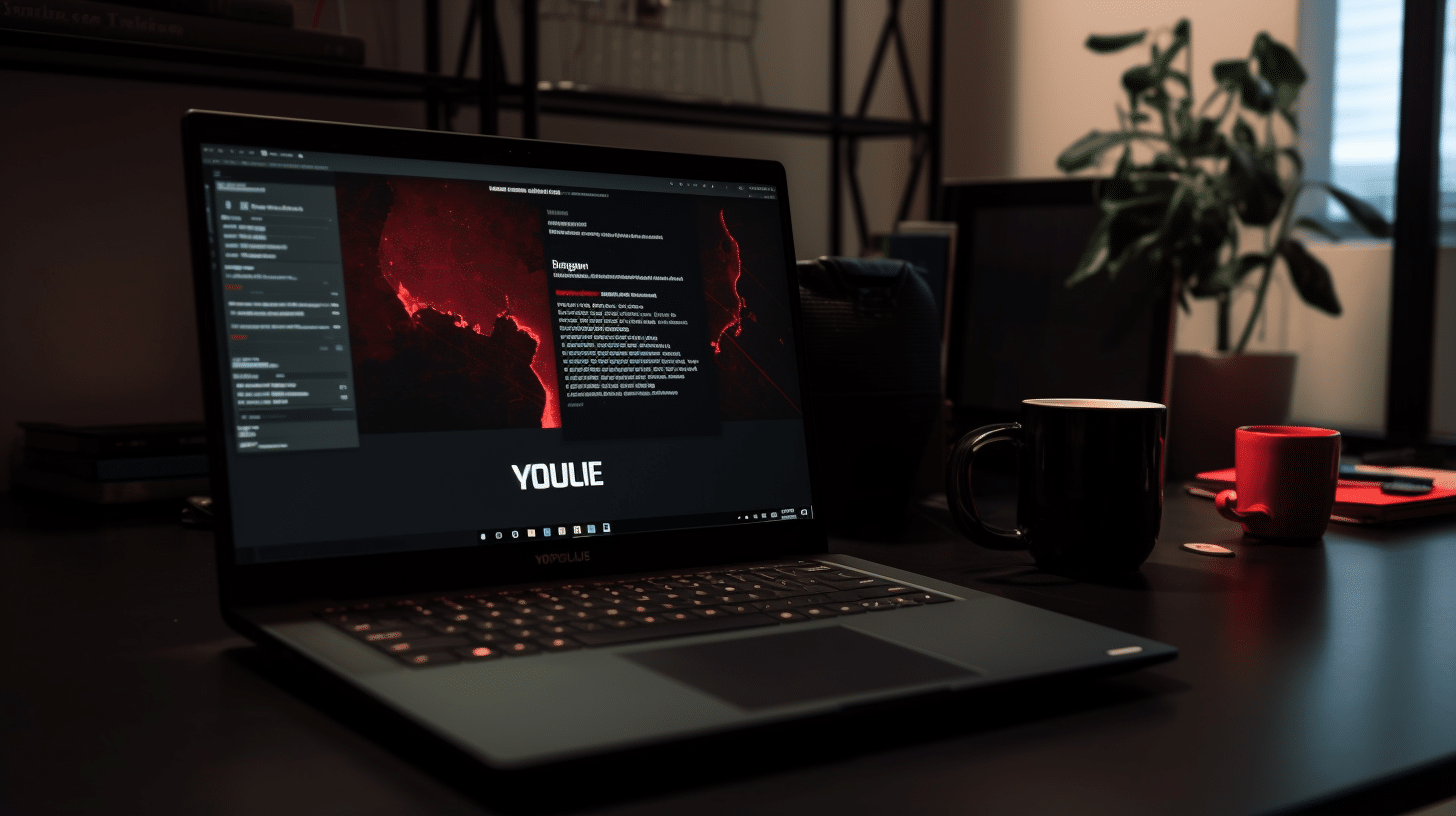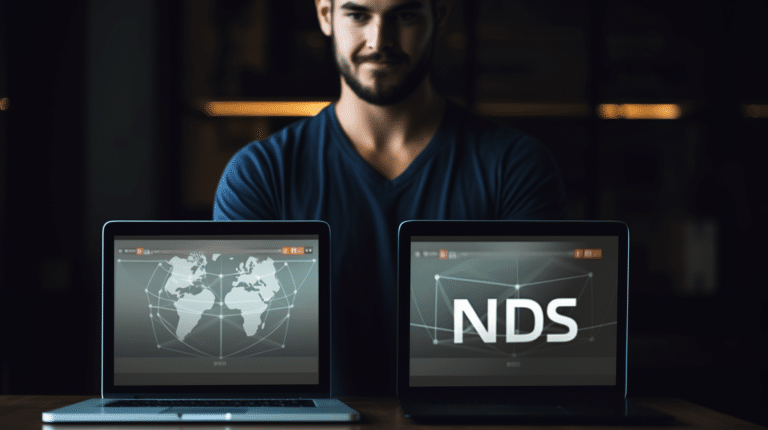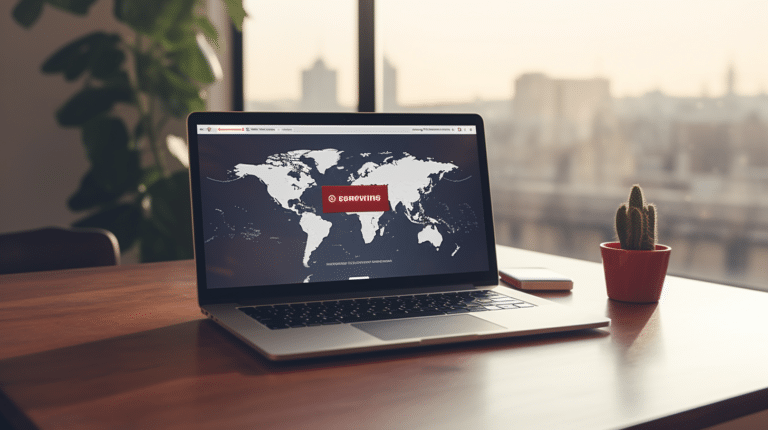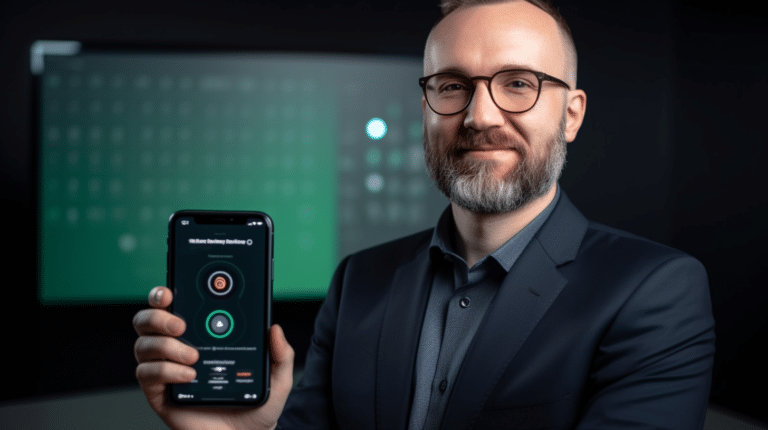In this era of increasing reliance on the internet, Virtual Private Networks (VPNs) have become essential tools for safeguarding online privacy and security. Users often turn to VPNs to bypass geo-restrictions, access blocked content, and protect their data from prying eyes. However, you might be experiencing situations where your VPN does not seem to be working as it should. There can be a myriad of factors affecting its performance, creating obstacles in your secure online experience.
To begin with, understanding what might be causing the issues is crucial in order to find appropriate solutions. VPN problems can broadly be categorized into connection-related issues, software and protocol concerns, device and firewall restrictions, and authentication problems. Each of these categories comes with its own set of troubleshooting steps and measures that can help you restore your VPN’s functionality and improve its performance.
Key Takeaways
- Identify the root cause of VPN issues to effectively troubleshoot.
- Address connection, software, device, and authentication-related problems for optimal VPN performance.
- Seek assistance from support resources or FAQs for further guidance on resolving issues.
Understanding VPN Issues
Virtual Private Networks (VPNs) are essential tools for securing our online activities and protecting our privacy. However, VPNs can sometimes encounter connection issues that may prevent them from working correctly. In this section, we will discuss common VPN connection problems, error messages, and VPN error codes to help users identify and address these issues.
Common VPN Connection Problems
- Slow connection speeds: VPNs can sometimes cause a decrease in your internet speed. This may be due to server issues, high server load, or encryption overhead. To improve speeds, consider switching to a different VPN server or protocol.
- Connection drops: If your VPN connection repeatedly drops, it could be due to network issues, outdated software, or a problem with your device. Check your internet connection, update your VPN software, and scan your device for malware.
- Blocked VPN access: Some websites, services, or network administrators may block VPN traffic. Try using a different VPN server or protocol to bypass these restrictions.
Error Messages
When your VPN isn’t working, you might encounter error messages. Here are three common error messages you might come across:
- Authentication failed: This error indicates a problem with your username, password, or VPN key. Check your login credentials and make sure you’re using the correct ones.
- Connection timed out: This suggests that the VPN server is not responding, or your connection is being blocked. Try switching to a different server or checking your firewall settings.
- Unable to establish a connection: This can occur when there are issues with your device, network, or VPN server. Check your internet connection, update your VPN software, or try connecting to a different server.
VPN Error Codes
In some cases, you might encounter specific VPN error codes. Here are a few examples:
- Error 800: This code indicates that a connection could not be established between your device and the VPN server. It could be due to firewall settings, ISP restrictions, or server unavailability.
- Error 412: This code suggests that the VPN client has failed to establish a connection with the VPN server. It can be caused by a problem with your VPN configuration or network settings.
- Error 691: This code is associated with authentication failure. Double-check your username and password and make sure they are correct.
By understanding these common VPN connection problems, error messages, and VPN error codes, you can efficiently diagnose and resolve vpn issues, ensuring a seamless and secure online experience.
Connection-Related Issues
In this section, we will discuss some common connection-related issues that may arise while using a VPN.
Network and Router Setup
First, it’s essential to check your network and router settings to ensure they are correctly configured for a VPN connection. Some routers may block specific ports or protocols, which can cause your VPN service to fail. To troubleshoot, try connecting your device directly to your modem or another network to see if the problem persists. If the issue is resolved, consider updating your router’s firmware or adjusting its settings to allow VPN traffic.
VPN Server Overloading
A common cause of VPN connection problems is an overloaded VPN server. High traffic levels can lead to slow connection speeds or even prevent users from connecting entirely. When experiencing issues, try switching to a different server or adjusting your VPN service settings to find a less crowded server with lower latency.
IP Address Conflicts
Sometimes, IP address conflicts can arise between the VPN server and your device. This issue can be resolved by disconnecting and reconnecting to the VPN service or switching to a different server. Additionally, some VPN services offer a feature known as “dynamic IP address assignment,” which can help prevent IP address conflicts by automatically assigning a new IP address each time you connect.
Slow Connection Speed
Lastly, slow connection speeds can be frustrating when using a VPN. Various factors can contribute to this, such as your internet connection, the VPN server’s distance, and the level of traffic on your network. To improve your connection speed, you can try the following:
- Ensure a stable internet connection on your device
- Reduce the number of devices connected to the same network
- Opt for a VPN server closer to your location
- Upgrade your VPN service plan for better speed (if applicable)
Keep in mind that using a VPN might inherently slow down your connection as it encrypts and routes your traffic. However, these steps should help mitigate any significant slowdowns. Also, be aware of any “kill switch” feature included in your VPN service, which can automatically disconnect your device from the internet if the VPN connection is lost. This feature can help protect your privacy but may also cause connection issues if triggered unintentionally.
Software and Protocol Concerns
VPN Client Configuration
Ensuring that your VPN client is properly configured is essential for optimal performance. Incorrect settings or conflicts with other software can lead to VPN connection errors. It is crucial to double-check the VPN settings provided by your VPN provider, such as the server address, username, password, and any specific connection ports. It may also be necessary to enable VPN passthrough and configure port forwarding on your router or firewall to avoid conflicts.
Outdated VPN Software
Using an up-to-date version of your VPN software is critical for maintaining security and compatibility. Outdated VPN software can be less secure and may not function correctly with newer technologies and operating systems. Regularly updating your VPN client, whether you’re using an iPhone, Android, or any other device, ensures that you are using the latest security features and protocol improvements provided by your VPN provider.
VPN Protocols and Settings
There are various VPN protocols available, such as OpenVPN, PPTP, L2TP/IPSec, and IPSec, each with its own set of advantages and disadvantages. Sometimes, switching to a different VPN protocol can resolve connection issues. For example, if you’re experiencing a slow or unstable connection, you can try switching from TCP to UDP or vice versa to see if the issue improves.
In recent years, some VPN providers have introduced advanced protocols like NordLynx, which offer improved speed and security. Evaluating the available protocols and adjusting your VPN settings accordingly can help you find the best balance between security, speed, and ease of use.
Using VPN with Netflix
One common issue that users face is that their VPN is not working with Netflix. Streaming platforms like Netflix utilize advanced technologies to detect and block VPN connections, causing problems for users trying to bypass geo-restrictions. To resolve this issue, you can try using a premium VPN service known for its ability to bypass Netflix’s detection mechanisms. These VPN providers invest in regularly updating IP addresses and using advanced techniques to avoid being blocked by streaming platforms.
Also, clearing your browser’s cache and cookies can help to alleviate this issue, as these can sometimes store information about your location, leading to the VPN connection error when trying to access Netflix.
Remember to always keep your VPN software up-to-date, configure client settings according to your VPN provider’s instructions, and experiment with different protocols and settings to determine the best configuration for your specific needs. While no solution guarantees perfect performance in every scenario, utilizing these practices will increase the likelihood of a seamless and secure VPN experience.
Device and Firewall Restrictions
Internet Service Provider Blocking
Some Internet Service Providers (ISPs) may block VPN traffic due to their policies or regulations. This can be a major reason for your VPN not working. If you suspect that your VPN is being blocked by your ISP, try switching to a different server or using a different VPN protocol. It’s also a good idea to contact your ISP and inquire about any VPN restrictions they may have in place.
Antivirus and Firewall Interference
Another common issue that may cause problems with your VPN connection is interference from antivirus software or firewalls on your computer. Firewalls and antivirus programs are designed to protect your computer from unwanted traffic and threats. However, they can sometimes mistakenly identify VPN traffic as potentially malicious and block it.
To check if your antivirus or firewall is causing the issue, temporarily disable them and see if your VPN connection starts working. Remember to enable them back after testing. If you determine that the problem is indeed related to these programs, you can add exceptions for your VPN software in the settings of your antivirus and Windows Firewall to prevent future blocking. For more specific instructions on how to configure these settings, refer to the documentation of your antivirus software and the Windows Firewall configuration.
In some cases, your device’s operating system (e.g., Windows 10) may have its own security features, such as a built-in firewall, that can interfere with your VPN connection. Make sure to check the settings in your operating system as well and verify that your VPN is allowed through any applicable restrictions.
By addressing potential ISP blocking and interference from antivirus and firewall software, you can help ensure a more reliable and secure VPN experience on your computer.
Authentication Problems
Lost or Incorrect Login Credentials
One of the possible issues affecting your VPN are authentication problems, which usually occur when there’s an issue with your login credentials, such as username and password. To resolve this, double-check your credentials to ensure they are correct. In case you have forgotten your password, you can usually reset it through the VPN provider’s website. They often have a Forgot Password feature, which will guide you through the process of resetting your password.
If you can’t remember your username, you can try checking your email for any registration or welcome emails you have received from the VPN provider. If all else fails, contact customer support for assistance in recovering your login credentials. Remember that keeping your unique username and password safe is essential to maintain a secure connection.
Account-Related VPN Errors
Aside from login credentials, certain account-related VPN errors can be causing problems with your connection. Notably, your VPN account might be suspended, expired, or limited, affecting your access. To resolve these issues, check your account status on the VPN provider’s website. You can usually find information on the account’s expiry date, any potential suspensions, or limitations related to the number of devices or locations.
In case your account is suspended, make sure to resolve any outstanding issues, like unpaid subscriptions or updating your payment information. If your VPN account has expired, it’s time to renew your subscription. Lastly, if you are encountering device or location limitations, consider opting for a plan with more flexibility in terms of multiple devices or locations.
By tackling these authentication issues, you should be able to regain access to your VPN connection and enjoy a secure and private browsing experience.
Troubleshooting and Support
VPN Provider’s Customer Support
If you are experiencing VPN connection problems, the first step in troubleshooting is to contact your VPN provider’s customer support. They are equipped to handle technical issues, glitches, and bugs that users might encounter. Provide them with any relevant information, such as VPN error codes, to assist them in identifying and resolving the issue quickly.
Reinstalling VPN Software
Sometimes, the issue may stem from the VPN software itself. In such cases, reinstalling the VPN software can help fix the problem. To do this, follow these steps:
- Uninstall the VPN software from your device.
- Restart your device.
- Download the latest version of the software from your VPN provider’s website.
- Install the software and attempt to reconnect to the VPN.
This process ensures that any corrupted files or glitches within the software are resolved.
Checking VPN Server Status
VPN performance can be affected by server location and the overall status of the servers. If your VPN is not working, check the VPN provider’s status page for information on any ongoing issues or server downtime.
Keep in mind that server issues can be temporary and may resolve themselves after a short duration. In the meantime, try connecting to a different server location to see if that resolves the issue.
By following these troubleshooting steps and utilizing your VPN provider’s customer support, you can efficiently address and resolve most VPN issues you might encounter while using virtual private networks. Remember to keep your software up-to-date and monitor server statuses to ensure a smooth and secure online experience.
Frequently Asked Questions
Why is my VPN not connecting on WiFi?
There could be several reasons for your VPN not connecting on WiFi, such as network restrictions, firewall settings, or VPN configuration issues. First, ensure the WiFi network allows VPN connections. Then, check your router and firewall settings to see if they are blocking VPN traffic. Finally, verify if your VPN settings are correct and make any necessary adjustments.
What can cause VPN issues while working from home?
Working from home can introduce new variables that might cause VPN issues, including unstable internet connections, router configuration problems, and local network interference. To troubleshoot, start by testing your internet connection and restarting your devices. Next, check your router’s settings to ensure VPN connections are allowed. Lastly, consider possible interference from nearby WiFi networks or electronic devices.
Why does VPN remain nonfunctional despite being connected on Android?
Even though your VPN is connected to Android, it might not be functioning correctly due to issues with the VPN client, app permissions, or device settings. To resolve this issue, ensure the VPN client and app permissions are up to date and properly configured. Additionally, double-check your device’s settings to make sure they are not conflicting with the VPN service.
What can prevent a VPN from connecting on a laptop?
A VPN might fail to connect on a laptop due to incorrect settings, outdated drivers, or security software interference. Ensure your VPN settings are accurate, update the network drivers, and examine any security software or firewalls to determine if they are causing a connection issue.
How do I resolve VPN connection issues in Windows 10?
To resolve VPN issues in Windows 10, follow these steps:
- Verify your VPN settings and credentials.
- Check for and install any pending updates.
- Investigate possible issues with your network drivers and update them if necessary.
- Disable any conflicting security software temporarily to check for interference.
- If none of the above steps work, consider reaching out to your VPN provider’s support team for further assistance.
Why isn’t my VPN working with Cisco products?
VPN issues with Cisco products may result from incorrect configuration, outdated software, or compatibility issues. To troubleshoot:
- Confirm your VPN settings and credentials.
- Update your Cisco hardware and software to the latest versions.
- Investigate possible compatibility problems between the VPN service and Cisco product – The documentation or support forums of both companies might be helpful.
- If the issues persist, contact your VPN provider and Cisco’s support teams for more guidance.
Conclusion
In many cases, the issue with a non-working VPN can be attributed to various causes such as incorrect configuration, outdated software, or network issues. It’s crucial to troubleshoot each aspect to narrow down the root cause of the problem.
One possible reason for a VPN malfunction could be the need for a software update. Ensuring that both the VPN client and the device’s operating system are up to date can rectify the issue. Additionally, double-checking the VPN configurations can reveal any discrepancies that need to be addressed.
Network issues can also affect VPN functionality. Investigating any firewall restrictions, Wi-Fi connections, or ISP blocks can help identify the underlying problem. Sometimes, simply switching to a different server provided by the VPN service can resolve the issue.
Privacy and security are essential in today’s digital world, so it’s important to have a VPN that functions properly. In cases where a VPN isn’t working, a systematic approach to troubleshooting will help identify and resolve the issue. By proactively addressing these factors and updating software and configurations, users can ensure that their VPN continues to provide the utmost in privacy and security.