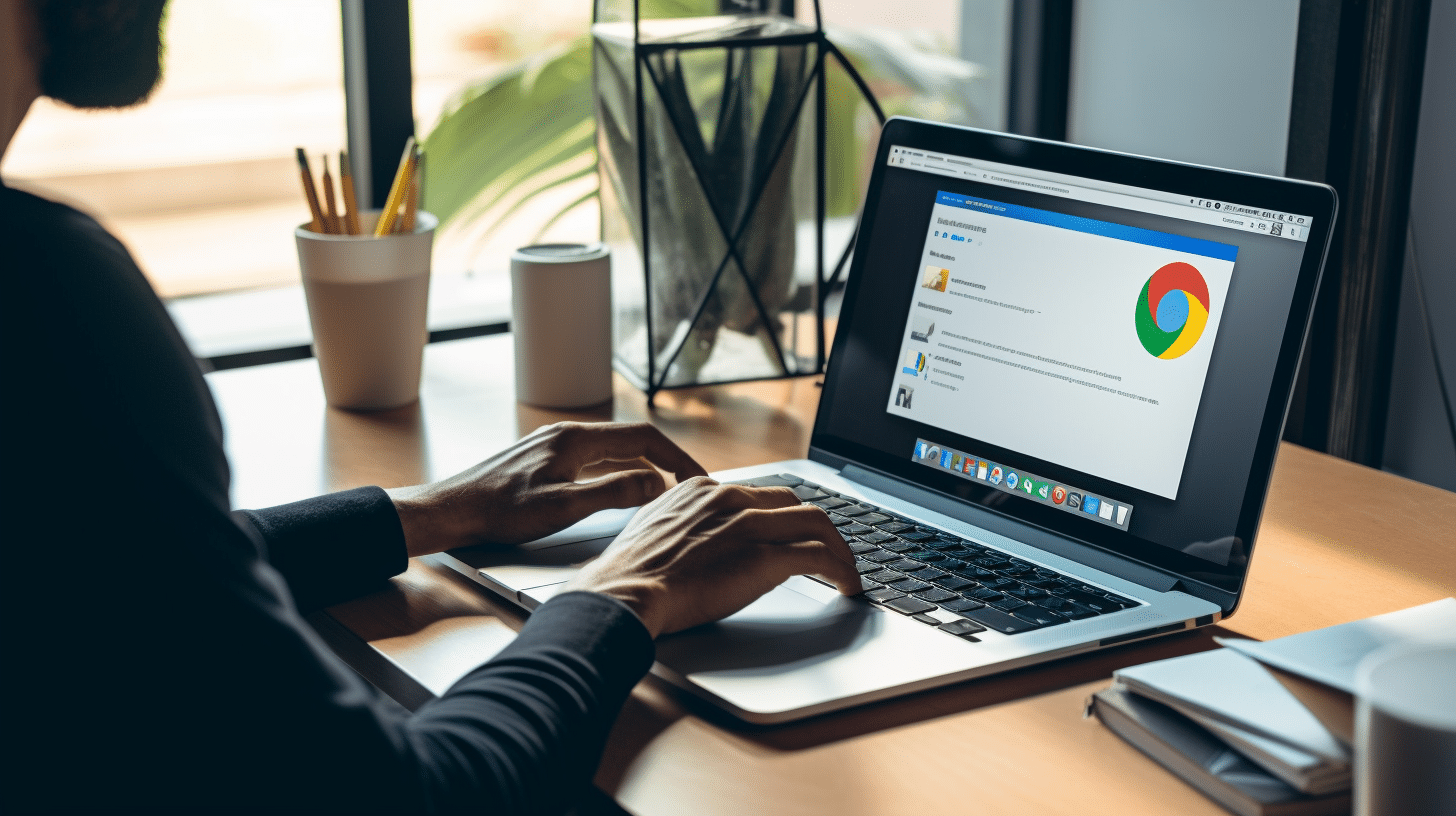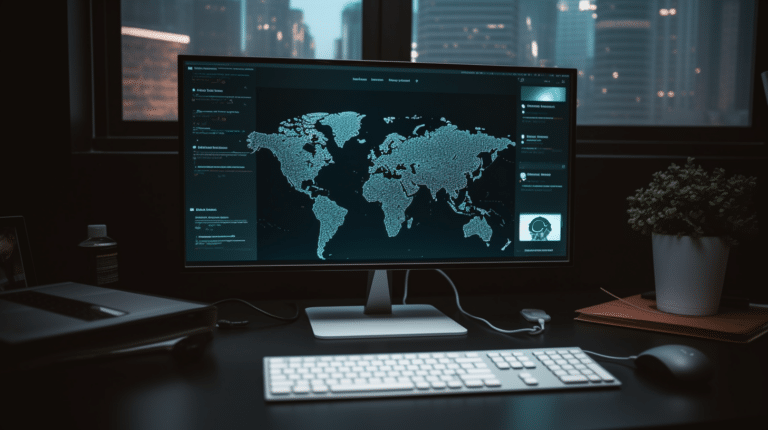Adding a VPN to your Google Chrome browser can significantly enhance your online privacy and security. A Virtual Private Network (VPN) allows you to create a secure and encrypted connection to the internet, protecting your data from potential hackers and snoopers. By using a VPN, you can also bypass geo-restrictions and access content that might not be available in your region.
With the increasing need for privacy and security online, having a VPN integrated into your Chrome browser has become essential. Several VPN providers offer browser extensions that can be easily installed and activated within Chrome. Choosing the right VPN extension involves considering factors such as speed, server locations, and the level of encryption provided.
Key Takeaways
- Adding a VPN to Chrome enhances online privacy and security.
- Selecting the right VPN extension depends on factors such as speed, server locations, and encryption level.
- Ensure optimal connection speeds and compatibility across devices and platforms for an efficient VPN experience.
Understanding VPN and Its Importance
A VPN, or Virtual Private Network, is a crucial tool for enhancing internet privacy and protection. It acts as a secure tunnel between your device and the internet, encrypting your data and making it difficult for hackers and other malicious actors to access your sensitive information.
One of the primary benefits of VPNs is their ability to safeguard your online activities from prying eyes. By masking your IP address and concealing your actual location, VPNs protect you from being tracked or monitored by governments, advertisers, or even cybercriminals. This is particularly useful when using public Wi-Fi networks, which are often susceptible to hackers trying to intercept your data.
With a VPN, you can:
- Browse the web anonymously
- Safeguard sensitive data
- Access geo-restricted content
- Prevent third-party tracking
Using a VPN can significantly enhance your online privacy, but it’s important to choose the right one for your specific needs. There are paid and free options available, each offering varying levels of encryption and features. Keep in mind that while free options may be tempting, they often lack comprehensive protection and come with limitations, such as data caps or slower speeds.
When adding a VPN to Chrome, you have the option of using dedicated browser extensions or standalone VPN applications. While Chrome extensions only secure your browsing activities within the browser, standalone VPN applications offer system-wide protection for all your internet traffic.
In summary, using a VPN with Chrome enhances your online privacy and protection, securing your sensitive data, and allowing you to browse the web confidently and securely. The right VPN service will depend on your specific needs and priorities, so it’s important to carefully compare the features and benefits of each option available.
Why Add a VPN to Chrome
A VPN (Virtual Private Network) is a valuable tool for enhancing your online experience on Google Chrome. It allows secure connections through encryption, safeguarding your personal data from prying eyes. A key benefit to using a VPN with Google Chrome is the ability to access geo-restricted content, such as streaming services like Netflix, which may be unavailable or limited in certain locations.
By using a VPN, you can bypass these restrictions and enjoy a wider variety of content. This is particularly useful for frequent travelers who want to maintain access to their favorite shows and movies while abroad. Furthermore, a VPN can help improve your online privacy when connected to public Wi-Fi networks by hiding your IP address.
Another advantage of adding a VPN to Chrome is that it can potentially increase your browsing speed. Your ISP (Internet Service Provider) may throttle your bandwidth based on your usage, which can lead to slower download speeds or buffering during streaming. A VPN prevents your ISP from monitoring your activity, thus reducing the chances of bandwidth throttling.
An important aspect to consider when adding a VPN to Chrome is choosing the right VPN service. Many providers offer Chrome extensions, making it easy to enable the VPN directly in your browser. This allows for a simplified user experience and faster switching between server locations when needed.
In summary, adding a VPN to Chrome provides numerous benefits, including enhanced privacy, access to geo-restricted content, and improved browsing speeds. Choosing the right VPN service and enabling it directly in your browser ensures a seamless and secure browsing experience.
Choosing the Right VPN for Chrome
When it comes to adding a VPN to your Chrome browser, it’s essential to choose a reputable service that meets your needs. In this section, we will discuss some of the best VPNs for Chrome, including ExpressVPN, NordVPN, and Surfshark.
ExpressVPN
ExpressVPN is known for its user-friendly Chrome extension, which is not just a minimalistic version of its comprehensive VPN service. This popular choice offers fast connection speeds, strong security features, and an extensive global server network for optimal performance. With a straightforward setup process and 24/7 customer support, ExpressVPN is a reliable choice for Chrome users.
NordVPN
NordVPN stands out as one of the most popular consumer VPN services and offers unique features that go beyond basic VPN functionality. With support for P2P file sharing and a 30-day money-back guarantee, NordVPN is an excellent choice for those who require robust protection and performance. Their Chrome extension is easy to install and provides seamless integration with the browser.
Surfshark
Surfshark is another reputable VPN provider with a dedicated Chrome extension. Offering a user-friendly interface, top-notch security features, and a strict no-logs policy, Surfshark ensures your online privacy and security. Like other top VPN services, Surfshark provides 24/7 customer support, making it a convenient and reliable choice for Chrome users.
Other Reputable VPN Services
Besides the options mentioned above, there are many other reputable VPN services offering dedicated Chrome extensions. When choosing the best VPN for your Chrome browser, consider factors like subscription cost, ease of use, server locations, and customer support. By taking the time to research and compare your options, you can find the ideal VPN service to enhance your browsing experience on Chrome.
Installing a VPN Extension to Chrome
To enhance your privacy and security while browsing the internet on Chrome, it’s a great idea to install a VPN extension. A VPN extension provides a quick and easy way to connect to a Virtual Private Network (VPN) right from your browser.
First, you’ll need to search for a suitable VPN extension in the Chrome Web Store. There are numerous options available, including popular choices like Browsec VPN, Free VPN for Chrome - VeePN, ExpressVPN, and NordVPN.
To install the chosen VPN extension, follow these simple steps:
- Visit the extension’s page in the Chrome Web Store.
- Click the “Add to Chrome” button.
- A confirmation window will pop up. Read the permissions required by the extension and click “Add extension.”
- Once installed, the extension’s icon will appear in the top right corner of your Chrome browser.
After successfully installing the VPN extension, it’s time to configure it to suit your needs. Most VPN extensions allow you to select a server location from a list of countries. Select the desired location, connect to the VPN server, and start browsing the internet securely.
Remember that it’s crucial to choose a reputable and trustworthy VPN extension to ensure your online safety and privacy. Some extensions may offer additional features, such as ad blocking, malware protection, and data compression, which can further enhance your browsing experience.
Overall, adding a VPN extension to Chrome is a straightforward process, and you can now confidently browse the web with increased security and privacy.
Maintaining Privacy with Chrome VPN Extension
Using a Chrome VPN extension is an effective way to ensure your privacy while browsing the internet. It conceals your IP address so that your online activities remain hidden from your ISP, government agencies, or third parties. A VPN extension also provides a secure and encrypted connection, protecting your data from cyber threats.
One feature of a Chrome VPN extension is WebRTC blocking. WebRTC is a protocol that enables real-time communication between web browsers. However, it can expose your true IP address, even when using a VPN. By blocking WebRTC, VPN extensions can enhance your online privacy.
Another important aspect of privacy is HTTPS Everywhere. This feature forces websites to use HTTPS, which is a more secure version of the HTTP protocol. Ensure your chosen VPN extension includes HTTPS Everywhere to maintain a high level of privacy and encryption when visiting websites.
VPNs connect you to the internet through a proxy server. The proxy server acts as an intermediary, disguising your IP address and location. This helps maintain your online anonymity, making it difficult for others to determine your identity or track your location.
In summary, using a Chrome VPN extension can significantly improve your privacy while browsing the internet. It hides your IP address, blocks WebRTC leaks, enforces HTTPS Everywhere, and connects through a secure proxy server. Make sure to choose a reputable VPN extension with these features to maintain a high level of privacy and security in your online activities.
Safeguarding Your Data
Using a VPN with Google Chrome can significantly enhance your browsing experience by providing a layer of security and protection for your private data. A VPN, or Virtual Private Network, creates a secure tunnel between your device and the internet, encrypting your data and ensuring that it remains private from prying eyes. Internet users often use a VPN to ensure their sensitive data, such as passwords and personal information, is protected while browsing online.
One of the major benefits of utilizing a VPN with Chrome is the ability to mask your IP address. By hiding your true IP address, you can maintain anonymity, making it difficult for third parties to track your online activities or target you based on your internet use.
Enabling a VPN in Google Chrome is a straightforward process with the help of browser extensions, such as Browsec VPN and Surfshark VPN. These extensions can easily be installed and configured, allowing you to browse securely within seconds.
Once a VPN extension is added to Chrome, the user can simply click on the icon in the browser and follow the step-by-step instructions to enable the VPN services. They can then select a virtual location from a provided list, granting access to content that may have previously been restricted by geographical limitations.
Along with privacy benefits, a VPN also offers improved security by protecting your sensitive data from hackers, cybercriminals, and even oppressive governments. By encrypting your data, a VPN prevents unauthorized access to your personal information, making it a valuable tool for maintaining a strong online presence without compromising your privacy.
In conclusion, adding a VPN to Chrome is a wise choice for those who value their security and privacy while browsing the internet. Through the use of browser extensions, users can easily enable a VPN to protect their sensitive data, maintain anonymity, and access geographically restricted content. With the combination of a VPN and Chrome’s built-in security features, users can confidently navigate the web while safeguarding their data.
Using a VPN Across Different Devices and Platforms
A VPN (Virtual Private Network) is a valuable tool for enhancing your privacy and security while browsing the internet. Fortunately, it is simple to set up a VPN on various devices and platforms, such as Windows, Mac, and Linux.
When it comes to Windows users, a VPN connection can be easily added by accessing the ‘Network and Internet’ settings menu. Here, you can choose to set up a new VPN connection by entering the necessary credentials provided by your VPN provider. For detailed instructions on Windows, refer to Microsoft Support.
Mac users can establish a VPN connection by navigating to the ‘System Preferences’ panel. From there, you will need to select ‘Network’ and click on the ‘+’ button to add a new VPN connection. Enter the required information from your VPN provider, and you’ll be ready to use the VPN on your Mac system.
In the case of Linux systems, setting up a VPN is slightly more complex and requires the use of terminal commands. However, many Linux distributions have built-in Graphical User Interface (GUI) tools to simplify the process. For instance, Ubuntu users can access the ‘Network Manager’ to add or modify VPN configurations.
If you’re an avid Chrome OS user, you can add a VPN extension directly to your browser. This method keeps your browsing activities secure and private within the Chrome browser, without requiring the installation of a standalone VPN client. There are numerous extensions available in the Chrome Web Store, differentiated by their features, such as encryption protocols and server locations.
Lastly, it’s essential to highlight that many VPN providers support simultaneous connections across multiple devices. For instance, ExpressVPN allows up to 5 connections at once, enabling you to use the VPN service on different platforms concurrently.
In summary, using a VPN on various devices and platforms is both straightforward and beneficial. Regardless of whether you’re using Windows, Mac, Linux, or Chrome OS, there are user-friendly options that can help keep your online activities secure and private, all while allowing for simultaneous connections on multiple devices.
Ensuring Optimal Connection Speeds
Using a VPN in Google Chrome is an excellent way to protect your privacy and browse safely. However, it’s essential to make sure that you can maintain an optimal connection speed for a smooth browsing experience. One way to achieve this is by testing your VPN connection speeds using a reliable speed test tool. It usually takes about 30 to 60 seconds to measure your download and upload speeds, and also display the latency, or ping, of your connection source.
Selecting a high-quality VPN service is crucial for ensuring good connection speeds. Some VPN providers are known for their fast connection speeds, such as ExpressVPN and Surfshark. These VPN providers use robust encryption techniques without compromising on bandwidth, allowing you to enjoy uninterrupted browsing even when using a VPN.
There are some steps you can take to optimize your VPN connection speeds further. One of them is choosing a VPN server close to your actual location. Generally, connecting to a server nearer to you results in better performance compared to one situated far away. It helps minimize latency and improve browsing speed.
Another factor that can affect your VPN connection speeds is your internet service provider’s (ISP) bandwidth allocation. Sometimes, your ISP may throttle your connection when using a VPN. By using a VPN with obfuscation features, you can mask your VPN traffic and prevent your ISP from detecting your VPN usage, which can help maintain your connection speeds.
In summary, focusing on selecting the right VPN provider, testing your connection speeds, choosing a nearby server, and using obfuscation features are some of the strategies to ensure optimal connection speeds when using a VPN in Chrome. With the right setup, you can surf the internet confidently, knowing that your privacy is protected without sacrificing performance.
How to Disconnect or Uninstall a VPN
To disconnect from a VPN extension in Google Chrome, locate the extension’s icon in the upper right corner of the browser window, usually near the address bar. Click on the icon and select the option to disconnect or turn off the VPN. This action will terminate the VPN connection and restore your regular browsing experience.
If you want to completely uninstall a VPN extension from your browser, you can do so through the Chrome menu. First, find the Chrome menu icon indicated by three small, vertically aligned dots to the far right of the URL bar. Click on this icon and scroll down to ‘More Tools’ and hover over the option. Select ‘Extensions’ from the sub-menu that appears.
You will now see a list of installed extensions in your browser. Locate the VPN extension you want to uninstall and click the ‘Remove’ button that appears next to it. This action will completely uninstall the VPN extension from your browser and prevent it from running any further source.
For those using a VPN client on your computer rather than an extension, the process might differ. To disconnect from a VPN connection on Windows, click the network icon on the taskbar located at the bottom right corner of your screen. A menu will appear, showing the list of your available networks, including any VPN connections. Locate the VPN connection you want to disconnect and click on it. A small window will appear, presenting an option to disconnect from the VPN. Click the ‘Disconnect’ button, and your VPN connection will be terminated.
In case you want to completely uninstall a VPN client from your computer, navigate to the ‘Control Panel’ and open ‘Programs and Features’. Find the VPN client you wish to uninstall within the list of installed programs, click on it, and then click on ‘Uninstall’ or ‘Remove’. Follow any further prompts to complete the uninstallation process. Bear in mind that this process may vary depending on your operating system and the VPN client you are using.
By following these steps, you can easily disconnect or uninstall a VPN when needed, ensuring a seamless browsing experience.
Choosing Between Free and Paid VPNs
When it comes to adding a VPN to Chrome, you have the option of selecting either a free or a paid VPN service. There are pros and cons to each choice, and understanding them can help you make an informed decision.
Free VPNs often come with limitations in terms of features, server locations, and overall performance. However, they can be a reasonable option for users who want basic protection and anonymity while browsing. Some reliable free VPNs include ProtonVPN, Windscribe, and Hide.me. Be cautious while choosing a free VPN, as some might not provide the level of security and privacy you need. It’s essential to avoid VPN services that have a dubious reputation or have been known to sell user data.
On the other hand, paid VPNs typically offer numerous advantages over their free counterparts. With a paid VPN subscription, you can expect a wider range of server locations, faster connection speeds, and better customer support. Paid VPN services also tend to be more robust, less vulnerable to outages, and offer more features such as dedicated IP addresses and advanced security protocols.
Most paid VPN services offer a risk-free trial period or a money-back guarantee, allowing you to test their service before committing to a long-term subscription. This way, you can ensure that the VPN meets your needs and offers the performance and security you expect.
In summary, while free VPNs can provide basic protection and anonymity for casual browsing, investing in a paid VPN service is highly recommended if you require a higher level of security, privacy, and comprehensive features that go beyond what free VPNs can offer. Finding a reliable and trustworthy VPN service for Chrome is key to ensuring a secure and private browsing experience.
Predictions About the Future of VPN
As technology develops and the necessity for secure online connections grows more vital, the future of VPNs appears optimistic. With the increasing prevalence of remote work and online business operations, VPNs will remain crucial in safeguarding sensitive information and preserving privacy.
According to Tom’s Guide, the best Chrome VPN extensions in 2023 include powerful and fully-featured options such as ExpressVPN. It’s predicted that VPN extensions will continue to evolve as more users seek browser-specific privacy solutions.
The rise of 5G networks also plays a significant role in the future of VPNs. As more users access the internet via faster and broader connectivity, the demand for enhanced security and privacy features will grow. VPN providers will need to adapt and innovate their services to cater to these changing preferences and needs.
Additionally, advancements in edge computing will have an impact on the VPN landscape. As more data processing occurs closer to data sources, reducing latency and increasing performance, VPNs must respond accordingly to provide robust security solutions for this new environment.
Overall, as remote work becomes more popular, technology advances, and online privacy concerns continue to grow, the future of VPNs will continue to evolve to at least meet, if not surpass, user expectations in providing secure and seamless browsing experiences.
Conclusion
Incorporating a VPN into your Google Chrome browser can provide a strong privacy solution and enhance your internet experience. A VPN Chrome extension is an easy way to achieve this, as it offers a user-friendly interface and quick integration with the browser.
There are numerous VPN providers available with various features and benefits. Choosing the right one depends on factors such as desired level of privacy, number of simultaneous connections, and specific use-cases. Some popular VPN extensions, like ExpressVPN and NordVPN, offer robust performance and comprehensive features to cater to different user requirements.
To set up a VPN in Chrome, you can follow simple steps, such as navigating to the Settings menu and selecting “Add connection” under the “Network” section. Then, provide the necessary information as guided by your VPN service provider. A detailed guide on this process can be found here.
While VPN extensions are convenient, it’s essential to remember that they are not a full-fledged privacy solution compared to standalone VPN applications. Some limitations include proxy extensions that may not encrypt all your browsing data and not covering the entire device’s connections, just the ones within the Chrome browser.
In summary, adding a VPN to Chrome provides an additional layer of privacy and security in your online activities. It’s a practical choice for users who want to improve their browsing experience while maintaining a confident, knowledgeable, and clear understanding of their online data’s protection.
Frequently Asked Questions
What are the top VPN extensions for Chrome?
There are many VPN extensions available for Chrome, each offering different features and benefits. Some of the top VPN extensions for Chrome include ExpressVPN, NordVPN, CyberGhost VPN, and Surfshark VPN. These extensions are highly rated and provide a variety of options for users who want to enhance their privacy and security while browsing the web.
How to add a VPN extension in Chrome?
Adding a VPN extension in Chrome is quite simple. First, visit the Chrome Web Store and search for the desired VPN extension. Once you find the extension, click the “Add to Chrome” button, and it will be installed automatically. After installation, you can access the extension from the Chrome toolbar to configure settings and enable the VPN connection.
Is using a VPN in Chrome mobile possible?
Yes, using a VPN in Chrome mobile is possible. Although there may not be direct extensions for mobile versions of the Chrome browser, you can still use a VPN application that works system-wide on your mobile device. Once the VPN app is installed, it will encrypt your internet traffic and provide security and privacy while using Chrome or any other app on your device.
Are Chrome VPN extensions secure to use?
Chrome VPN extensions can offer increased privacy and security while browsing the web. However, not all VPN extensions are created equal. It’s important to choose a VPN from a reputable provider to ensure your data is secure. Reading user reviews and researching a VPN provider’s privacy policy can also help you make an informed decision about the security of a particular VPN extension.
Do Chromebooks support VPN services?
Yes, Chromebooks do support VPN services. You can configure your Chromebook to use a VPN by following these steps. Additionally, certain VPN providers offer dedicated applications or extensions for Chromebooks, further simplifying the process of setting up a VPN.
Can I find free VPN extensions for Chrome?
There are free VPN extensions available for Chrome, such as the Hotspot Shield extension. Keep in mind that free VPN services may have limitations in terms of speed, data usage, or server selection. For better performance and enhanced security, consider using a paid VPN extension from a reputable provider.