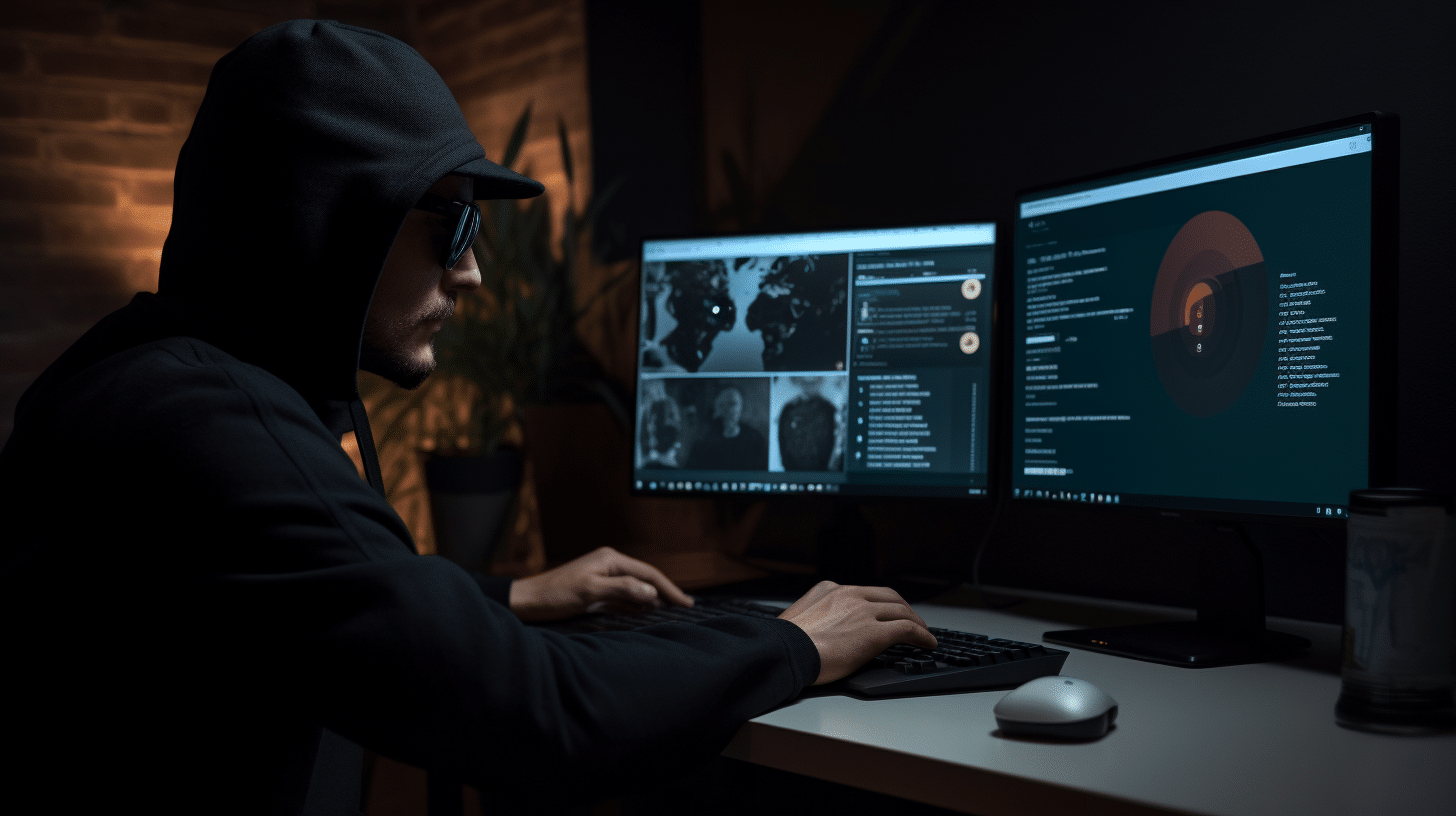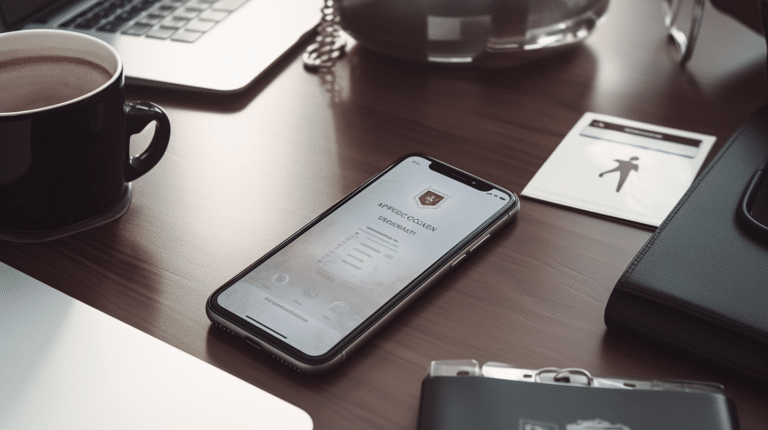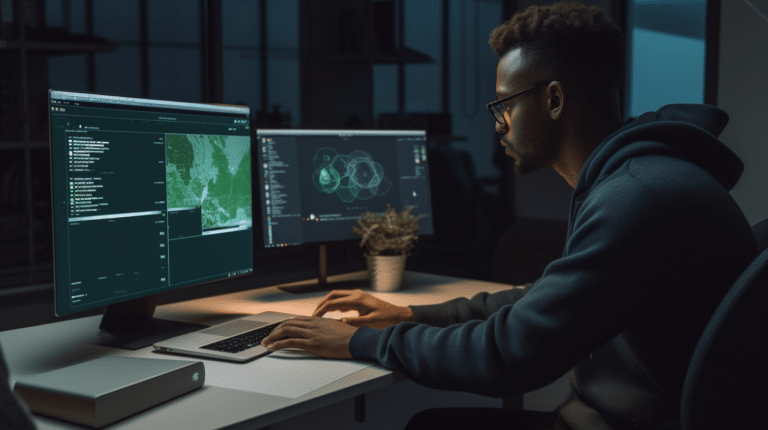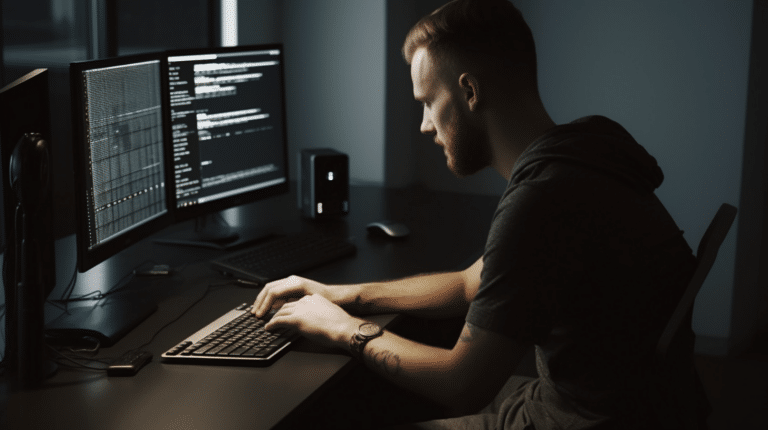In the world of online privacy, VPNs and incognito mode are two of the most popular tools used by internet users to protect their sensitive information and maintain anonymity. While both tools serve a purpose, it is essential to understand the differences and how they can be used together for maximum privacy protection.
A Virtual Private Network (VPN) is a service that routes your internet traffic through an encrypted connection to a remote server, effectively hiding your IP address and making it harder for third parties to track your online activities. On the other hand, incognito mode is a browser feature that prevents the storage of your browsing history, cookies, and form data, ensuring that your private information stays out of reach from anyone using your device.
Combining VPN and incognito mode can add an extra layer of privacy while browsing the web. A VPN provides anonymity and security from external threats, while incognito mode ensures no trace of your online activities is left on your device.
Key Takeaways
- VPNs and incognito mode serve different purposes, with VPNs providing anonymity from external threats while incognito mode keeps browsing history private on your device.
- Using a VPN in tandem with incognito mode enhances online privacy and reduces the risk of your information being exposed.
- To maximize privacy, it is crucial to understand the limitations of both tools and employ them effectively according to your needs.
Understanding VPN and Incognito Mode
The internet offers a vast pool of information and services, but with that comes concerns about privacy and security. Two tools that help address these concerns are VPNs (Virtual Private Networks) and Incognito Mode, also known as private browsing. While they serve distinct purposes, it’s essential to understand their differences and how each contributes to a more secure and private online experience.
A VPN is a service that allows users to connect to the internet through an encrypted tunnel, which ensures their data remains private and secure while being transmitted. By routing the user’s connection through a VPN server, it masks the user’s IP address, making it difficult to track their online activities. VPNs are an excellent solution for safeguarding sensitive information, accessing geo-restricted content, and preventing hackers or snoops from intercepting your data, especially when using public Wi-Fi networks.
On the other hand, Incognito Mode is a feature available in most web browsers, such as Google Chrome and Mozilla Firefox, allowing users to browse the internet without leaving traces of their activity on their device. When using Incognito Mode, the browser does not store cookies, browsing history, or form data. However, it’s essential to note that Incognito Mode only provides local privacy, meaning it prevents other users of the same device from accessing your browsing history but does little to protect your privacy from external threats, such as hackers or advertisers.
While both VPN and Incognito Mode offer some level of privacy enhancement, they differ in their scope and use cases. A VPN primarily focuses on providing secure and encrypted connections to protect the user’s data, maintain anonymity online, and bypass geo-restrictions. Incognito Mode, meanwhile, offers local privacy by ensuring that none of your browsing history or search queries are saved on your device, though it does little to protect your information from being intercepted or tracked by third parties.
To maximize your online privacy, it’s advisable to use both a VPN and Incognito Mode together. This combination ensures that your data is encrypted and secure while also preventing any local traces of your online activity. Just remember that no tool can guarantee 100% privacy on the internet, so it’s crucial to stay mindful of your online activities and the information you share.
The Role of VPN in Incognito Mode
Using a VPN in combination with Incognito Mode can enhance your online privacy and security. While Incognito Mode prevents your browser from storing browsing history, cookies, and site data, a VPN goes a step further by encrypting your internet connection and hiding your IP address.
When you use a VPN, your data is encrypted and sent through a secure tunnel to a remote server. This process masks your IP address and makes it difficult for third parties, such as websites and your Internet Service Provider (ISP), to track your online activities. VPNs provide a layer of encryption that can protect your data from being intercepted or accessed by unauthorized parties.
Incognito Mode, on the other hand, offers only a limited level of privacy protection. While it doesn’t save your browsing history or site data, it doesn’t prevent your ISP from observing the websites you visit. However, combining a VPN with Incognito Mode offers an additional layer of privacy, helping to protect your browsing history from being accessed by those with access to your device and by your ISP.
Keep in mind that while using a VPN in Incognito Mode can improve your privacy, it’s essential to choose a reliable VPN provider. Some VPN providers may still log your browsing activities or could be subject to data requests from authorities. Therefore, it is crucial to research and select a trustworthy VPN provider that adheres to a strict no-logs policy.
In summary, using a VPN along with Incognito Mode adds an extra layer of privacy and security to your internet browsing. While Incognito Mode prevents your browser from storing your browsing history, a VPN encrypts your data and conceals your IP address, making it harder for your online activities to be tracked. Choosing a reliable VPN provider with a strict no-logs policy is essential to maintain your privacy while browsing the web.
Benefits of Using VPN with Incognito Mode
When it comes to enhancing your online privacy, combining the use of a VPN and incognito mode can provide some noteworthy advantages. By understanding the features of both tools, you can take control of your online activity and enjoy a more secure browsing experience.
A VPN (Virtual Private Network) works by creating an encrypted tunnel between your device and the internet, masking your IP address, and hiding your location. This allows you to browse the internet anonymously and securely, protecting your data from hackers, ISPs, and other snooping third parties.
On the other hand, incognito mode, available in most browsers like Google Chrome, is a private browsing feature that prevents your browsing history, search queries, and cookies from being saved locally on your device. This ensures your privacy from other users who might have access to your computer or device.
Combining a VPN with incognito mode further strengthens your privacy. When browsing with a VPN, websites cannot see your real IP address or location. By using incognito mode simultaneously, you’re securing your browser from storing any trace of your online activity. This added layer of protection can give you more confidence in maintaining your anonymity online.
In many cases, better deals and discounts may be available when shopping online using a VPN and incognito mode together. Some websites display different prices based on your location, and a VPN helps you bypass this by masking your true location. Additionally, using incognito mode can prevent websites from using cookies to track your browsing habits and serve you higher prices based on your previous search history.
In summary, using a VPN in conjunction with incognito mode provides a more comprehensive approach to maintaining your online privacy. This combination enables anonymous browsing, enhanced security, and often better deals while shopping online. By understanding and taking advantage of these features, you can confidently navigate the internet with a higher level of privacy and control.
How to Setup VPN with Incognito Mode
In this section, we will guide you through setting up a VPN with Incognito mode in various browsers, including Google Chrome, Microsoft Edge, Firefox, and Safari.
Setting Up in Google Chrome
- First, install your preferred VPN app or browser extension, if not already done.
- Launch Google Chrome and open an Incognito window by pressing
Ctrl + Shift + N(Windows/Linux) orCmd + Shift + N(Mac). - Enable the VPN in the Incognito window. For browser extensions, click on the VPN extension icon and follow its instructions to activate the VPN connection.
Using Incognito VPN on Edge
- Install the desired VPN app or extension for Microsoft Edge.
- Open Edge, and launch the InPrivate browsing window by pressing
Ctrl + Shift + P(Windows) orCmd + Shift + P(Mac). - Enable your VPN in this InPrivate window. If you’re using a browser extension, click the VPN extension icon and follow the activation steps provided.
Enabling in Firefox
- After installing your preferred VPN app or Firefox extension, open a Private Browsing window by pressing
Ctrl + Shift + P(Windows/Linux) orCmd + Shift + P(Mac). - Activate your VPN within the Private Browsing window. For browser extensions, click the VPN icon and complete the required steps to enable the connection.
Steps for Safari
- For Safari, make sure you’ve installed a macOS-compatible VPN app.
- Open Safari, and launch a Private Browsing window by clicking
File > New Private Window. - Turn on your VPN app and connect to a server. Your internet connection within the Private Browsing window should now be secured by the VPN.
Remember that combining a VPN with Incognito mode enhances your online privacy, but it does not make you completely anonymous. While Incognito mode primarily prevents your browsing history from being stored locally, a VPN further conceals your IP address and encrypts your data for improved security.
Incognito Mode and VPN on Different Systems
VPN and Incognito Mode on Mac
On macOS, it is straightforward to use VPN in combination with Incognito Mode. First, connect to your preferred VPN provider to enhance privacy. Once connected, open Google Chrome or your preferred browser and press Cmd + Shift + N to open an Incognito Mode window. This combination will keep your browsing anonymous while also concealing your IP address and location to maintain privacy.
Setting Up on Windows 10
For Windows 10 users, the process is similar, but with different keyboard shortcuts. Begin by connecting to your VPN service. Next, access Incognito Mode in your browser. For example, in Google Chrome, press Ctrl + Shift + N to open a private browsing window (source). While browsing, your history and personal data will not be stored, and the VPN will provide additional privacy by masking your IP address and location.
Enabling on Android
Android devices have a user-friendly setup for VPN and Incognito Mode. First, connect to your preferred VPN service using the Android app. Then, launch your preferred browser (e.g., Google Chrome) and tap on the three-dot menu in the top right corner. From here, select “New incognito tab” (source). By doing this, your browsing history will be private, and the VPN will help protect your personal data from third parties.
VPN Incognito Mode on iOS
iOS users can also take advantage of Incognito Mode in combination with a VPN for enhanced privacy. First, connect to your VPN service using an iOS app. Next, open your preferred browser (e.g., Google Chrome) and tap on the three-dot menu at the bottom right corner. Select “New Incognito Tab” to start browsing privately (source). Similar to the other systems, this combination will ensure your browsing remains anonymous and safeguards your personal data from prying eyes.
Caveats and Considerations
When using a VPN and Incognito Mode for browsing, it’s essential to understand their key differences and limitations. A VPN helps protect your privacy by masking your IP address, obscuring your physical location, and encrypting your internet connection. This can make it more difficult for third parties, such as your employer or school, to track your online activity. However, a VPN does not block browser cookies or remove all traces of your browsing history.
On the other hand, Incognito Mode, also known as InPrivate Browsing, is a feature within your web browser that prevents your browser history, search history, and personal information entered in forms from being saved. This allows for a more anonymous browsing experience, but it does not hide your IP address or encrypt your traffic like a VPN does. Incognito Mode can be accessed with a simple keyboard shortcut and is useful for browsing without leaving traces on your local device; however, it does not offer comprehensive privacy protection.
It’s important to note that using Incognito Mode alone doesn’t protect your privacy from third parties or your internet service provider (ISP). Your ISP, employer, or school can still view your browsing activity, as it only prevents browser history and cookies from being stored on your device. To enhance your privacy, consider using a VPN in conjunction with Incognito Mode to help mask your IP address and encrypt your internet connection.
Browser cookies are small files used by websites to store your preferences and other details. While a VPN helps protect your personal information by replacing your IP address, it doesn’t eliminate browser cookies. This means that websites can still track your activity if you log in or provide personalized details while browsing.
Remember that neither a VPN nor Incognito Mode guarantees complete privacy and anonymity online. They can certainly help protect your personal data and browsing habits; however, users should still be cautious about sharing sensitive information online and be aware of potential privacy risks when browsing the internet.
Conclusion
In summary, using a VPN and Incognito Mode together provides a more secure and private browsing experience. While Incognito Mode helps to keep your browsing history hidden from others who might use your computer, it does not fully protect your online privacy. Your Internet Service Provider (ISP) and websites can still track your activities.
On the other hand, a VPN encrypts your internet connection, hiding your IP address and making it difficult for ISPs, websites, and third parties to track your online movements. Using a VPN in conjunction with Incognito Mode ensures a higher level of security and privacy during your browsing sessions.
However, it’s important to remember that neither a VPN nor Incognito Mode can guarantee complete anonymity online. While they do provide enhanced privacy, it’s crucial to be aware of their limitations and use them in combination with other privacy tools if needed.
Incorporating a VPN with Incognito Mode is an effective way to maintain your online privacy, secure your data, and keep your online activities confidential. By understanding the strengths and limitations of both VPNs and Incognito Mode, you can make informed decisions on how best to protect your privacy when browsing the internet.
Frequently Asked Questions
Does a VPN work in incognito mode?
Yes, a VPN works in incognito mode. Using a VPN together with incognito mode provides an extra layer of privacy. While incognito mode prevents your browser from saving session data such as browsing history and cookies, a VPN encrypts your internet connection and hides your IP address. This combination helps to maintain your online privacy and anonymity.
How to use VPN with incognito mode on Chrome?
To use a VPN with incognito mode on Chrome, you should first install and connect to a VPN service. Once connected, open a new incognito window in Chrome by clicking the three-dot menu in the top-right corner, selecting “New incognito window,” or using the keyboard shortcut Ctrl+Shift+N (Cmd+Shift+N for Mac users). Your VPN will continue to protect your connection and hide your IP address while browsing in incognito mode.
What are the best VPNs for incognito browsing?
There are several VPN providers suitable for incognito browsing. Some popular and trusted VPNs include:
These VPNs offer strong encryption, a strict no-logs policy, and support for multiple devices, ensuring a secure and anonymous browsing experience.
Can I get a free VPN for incognito mode?
There are free VPNs available for incognito mode, but their quality and security may not be as reliable as paid options. Free VPNs may have limitations on bandwidth, server locations, and data privacy policies. It is recommended to choose a reputable, paid VPN for better security, privacy, and features.
Do VPN extensions work in incognito mode?
Yes, VPN extensions can work in incognito mode, but you need to ensure they are enabled for this browsing mode. To enable a VPN extension in incognito mode, go to the Chrome extensions menu, find the VPN extension, and click “Details.” Then, toggle on “Allow in incognito” to enable the VPN while browsing incognito.
Does incognito mode hide my IP address without a VPN?
No, incognito mode alone does not hide your IP address. While incognito mode prevents your browser from saving your browsing history, cookies, and site data, it does not change or mask your IP address. To hide your IP address and ensure full anonymity, a VPN is recommended in addition to incognito mode.