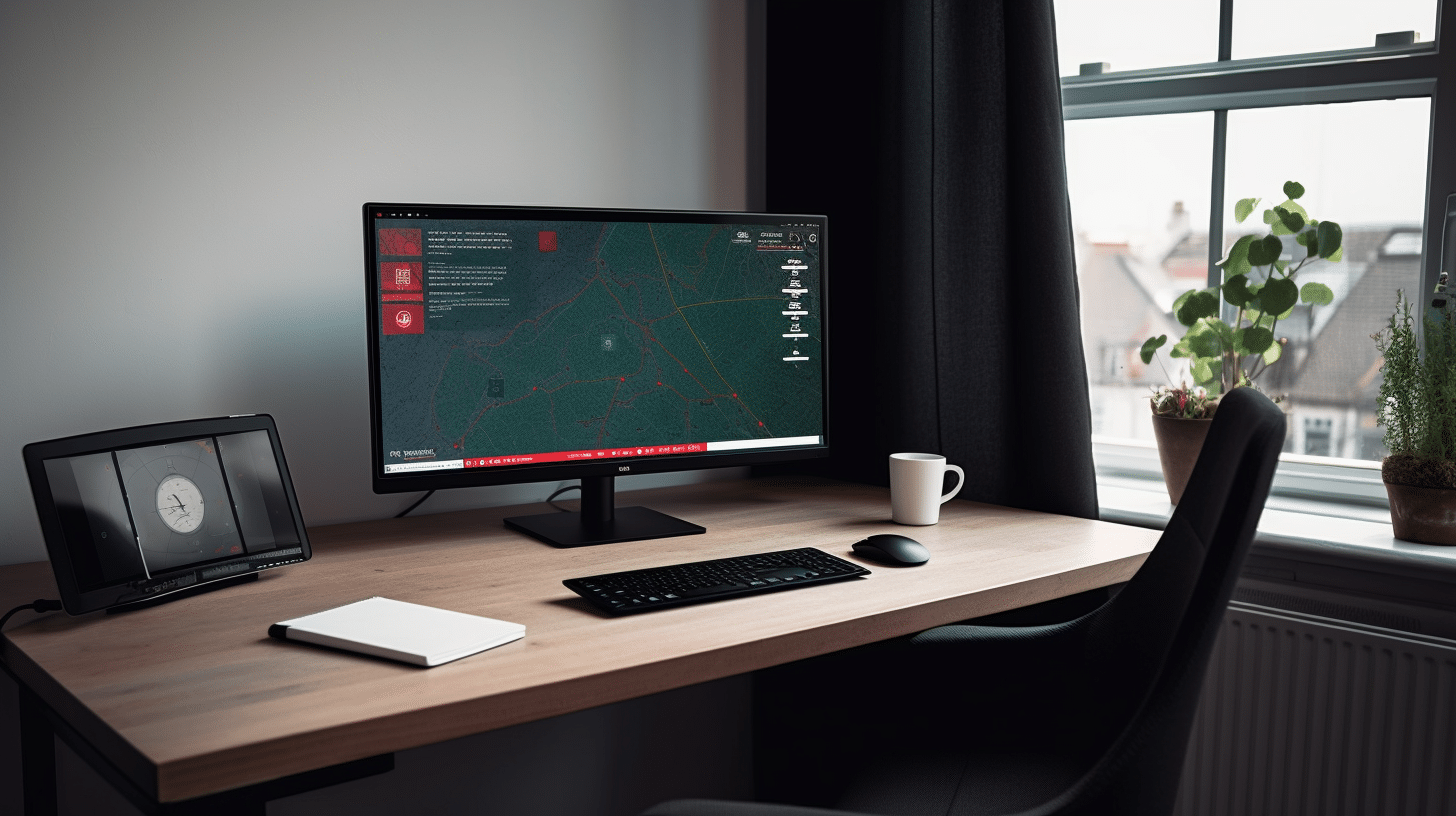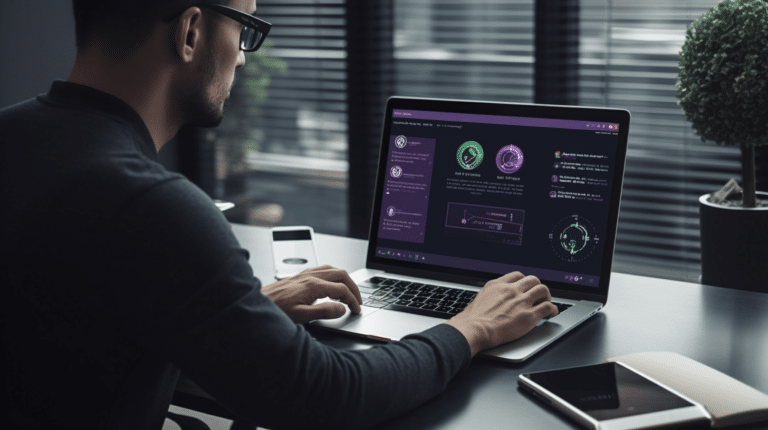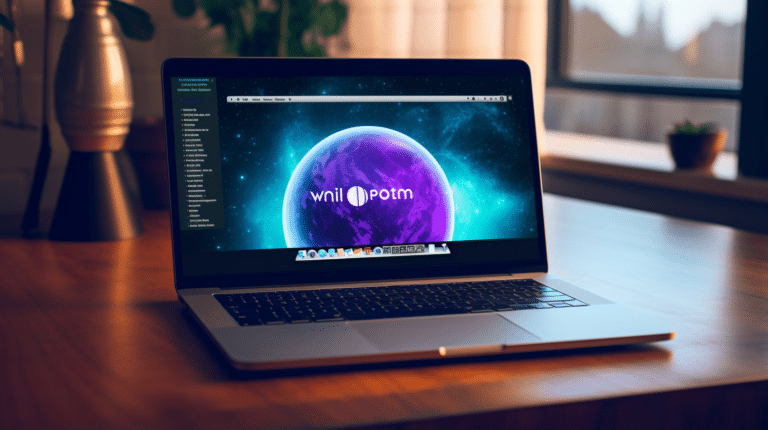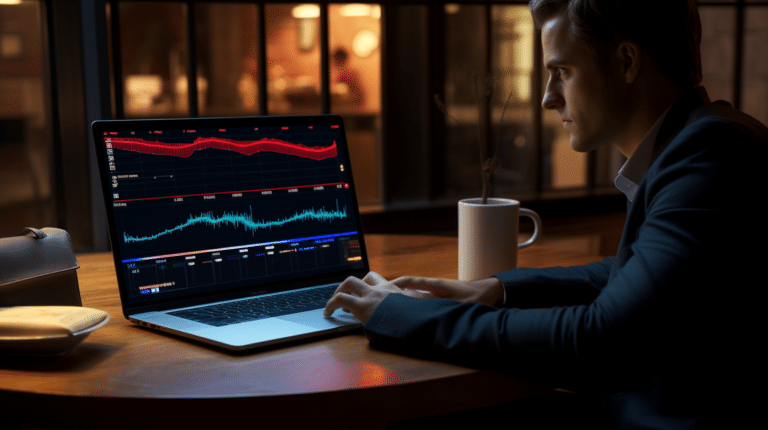Norton Secure VPN is a popular choice among users seeking to protect their online privacy and secure their internet connections. However, despite its numerous benefits, some users may encounter issues when using this VPN service. It is essential to understand that a myriad of factors can lead to Norton VPN not working as expected.
Understanding the issue at hand is crucial to finding an effective solution. Norton VPN may face challenges due to device-specific issues, network connectivity hindrances, or settings that may impact its functionality. By addressing these factors and investigating possible troubleshooting steps, users can restore their VPN’s optimal performance and continue enjoying the benefits of online privacy and security.
Key Takeaways
- Device settings and network connectivity can impact Norton VPN’s performance.
- Troubleshooting is crucial in resolving issues with Norton Secure VPN.
- Norton offers comprehensive security solutions to enhance online privacy and protection.
Understanding the Issue: Norton VPN Not Working
Norton Secure VPN is a reliable tool that allows users to protect their online privacy by hiding their IP address and encrypting their internet traffic. However, just like any other software, it can sometimes encounter issues, preventing users from connecting and effectively using the VPN service.
Common Errors
- Connection Error: This is one of the most frequently encountered issues with Norton Secure VPN. Often, the problem can be resolved by checking your internet connection, firewall settings, DNS servers, and computer certificates. It’s essential to ensure that your connection is stable and that your firewall is not blocking the VPN.
- Server Error: A server error might occur when the VPN application is unable to establish a connection with the VPN server. This can happen due to network congestion, server maintenance, or other technical issues on the VPN server’s end.
- Error Messages: Norton Secure VPN may display various error messages depending on the specific issue. For example, a Reference Error ID 809 indicates that a critical update has been downloaded and must be installed before continuing to use the VPN service. To resolve this, you should update the VPN application as instructed.
- No Network Detected: This error message appears when Norton Secure VPN is unable to detect a network connection on the user’s computer. To fix this issue, ensure that your device is properly connected to the internet and that there are no network connectivity problems.
In conclusion, understanding the common errors with Norton Secure VPN can help you troubleshoot and resolve issues more effectively. By familiarizing yourself with these errors and their possible fixes, you can ensure a smooth and secure VPN experience.
Impact of Settings on Norton VPN Functionality
Norton Secure VPN is designed to encrypt your data and protect your privacy when using public Wi-Fi. Various settings and configurations can impact its functionality, potentially leading to a less secure browsing experience. This section will discuss the impact of both firewall settings and DNS server settings on Norton Secure VPN’s functionality.
Firewall Settings
A firewall is a security measure that helps prevent unauthorized access to your computer or network. Your firewall settings can cause issues with the functionality of Norton Secure VPN if they are not configured properly. To eliminate potential problems, ensure that your firewall is set to allow the VPN traffic. This can typically be done by creating a rule in the firewall settings, permitting the port used by Norton Secure VPN. If you are using a third-party firewall, consult its documentation to ensure proper configuration for VPN compatibility.
DNS Server Settings
DNS (Domain Name System) servers are responsible for translating domain names into IP addresses, allowing your device to establish a connection with websites. When using Norton Secure VPN, your DNS requests should be sent through the encrypted tunnel to prevent exposure of your browsing history. If your DNS server settings are not configured correctly, they might cause DNS leaks, revealing your true IP address and potentially compromising your privacy.
To avoid DNS leaks while using Norton Secure VPN, make sure you are using the recommended DNS servers provided by Norton or a trusted third party. Ensure that your system’s network settings are configured to use those DNS servers while the VPN is active. This will help maintain a secure browsing experience and prevent potential privacy breaches due to DNS leaks.
In summary, it’s essential to configure your firewall and DNS server settings appropriately to ensure optimal functionality and privacy protection with Norton Secure VPN. By doing so, you can confidently maintain a secure and private online presence while using public Wi-Fi networks.
Device-Specific Issues and Solutions
Norton VPN on Windows
If you’re experiencing issues with Norton VPN on your Windows device, it’s essential to first verify the compatibility with your system, whether it be Windows 10 or Windows 11. A common problem may involve trouble accessing the internet while connected to the VPN. To resolve this, consider uninstalling and reinstalling your WAN Miniport drivers, resetting your network adapter, and resetting the TCP/IP stack.
For instance, changing firewall settings, checking DNS servers, and ensuring your computer certificates are updated can help improve functionality. If you still can’t open Norton Secure VPN on your Windows device, consult this guide for additional solutions.
Norton VPN on Mac
When facing issues with Norton VPN on your Mac, it’s prudent to make sure the application version is up-to-date and compatible with your macOS. To fix potential problems, check your internet connection, adjust your firewall settings, and verify that there are no conflicts with other VPN services installed on your device. If the issue persists, consider uninstalling and reinstalling Norton VPN from the Apple App Store.
Norton VPN on Android
For Android users, ensuring you have the latest version of Norton VPN installed from the Google Play Store is crucial. In addition to checking your internet connection and VPN settings, it’s also essential to verify that no other VPN applications or services are currently active. To fix the internet access issue while connected to Norton VPN, follow these instructions specific to your Android device.
Norton VPN on iPhone
If you’re experiencing problems with Norton VPN on your iPhone, start by checking if your application is up-to-date and compatible with your iOS version. Examine your internet connection, review your DNS settings, and make sure there’s no conflict with other VPN services on your device. If necessary, uninstall and reinstall Norton VPN from the App Store. For additional solutions when facing issues accessing the internet while connected to Norton VPN, refer to this help page relevant to iOS devices.
Network and Connectivity Hindrances
Router and Internet Connection
Having a stable internet connection is crucial when using Norton VPN. If your Norton VPN is not working, the first step is to check your router and internet connection. Make sure your router is working correctly and your device is connected to the internet. If necessary, try resetting your router or contacting your internet service provider for support.
Another important factor to consider is the configuration of your network adapter. Ensure that your network adapter settings are correct, and update the drivers, if required. Sometimes, outdated or corrupt drivers can cause connectivity issues with Norton VPN.
Check for possible interference caused by other devices connected to the same network. For example, smart devices, gaming consoles, or other streaming services may cause network congestion. In such cases, disconnecting unnecessary devices from the network can improve the performance of Norton VPN.
Virtual Private Network Servers
The performance of Norton VPN depends on the servers you are connected to. If you experience a connection failure, it could be due to the VPN server being overloaded or unavailable. Try switching to a different server to see if that resolves the issue.
It is also worth noting that Norton VPN might be blocked by certain networks, such as public Wi-Fi networks or restricted networks in workplaces or schools. In these cases, you might need to use an alternative VPN server or try connecting when on a different network.
Ensure that your device’s WAN Miniport drivers are working correctly. These drivers help to create a virtual network connection, allowing Norton VPN to function properly. If there are any issues with these drivers, your VPN might not work as expected.
In conclusion, ensuring a stable internet connection, checking router settings, and choosing the appropriate VPN servers, can help you resolve network and connectivity hindrances when using Norton VPN. Remember to maintain up-to-date network adapter drivers and keep an eye on possible network congestion caused by other devices.
Explaining the Role of Norton Secure VPN
Norton Secure VPN is a no-log VPN that encrypts your personal information and doesn’t track or store your online activity or location. This protection ensures that your online privacy is maintained when using public Wi-Fi or browsing the web.
How Secure VPN Assures Online Privacy
One of the main benefits of using Norton Secure VPN is that it offers online privacy and anonymity by creating a private network from a public internet connection. When you connect to a VPN, your internet protocol (IP) address is masked, making your online actions virtually untraceable. This not only prevents cybercriminals from monitoring your online activity but also shields you from your Internet Service Provider (ISP) or other prying eyes.
Norton Secure VPN achieves this privacy by:
- Encrypting your data through a secure tunnel
- Routing your connection through remote servers operated by Norton
- Concealing your IP address and virtual location
Influence of VPN Region Selection on Connectivity
Another important aspect of Norton Secure VPN is its VPN region and virtual location selection. When you use a VPN, you often have the option to select a specific region or country through which your data will be routed. This selection can influence your connectivity, access to content, and even how fast your connection is.
Some key points to consider when choosing a VPN region are:
- Content accessibility: Selecting a region with specific content restrictions may enable access to these resources with your VPN connection. For instance, some streaming services have region-specific content libraries that could be unlocked when connected to a server in that region.
- Connection speed: The distance between your actual location and the VPN region affects your connection speed. Generally, choosing a region closer to your actual location will provide better connection speeds.
- Privacy regulations: Connecting to a VPN server in a region with strict privacy laws can grant you an additional layer of protection.
Keep in mind that the choice of the VPN region might impact your online experience. Therefore, it is essential to select a region that aligns with your objectives and ensures the desired level of privacy and security.
Troubleshooting and Fixes for Norton VPN Performance
Norton VPN is a useful tool for securing your online activities and protecting your privacy. However, users can sometimes encounter performance and connection issues. This section covers quick fixes and advanced troubleshooting steps to resolve such problems.
Quick Fixes
- Check your Internet connection: Ensure that your device is connected to the internet and has a stable connection.
- Restart Norton VPN: Close and restart the Norton VPN application to refresh its connection.
- Update Norton VPN: Make sure your Norton Secure VPN is up to date, as outdated versions may have compatibility issues.
- Disable other VPNs: If you’re using multiple VPNs, disable them to avoid conflicts with Norton VPN.
- Restart your device: Rebooting your device can resolve connection issues caused by temporary glitches in the system.
Advanced Troubleshooting Steps
- Check firewall settings: Ensure your firewall is not blocking Norton VPN. Add Norton VPN to the allowed list of applications in your firewall settings.
- Modify DNS servers: Switch to a different DNS server, such as Google DNS or OpenDNS, to avoid DNS-related problems.
- Reset TCP/IP stack: Issues with the TCP/IP stack may cause VPN connection problems. To reset the stack, open Command Prompt as an administrator and run the following commands:
netsh int ip reset netsh winsock resetRestart your device after executing these commands.
- Inspect computer certificates: Outdated or expired certificates can cause issues with Norton VPN. Check your certificates by typing
certmgr.mscin the Windows search bar, pressing Enter, and reviewing the certificates in the Certificate Manager. Remove any expired or untrusted certificates. - Contact Norton support: If none of the above solutions work, contact Norton Support for further assistance.
By following these steps, you should be able to resolve most common Norton VPN performance and connection issues.
Overview of Norton’s Comprehensive Security Solutions
Norton offers a wide range of security products and services designed to protect your digital life. These include Norton 360, LifeLock, Password Manager, and Parental Control, ensuring a well-rounded approach to online safety.
Norton 360
Norton 360 is a comprehensive security suite that combines antivirus, VPN, identity theft protection, and device optimization into one package. It provides real-time protection against threats like viruses, malware, and phishing. With its built-in VPN, you can securely browse the internet and protect your privacy. It also offers identity theft protection, which includes credit monitoring, dark web monitoring, and other services to help safeguard your personal information from cybercriminals.
LifeLock
LifeLock specializes in identity theft protection, offering a range of services to monitor and safeguard your personal information. LifeLock monitors your credit and identity, alerts you in case of any suspicious activity, and offers assistance to help you recover from identity theft. It works in conjunction with Norton 360 to provide comprehensive digital protection.
Password Manager
Norton’s Password Manager is a secure tool that stores and manages your passwords for various online accounts. By creating complex, unique passwords and storing them in an encrypted vault, you can maintain stronger account security against potential cyber threats. It also includes features that simplify the process of changing passwords and autofilling login credentials.
Parental Control
Norton’s Parental Control feature helps parents monitor and manage their children’s online activities. This tool covers various aspects, such as web filtering, time limits, search monitoring, and location tracking. Parents can create custom internet usage rules and receive alerts about potential dangers their children may encounter online. This enables a safe online experience for the entire family while promoting a balanced digital lifestyle.
Frequently Asked Questions
Why does Norton Secure VPN keep disconnecting?
Norton Secure VPN may disconnect due to issues with your internet connection, firewall settings, DNS servers, or computer certificates. To resolve this, try checking your connection, adjusting your firewall settings, and ensuring that your DNS servers are correctly configured. Additionally, make sure any other VPN services are disabled while using Norton Secure VPN.
How to restart Norton VPN on different devices?
To restart Norton VPN on Windows, simply exit all open programs and restart your computer. If the issue persists, you may need to uninstall and reinstall Norton Secure VPN. For Mac, Android, and iOS devices, try closing the Norton Secure VPN app and reopening it. If necessary, restart the device and relaunch the app.
Norton VPN blocking internet connection: how to fix?
If Norton VPN is blocking your internet connection, first make sure your internet connection is stable without the VPN. You can also check your firewall settings to ensure they’re not interfering with the VPN connection. Additionally, try changing the VPN server location within the Norton Secure VPN app to see if that resolves the issue.
How to resolve Norton VPN server error?
Norton VPN server errors, like error 809 or error 87, may occur due to a variety of factors, such as network connectivity issues or outdated software. To resolve these issues, update your Norton Secure VPN software, check your network connection, and try connecting to a different VPN server location.
What are the common issues with Norton VPN on Mac?
Common issues with Norton VPN on Mac include problems with connecting, frequent disconnections, and slow internet speeds while connected to the VPN. To troubleshoot these issues, ensure that your internet connection is stable, check your firewall settings, and try switching to a different VPN server location within the Norton Secure VPN app.
How to troubleshoot Norton VPN on Android?
To troubleshoot Norton VPN on Android, first make sure your internet connection is stable without the VPN. You can also try clearing the app’s cache and data by going to your device’s Settings, finding Norton Secure VPN in the ‘Apps’ section, and selecting ‘Storage.’ From there, tap on ‘Clear Cache’ and ‘Clear Data.’ If these steps don’t work, consider reinstalling the app or contacting Norton customer support for further assistance.