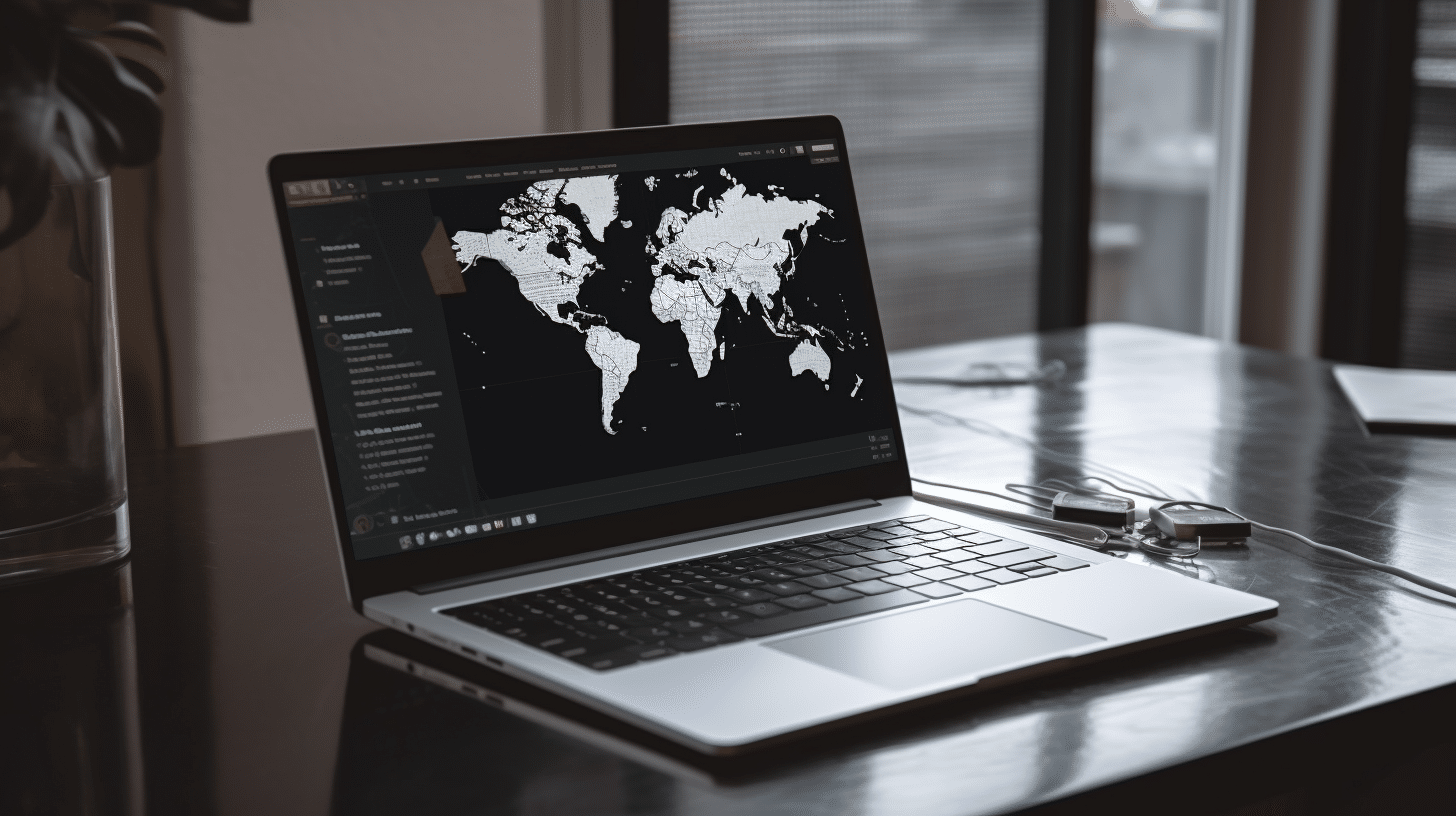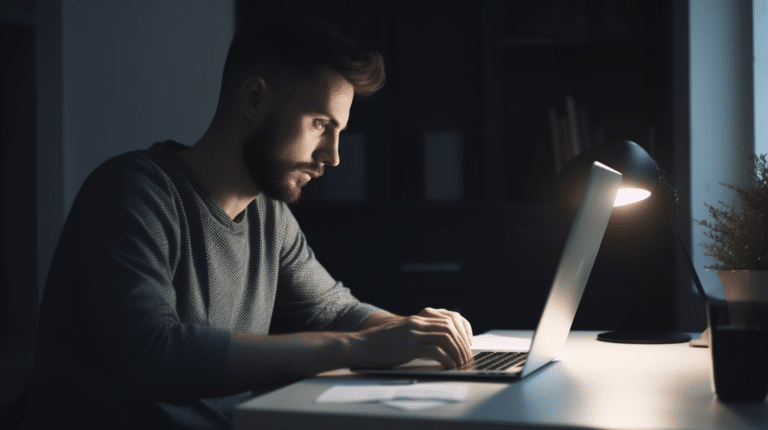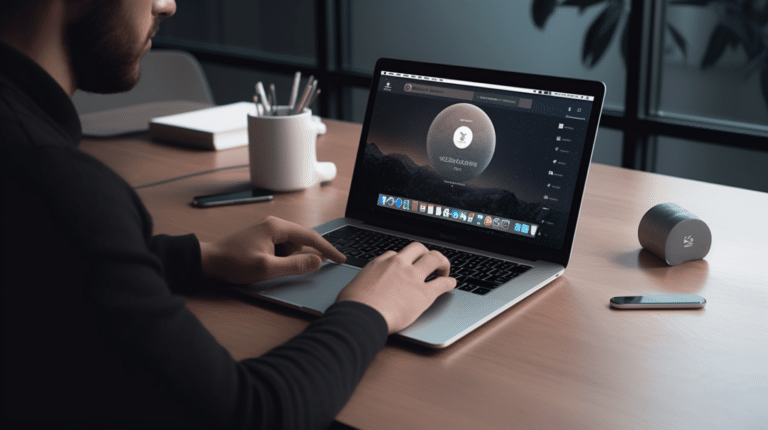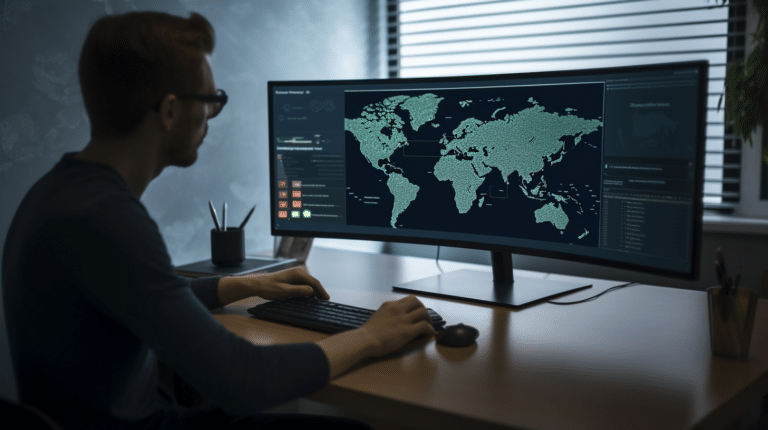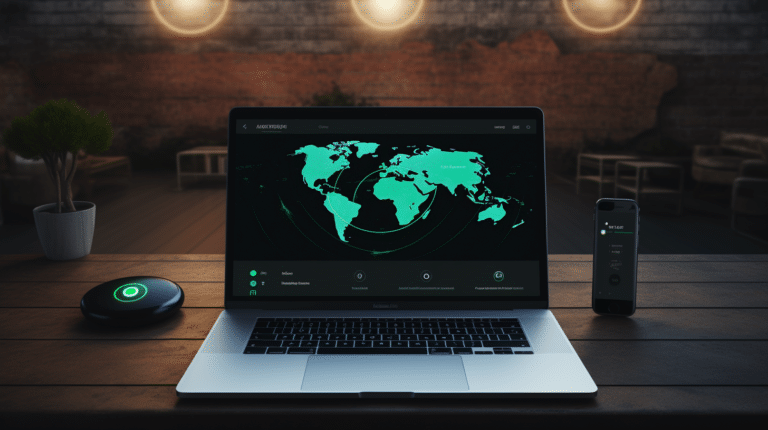Virtual Private Networks (VPNs) have become essential tools for enhancing online privacy and security. They protect your data by creating an encrypted tunnel between your device and the VPN server, making it difficult for hackers, government agencies, and ISPs to intercept or monitor your internet activities. However, there may be situations when you need to turn off your VPN temporarily.
Disabling a VPN can help with troubleshooting various connectivity issues, accessing region-locked content, or simply improving internet speed, as VPNs can sometimes decrease your connection speed. Turning off your VPN ensures that you can access websites and services that may be blocked or limited due to your VPN-provided IP address. However, keep in mind that disabling a VPN may expose your online activities and real IP address to potential threats.
Key Takeaways
- VPNs enhance online privacy and security, but sometimes it’s necessary to turn them off temporarily.
- Turning off a VPN can help with troubleshooting, accessing region-locked content, and improving internet speeds.
- Disabling your VPN may expose your online activities, so ensure you understand the risks and maintain your online safety.
Understanding the Concept of VPN
A Virtual Private Network (VPN) is a technology that provides a secure connection between your device and the internet. It allows you to maintain your online privacy, enhance your security, and bypass geo-restrictions by creating an encrypted tunnel between your device and a remote server. In this way, your data is protected from unauthorised access, and your online activities remain anonymous.
When you use a VPN, your internet traffic is routed through the secure tunnel and appears to originate from the remote server’s IP address instead of your own. This not only masks your actual location but also makes it difficult for third parties like advertisers, hackers, and even your Internet Service Provider (ISP) to track your online activities.
One of the main applications of VPNs is to protect your data when using public Wi-Fi networks, which are often unsecured and vulnerable to cyberattacks. A VPN can also help users access geo-restricted content or bypass censorship in certain countries by connecting to a server in a different location.
There are various VPN protocols, such as OpenVPN, L2TP/IPsec, and IKEv2, that dictate how the secure tunnel is established and maintained. These protocols vary in terms of their security, speed, and compatibility with different devices.
When selecting a VPN, it is essential to consider factors like its security features, the number of server locations, speed, and compatibility with your devices. A reliable VPN should offer strong encryption, a strict no-logs policy, and support for multiple devices to ensure the protection of your privacy and security online.
To turn off a VPN, you can usually navigate to the VPN application’s settings or control panel on your device and disconnect from the active VPN server. However, the specific steps may vary depending on the VPN service you’re using and the platform (e.g., Windows, macOS, Android, or iOS) it’s installed on.
Reasons to Turn Off VPN
Speed and Bandwidth Issues
One of the most common reasons to turn off a VPN is to address speed and bandwidth issues. VPNs can sometimes cause your internet connection to slow down due to encryption and routing through remote servers. If you notice a significant decrease in your connection speed while using a VPN, you may want to temporarily disable the VPN to improve your browsing experience.
Some VPNs also have limitations on bandwidth usage, which can lead to throttling or interruptions if you reach your limit. To avoid these issues, consider turning off your VPN when you don’t need the added protection, especially when downloading or streaming large files.
Accessing Geographically Restricted Content
Another reason to turn off a VPN is to access content that is restricted based on your geographical location. For example, some apps, websites, or streaming services may only be available to users in specific countries due to licensing agreements or legal restrictions. To bypass these restrictions, users often use VPNs to mask their IP address and appear as if they are located in the approved location.
However, some websites and services have implemented measures to detect and block VPN usage. To access these sites, users may need to turn off their VPN, exposing their actual location and IP address.
Device Management and Compatibility
Lastly, turning off your VPN can be beneficial for device management and compatibility. Some devices, such as Android, iPhone, or Windows, may experience difficulty connecting to certain networks or peripherals while using a VPN. This can result in problems with accessing shared drives, printers, or other devices on your local network.
Moreover, some apps and websites may not work correctly with a VPN enabled due to security measures or compatibility issues. In these cases, it’s best to temporarily turn off your VPN to resolve the issue and enable proper functionality.
Overall, there are several reasons to consider disabling your VPN, from improving internet speed to ensuring compatibility with devices and services. Remember to weigh the benefits of VPN usage against the potential drawbacks, and always prioritise your privacy and security needs.
Turning Off VPN on Different Platforms
This section offers brief instructions on disabling VPN connections across various platforms, including Windows, MacOS, iOS, Android, and routers.
Windows
To turn off a VPN connection on Windows 10, follow these steps:
- Click on the Start menu and select Settings (the gear icon).
- In the Settings window, click on Network & Internet.
- Choose VPN from the menu on the left.
- In the VPN settings section, you will see a list of your VPN connections.
- Click on your active VPN connection and select Disconnect.
MacOS
On MacOS, disabling a VPN connection involves these steps:
- Click on the Apple menu (top left corner of the screen) and select System Preferences.
- In the System Preferences window, click on Network.
- In the Network settings panel, select your VPN connection from the list on the left.
- Click the Disconnect button to turn off the VPN connection.
iOS
For iOS devices, follow these steps to disable VPN:
- Tap on the Settings app on your home screen.
- Scroll down and select General.
- In the General settings, tap on VPN.
- You will see a list of VPN connections. Tap on the active VPN connection and toggle the switch to turn it off.
Android
To turn off VPN on an Android device, follow these instructions:
- Swipe down from the top of the home screen to access the notification panel.
- Find the VPN connection notification and tap on it to access the VPN settings.
- In the VPN settings, you will see the active VPN connection. Tap on the gear icon next to it.
- Toggle the switch to disable the VPN connection.
Routers
Disabling VPN on a router varies depending on the router’s brand and model. Generally, these steps should guide you:
- Access the router’s administration interface through your web browser.
- Log in with your router’s administrator credentials.
- Navigate to the VPN settings or VPN connections section.
- Locate the active VPN connection and choose the appropriate option to disable or disconnect it.
Note: Consult your router’s documentation or the manufacturer’s website for specific instructions tailored to your router model.
Disabling VPN Apps
Disabling a VPN app is relatively straightforward; however, the process may vary slightly depending on the specific VPN service being used. In this section, we will outline the steps to disable NordVPN and ExpressVPN and provide general guidance for other VPN services.
NordVPN
To disable NordVPN, follow these steps:
- Open the NordVPN app on your device.
- If you are currently connected to a VPN server, click on the Disconnect button.
- Once disconnected, close the app or, if desired, completely uninstall the app from your device.
ExpressVPN
For ExpressVPN users, the process is similar:
- Launch the ExpressVPN app on your device.
- If connected to a VPN server, click on the Disconnect button or the On/Off switch, depending on your device.
- After disconnecting, close the app or uninstall it if you wish to remove it from your device entirely.
Other VPN Services
If you are using a different VPN service, most follow a similar process to disable or uninstall the app. Generally, you will need to:
- Open the VPN app on your device.
- Disconnect from any active VPN connections.
- Close the app or uninstall it if you want to remove it completely.
Remember to consult the specific documentation or support resources for your VPN service if you encounter any issues or need more detailed instructions. Professional VPN providers typically offer comprehensive guides or resources to assist with this process.
Troubleshooting and Common Issues
This section covers some common issues related to VPN usage, as well as steps you can take to troubleshoot and resolve them.
Kill Switch Functionality
The kill switch is a feature designed to protect your privacy by blocking all internet traffic if the VPN connection is lost. This feature can sometimes cause connectivity issues or a slowdown in your device’s performance. To troubleshoot this problem, you can do the following:
- Check if the kill switch is enabled in your VPN’s settings app, and consider disabling it temporarily to see if it resolves the issue.
- Make sure your device’s network settings are correct. Look for the network icon on your device and ensure it is connected to the correct network.
- If disabling the kill switch doesn’t resolve the problem, try another VPN server or contact your VPN provider’s customer support for further guidance.
Split Tunnelling Settings
Split tunnelling allows you to select certain apps or websites to bypass the VPN connection, which can help reduce bandwidth usage and improve performance. However, incorrect split tunnelling settings may also cause connectivity problems. To resolve such issues, follow these steps:
- Access the split tunnelling settings in your VPN app and review the list of apps or websites you have chosen to bypass the VPN.
- Make sure desired applications are properly included or excluded from the VPN connection. If necessary, remove or add applications to the list.
- If the issue persists, disable split tunnelling temporarily and see if the problem is resolved, indicating a misconfiguration within the settings.
Connect/Disconnect Issues
You may experience issues with connecting or disconnecting from your VPN, causing a loss of internet connection or slow performance. To troubleshoot connect/disconnect issues, try the following:
- Double-check your internet connection. If your connection is weak or unstable, the VPN may have trouble maintaining a stable connection.
- Check the server load on your VPN provider’s website. High server load can cause slow speeds or connection issues.
- If you are using a Firestick, ensure that it has adequate bandwidth and properly configured network settings.
- Try connecting to different VPN servers or locations to rule out any specific server-related issues.
- If the problem remains unresolved, contact your VPN provider’s customer support for assistance.
Keep in mind that it’s always important to maintain a secure and reliable VPN connection to minimise risks associated with using a VPN. By following these troubleshooting steps, you can identify and resolve common VPN issues effectively, ensuring a smooth user experience.
Staying Safe Online Without VPN
Even without a VPN, it is crucial to maintain your online privacy and security. When using public Wi-Fi, for instance, you may face increased risks from hackers and cybercriminals. Nonetheless, there are several steps you can take to protect your identity and sensitive data while staying anonymous online.
Firstly, ensure your device’s operating system and applications are up-to-date. This measure helps protect you from known security vulnerabilities. Additionally, it’s essential to use strong, unique passwords for each of your accounts, and consider using a password manager to keep them organized and secure.
Regarding online communication, always choose encrypted messaging platforms, which use end-to-end encryption to protect the content of your messages from being intercepted. When browsing the web, opt for websites that use secure HTTPS connections instead of HTTP, as HTTPS encrypts your data during transmission.
Installing a reputable antivirus program is another necessary step for digital security. Regularly scan your computer or device for malware to thwart any attempts by hackers to gain unauthorized access. Moreover, be cautious when clicking on suspicious links or downloading files, as these actions can compromise your digital privacy.
It is also vital to pay attention to your online footprints. Limit the amount of personal information you share on social media and other platforms, as this data may be used by third parties, compromising your anonymity. Additionally, configure your privacy settings to restrict access to your accounts and online activity.
Using an ad-blocker can further help safeguard your privacy by preventing behavioural tracking and minimising exposure to potential threats posed by malicious ads. Lastly, avoid services that claim to unblock restricted content without the use of a VPN, as these options may not be as secure as you think.
By implementing these strategies, you can still maintain a level of digital security and privacy without relying on a VPN. While a VPN offers many advantages, it is important to recognize that your online safety still depends on adopting responsible practices and staying knowledgeable about the evolving cyber threat landscape.
Frequently Asked Questions
How can I disable my VPN?
To disable your VPN on a computer, simply locate the VPN software in your computer’s system tray, taskbar, or desktop. Right-click the VPN icon, then select “Disconnect” or “Exit,” depending on the software. This will turn off your VPN connection.
How do I disconnect VPN on my phone?
For Android users, go to Settings > Network & Internet > VPN. From there, find your VPN connection and tap the gear icon. Then, tap “Disconnect” or toggle off the VPN. For iOS users, open the Settings app, tap on “VPN,” and toggle off the VPN switch.
Why can’t I turn off VPN on my iPhone?
If you can’t turn off VPN on your iPhone, it could be due to a third-party app that has enabled “Always On VPN” or a device management profile that controls VPN settings. In this case, consult the app’s support to disable the setting or contact your device administrator to remove the profile.
What happens if I turn my VPN off?
When you turn off your VPN, your internet traffic will no longer be encrypted and protected by the VPN server. Your real IP address will be exposed, and your online activity may be visible to your ISP, websites you visit, and potential attackers.
How to disable VPN on Chrome Android?
To disable a VPN on Chrome Android, go to your phone’s Settings app > Apps > Chrome > Permissions > Location, and toggle off the “Use Location” switch. This will prevent Chrome from using the VPN for your location. Note that this solution only deactivates the VPN for Chrome, not for your entire device.
How to turn off the proxy or VPN in Viki?
To turn off the proxy or VPN in Viki, disable your VPN or proxy server in your device’s settings before accessing the Viki site or app. This will allow you to stream content without the interference of a VPN or proxy. Keep in mind that turning off the VPN or proxy server may expose your true location and limit the content available to you based on geo-restrictions.
Conclusion
For most VPNs, the process involves accessing the application’s user interface, locating the connection button, and clicking on it to disconnect. However, it is important to remember that once you turn off your VPN, your online activities may no longer be encrypted, and your IP address may be exposed.
If you are having difficulties or encountering any issues with turning off your VPN, consider referring to the user manual or reaching out to the VPN provider’s support team for assistance. They are often available to guide you through the process and provide relevant troubleshooting tips.
In conclusion, you are now equipped with the knowledge to turn off VPNs when needed. Keep in mind that while turning off your VPN may improve your internet speed and access to specific geo-restricted content, it does come with potential privacy and security risks. Therefore, carefully assess your online activities and ensure that turning off your VPN is the most suitable option for your particular situation.