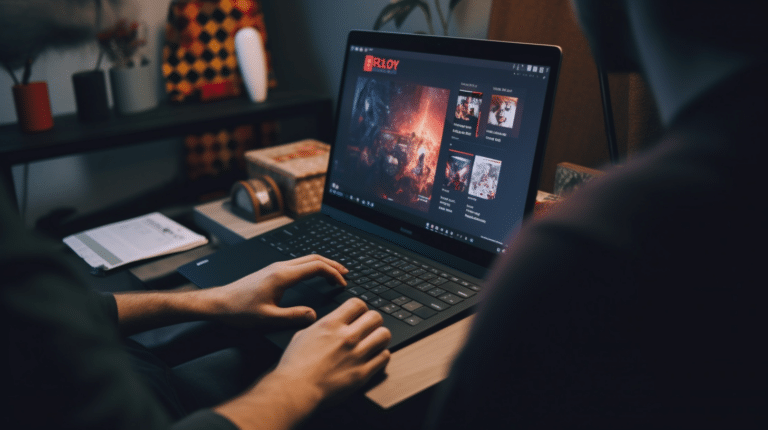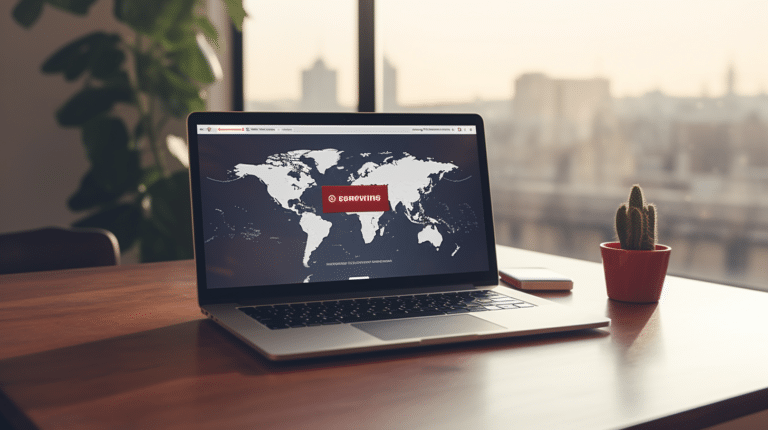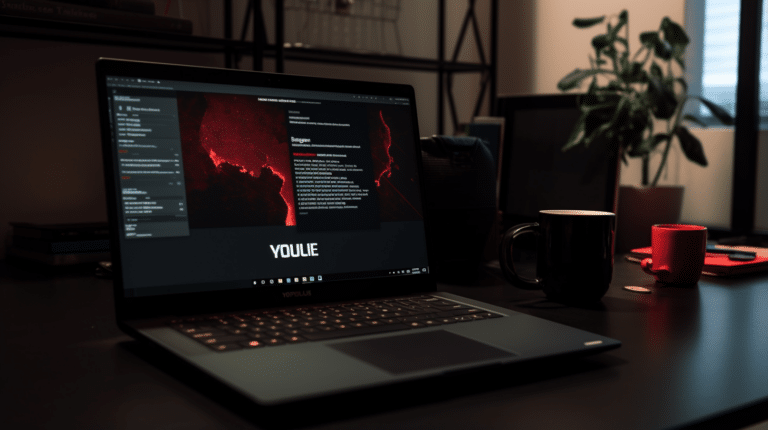Installing a VPN on your Amazon Firestick is an excellent way to enhance your streaming experience and protect your privacy. A VPN, or Virtual Private Network, enables you to access geo-restricted content and offers an added layer of security by encrypting your connection. In this article, we will discuss the process of selecting a suitable VPN for the Firestick and the necessary steps for installation.
After choosing an appropriate VPN service, we will walk you through the process of setting up your Firestick and installing the VPN application. This will be done through either the Amazon App Store or manual sideloading. Finally, we will cover how to configure, connect and use the VPN, along with troubleshooting tips and additional advice.
Key Takeaways
- Installing a VPN offers extra security and access to geo-restricted content on your Firestick.
- Properly select a VPN service and follow the installation steps, either from the App Store or via sideloading.
- Configure, connect and explore unblocked streaming services while maintaining a secure connection.
VPN and Firestick Compatibility
Fire TV Stick
The Amazon Fire TV Stick is a popular streaming device that allows you to access various content, including movies, TV shows, and live sports. Many users choose to install a VPN on their Fire Stick to unlock geo-restricted content and enhance their privacy while streaming. Most VPN providers offer dedicated applications for the Fire TV Stick, making the installation process straightforward and user-friendly. You can install the VPN app directly from the Amazon Appstore, enter your login credentials, and connect to a secure server to enjoy unrestricted streaming.
Amazon Fire TV
Similar to the Fire TV Stick, the Amazon Fire TV also supports VPN installations to enhance streaming capabilities and protect users’ privacy. The Amazon Fire TV offers more powerful hardware and additional features compared to the Fire TV Stick. When choosing a VPN for your Amazon Fire TV, consider factors such as server locations, connection speeds, and compatibility with the device. Installing a VPN on the Amazon Fire TV is a simple process; you can either download a VPN app from the Amazon Appstore or sideload the app using a third-party tool.
Fire TV Cube
The Fire TV Cube is another streaming device offered by Amazon that provides hands-free voice control through Amazon’s Alexa. The device is also compatible with various VPN services, allowing users to bypass geo-restrictions, maintain online privacy, and secure their connection. To install a VPN on your Fire TV Cube, search for a reputable VPN provider in the Amazon Appstore with an available app for the device. Once you have installed and configured the VPN, you can enjoy an enhanced streaming experience on your Fire TV Cube with the added benefits of security and privacy.
Selecting a VPN Provider
When it comes to installing a VPN on a Firestick, the first step is selecting the right VPN provider. In this section, we will discuss the features and benefits of several popular VPN providers that are well-suited for the Firestick.
ExpressVPN
ExpressVPN is known for its fast connectivity and secure features. Their vast server network includes locations in 94 countries, which allows users to bypass geo-restrictions effectively. ExpressVPN also offers a user-friendly app, making it a solid choice for Firestick users.
- Fast speeds for streaming
- Zero-logs policy for security
- 30-day money-back guarantee
NordVPN
NordVPN provides a strong combination of security and streaming features, making it a popular choice among VPN users. The service offers 5,000+ servers in 59 countries and boasts a strict no-logs policy to keep your data private.
- Double VPN and Onion over VPN features for extra security
- SmartPlay technology for smooth streaming
- 30-day money-back guarantee
Surfshark
Surfshark is an affordable option that offers a good balance of speed and security. The service has over 3,200 servers in 65 countries, ensuring plenty of options for bypassing geo-restrictions.
- Unlimited device connections
- CleanWeb feature for ad-blocking and tracker-blocking
- 30-day money-back guarantee
CyberGhost
CyberGhost is a VPN provider known for its user-friendly interface and excellent streaming capabilities. With 7,000+ servers in 89 countries, you’ll have no trouble finding an optimal server for your Firestick.
- Dedicated streaming servers
- 45-day money-back guarantee
- No-logs policy for privacy
IPVanish
IPVanish is a well-known VPN provider that offers over 1,600 servers in more than 75 locations. This provider is popular for its fast connections and easy-to-use app that works seamlessly with Firestick devices.
- 256-bit encryption for security
- Unlimited device connections
- User-friendly interface
Ivacy
Ivacy is a reliable option for those looking for a VPN provider with a strong focus on privacy. With a selection of servers in over 100 countries, Ivacy offers a comprehensive range of options for streaming on Firestick.
- Strict no-logs policy
- Support for multiple streaming platforms
- 30-day money-back guarantee
By carefully considering the features and benefits of each VPN provider mentioned above, you can confidently choose the appropriate service for your Firestick streaming needs. Remember to prioritize security, speed, and ease of use when making your decision.
Setting Up the Firestick for VPN Installation
Developer Options
Before installing a VPN on your Firestick, you need to enable the “Developer Options.” To do this, follow the steps below:
- From the Firestick home screen, navigate to Settings.
- Scroll to My Fire TV and select it.
- In the Developer Options menu, turn on both ADB debugging and Apps from Unknown Sources.
By enabling these options, you’re granting your Firestick permission to install apps that are not available in the Amazon Appstore, including VPNs.
Downloader App
Next, you’ll need the “Downloader” app to install your desired VPN. Here’s how you can get this app on your Firestick:
- Go to the Firestick home screen and select the Search icon.
- Type in “Downloader” and click on it once you see it in the search results.
- Choose the Downloader app, which has an orange logo with a white arrow pointing downwards.
- Press the Download button to install the app.
- After it is installed, select Open to launch the app.
Now that you’ve set up the developer options and downloaded the Downloader app, you’re ready to install a VPN on your Firestick for added security and privacy while streaming.
Installing a VPN from the App Store
Amazon Appstore
To install a VPN on your Firestick, start by accessing the Amazon Appstore. Open the Appstore on your Firestick by navigating to the home screen and selecting the “Apps” option. Here you can search for reputable VPN providers such as NordVPN, ExpressVPN, or CyberGhost.
Once you find the desired VPN, select it and click on “Get” or “Download” to begin the installation process. After the application is installed, open it and sign in with your VPN credentials. Follow the onscreen instructions to set up the VPN on your Firestick, including selecting a suitable server location.
App Store Search
Another method for installing a VPN on your Firestick is by searching within the app store. Go to the Firestick search function and type in the name of the desired VPN application. Review the list of search results, and once you identify the correct app, click on “Get” or “Download” to initiate the installation process.
After the VPN app is successfully installed, follow the same steps as mentioned above. Open the app, sign in with your credentials, and configure the VPN settings accordingly.
Alternative App Stores
If the VPN you want to use is not available in the Amazon Appstore, you can consider installing it from an alternative app store. Some popular alternative app stores include Aptoide and APKPure.
To download a VPN from an alternative app store, first, enable “Apps from Unknown Sources” in your Firestick settings. To do this, navigate to Settings > My Fire TV > Developer Options, and switch on “Apps from Unknown Sources.”
Next, install the file downloader app on your Firestick. Search for the desired VPN app within an alternative app store and download the APK file. Finally, open the file downloader app, and follow the onscreen instructions to install the VPN app. Upon successful installation, sign in with your VPN credentials and configure the settings as needed.
Sideloading a VPN App on Firestick
Sideloading is a process that allows you to install applications on your Amazon Firestick that are not available in the official Amazon App Store. One such application is a VPN app, which can help you maintain privacy and security while streaming content on your Firestick. In this section, we will look at how you can sideload a VPN app using the Downloader App.
Using Downloader App
The Downloader App is a popular and easy-to-use tool for sideloading apps onto your Firestick. To sideload a VPN app using the Downloader App, follow the steps below:
- Enable Apps from Unknown Sources: Before you can sideload a VPN app, you need to enable the option to install apps from unknown sources. To do this, navigate to Settings > My Fire TV > Developer Options and toggle on the “Apps from Unknown Sources” option.
- Install Downloader App: Next, you need to install the Downloader App on your Firestick. Search for “Downloader” in the Fire TV’s search bar, and install the app from the search results.
- Open Downloader App: Once the Downloader App is installed, open it and provide the necessary permissions for it to access your device’s storage.
- Enter the VPN App’s URL: In the Downloader App’s main screen, you should see a URL bar. Type in the direct URL for the VPN app you want to install. Ensure the URL is correct and leads to the VPN app’s APK file.
- Download and Install VPN App: After entering the URL, click “Go” to start downloading the VPN app’s APK file. Once the download is complete, the Downloader App will prompt you to install the VPN app. Click “Install” and wait for the installation to finish.
- Launch VPN App: Now that the VPN app is installed, you can launch it from your Firestick’s app library, log in with your VPN account, and choose the server you’d like to connect to.
Remember to always use a reliable and professional VPN service, as this ensures your online activities are well protected. By following the above steps, you can easily sideload a VPN app on your Amazon Firestick using the Downloader App and enhance your streaming experience with added security and privacy.
Configuring and Connecting the VPN
After installing the VPN on your Amazon Fire TV Stick, it’s time to configure and connect to the VPN service. This section will guide you through the process by explaining how to log in to your VPN account, set up the server location, and adjust the speed and security settings.
Login to VPN Account
The first step is to log in to your VPN account. Launch the VPN application on your Fire TV Stick and enter your email or username and password. If you’re using a VPN service like IPVanish, you can simply enter your credentials, and you’ll be logged in.
Setting up Server Location
Now that you’re logged in, it’s crucial to choose the right server location. This will affect the speed and content accessibility of your VPN connection. Follow the steps below to set up your server location:
- Open the server selection menu in the VPN application.
- From the list of countries, choose the country you want to connect to.
- Some VPN services allow you to select a specific city or region within the chosen country for an even more targeted connection.
Remember that picking a server location close to your physical location will generally result in higher connection speeds while selecting a different country will help you access geo-restricted content.
Speed and Security Settings
The last step in configuring your VPN is to adjust the speed and security settings. These settings will determine the overall performance of your VPN connection. Here’s a quick rundown of key settings to consider:
- Protocol: VPNs use different protocols that affect their speed and security. Examples include OpenVPN, L2TP/IPSec, and IKEv2. OpenVPN is a popular choice due to its balance of speed and security.
- Encryption: This determines the level of data protection for your VPN connection. Stronger encryption, like AES-256, offers better security but may slow down your connection.
- Kill Switch: Enabling a kill switch ensures that your internet connection is terminated if the VPN connection accidentally drops, protecting your privacy.
- DNS Leak Protection: This prevents your real IP address from being exposed through DNS leaks.
- Split Tunneling: This feature allows you to select which applications use the VPN and which do not, giving you more control over your internet usage.
After customizing your speed and security settings, click the “Connect” button to start using your VPN on your Amazon Fire TV Stick. You are now ready to enjoy a secure and private online streaming experience.
Unblocking Streaming Services with VPN
Using a VPN on your Firestick can help you access a variety of streaming services that may be restricted or unavailable in your region. In this section, we will discuss popular streaming services like Netflix, Hulu, BBC iPlayer, Prime Video, and Disney Plus and how a quality VPN can help you unblock them on your Fire TV.
Netflix
Netflix is a popular streaming service that offers a vast array of TV shows, movies, and documentaries. However, the content may vary depending on your geographical location. By using a VPN on your Firestick, you can connect to a server in a different country, which will allow you to access different catalogs of content on Netflix.
Hulu
Hulu is another popular streaming service known for its extensive library of TV shows, movies, and original content. However, it is primarily available in the United States. Connecting your Firestick to a VPN can enable you to access Hulu from outside the US by routing your traffic through a US server, effectively bypassing the geographical restriction.
BBC iPlayer
BBC iPlayer is a free streaming service offered by the British Broadcasting Corporation (BBC) that allows users to watch live and on-demand content. The service is usually restricted to the United Kingdom. To access BBC iPlayer outside the UK, connect your Firestick to a VPN with a UK-based server, and you should be able to enjoy its content seamlessly.
Prime Video
Prime Video is Amazon’s streaming service that offers a range of TV shows, movies, and original content. Although it is available in many countries, some content may be restricted due to licensing agreements. A VPN can help you unblock region-specific content on Prime Video by allowing you to connect to servers in different countries, granting access to diverse content libraries.
Disney Plus
Disney Plus is a relatively new streaming platform that features TV shows and movies, including content from Disney, Marvel, Star Wars, Pixar, and National Geographic. It is available in several countries, but the available content may vary depending on your location. By using a VPN with your Firestick, you can switch between different countries’ servers to access a wider range of content on Disney Plus.
Remember to choose a reliable VPN service that offers a variety of server locations to unblock these streaming services effectively. Additionally, make sure the VPN service is compatible with your Firestick for seamless integration and streaming experience.
Securing Your Connection
In order to ensure a secure internet connection while using your Firestick, it’s essential to use a VPN (Virtual Private Network). Installing a VPN on your Firestick provides numerous benefits, including data encryption and traffic privacy. By using a VPN, you add an extra layer of security and privacy to your online activities.
Data Encryption
One of the main advantages of using a VPN is the encryption of your data. When you connect to a VPN, your internet traffic is encrypted at the source, protecting it from potential attackers, hackers, and snooping. This is particularly important when using public Wi-Fi networks, where malicious entities could be lurking.
To set up data encryption on your Firestick using a VPN, choose a VPN service that offers strong encryption, like AES-256-bit encryption. Once you’ve selected and installed your VPN on your Firestick, simply connect to a VPN server, and your data will be encrypted as it’s transmitted through the internet.
Traffic Privacy
In addition to encrypting your data, using a VPN for your Firestick ensures that your traffic remains private. When you connect to a VPN server, your internet traffic is routed through the server, masking your IP address and making it difficult for third parties to track your online activities.
To achieve traffic privacy on your Firestick, select a VPN service that offers a no-logs policy. This means that the VPN provider does not store any information about your activities or connections while using their service. By ensuring your traffic is private, you enhance your online protection and prevent potential surveillance or tracking attempts.
In conclusion, using a VPN for your Firestick is an essential step towards ensuring a secure and private online experience. With benefits such as data encryption and traffic privacy, you can enjoy your favourite content without worrying about potential security threats or privacy breaches.
Additional Tips and Troubleshooting
Uninstalling the VPN App
If you’re experiencing issues with the VPN app on your Firestick, it might be helpful to uninstall and reinstall the app. Here’s how to do that:
- From the Firestick home screen, navigate to Settings.
- Go to Applications > Manage Installed Applications.
- Find the VPN app in the list, and select it.
- Click on Uninstall and confirm your action.
Once you’ve uninstalled the VPN app, you can reinstall it by following the installation guide provided by your VPN provider.
Workarounds and Alternatives
If your VPN app is not working as expected on your Firestick or you cannot find a dedicated app for your VPN service, here are some workarounds and alternatives:
- Third-party VPN apps: Some VPN services may not offer dedicated apps for Firestick, but you can try installing third-party VPN apps such as OpenVPN. Ensure you have proper configuration files for your VPN provider before using this workaround.
- Router VPN: A more robust solution is to set up the VPN connection on your router. This way, any device that connects to your home network, including your Firestick, will use the VPN connection. Check your VPN provider’s website for instructions on setting up a VPN on your specific router model.
- Smart DNS Proxy: Some geo-restricted content can be accessed using a Smart DNS proxy instead of a VPN. Services like Unlocator or SmartDNSProxy configure your DNS settings to route your requests through servers located in different countries, bypassing content restrictions.
Remember to stay professional and avoid making exaggerated or false claims. These troubleshooting tips and alternatives should provide a better streaming experience on your Firestick while keeping your connection secure and private.
Frequently Asked Questions
How do I choose the best VPN for my Firestick?
When choosing a VPN for your Firestick, consider factors such as connection speed, server locations, and security features. Look for a VPN that is compatible with Amazon Firestick and offers a dedicated app or manual setup instructions. You can also refer to user reviews and recommendations like these to find the best option for your needs.
What are the steps to install NordVPN on Firestick?
- From the Firestick home screen, go to the search icon and type “NordVPN.”
- Select the NordVPN app in the search results and click “Download.”
- Once downloaded, click “Open” and sign in with your NordVPN credentials.
- Choose a server location, and your connection will be established.
How do I use Surfshark VPN with Firestick?
- On the Firestick home screen, search for “Surfshark VPN.”
- Download the Surfshark VPN app.
- Open the app and sign in with your Surfshark credentials.
- Choose a server location from the list, and your connection will be established.
How can I unblock a VPN on Firestick?
To unblock a VPN on your Firestick, make sure you are connected to a server in a region that grants access to the desired content. Most VPNs offer server locations worldwide, so select a server based on the content you want to unblock. If you still experience issues, try clearing your app’s cache and data, or contact your VPN provider for assistance.
What is the process for setting up ExpressVPN on Firestick?
- From the Firestick home screen, search for “ExpressVPN.”
- Download the ExpressVPN app.
- Open the app, sign in with your ExpressVPN credentials, and click “Sign In.”
- Follow the on-screen instructions to configure your VPN settings and establish a connection.
Which affordable VPN options are available for Firestick?
Numerous VPN providers offer affordable options for Firestick users. Some of the more budget-friendly VPNs include Surfshark, CyberGhost, and PrivateVPN. These services often provide excellent features and performance despite their lower price point.
Conclusion
Taking your time while selecting a VPN is crucial. Consider the features, speed, affordability, and ease of use, such as with the Surfshark VPN. The Fire TV Stick native app makes installation and setup a straightforward process. While there are many VPN services to choose from, always review their reliability and reputation to avoid potential issues.
It’s essential to bear in mind that even with a VPN on your Firestick, caution is necessary regarding the content you access, as there might be legal implications depending on your location. Make sure to familiarize yourself with your local regulations and practice responsible streaming habits.
In summary, incorporating a VPN with your Firestick is a valuable decision that can significantly improve your streaming experience. With enhanced security and the ability to bypass geo-restrictions, you gain access to a wider range of content while remaining anonymous online.