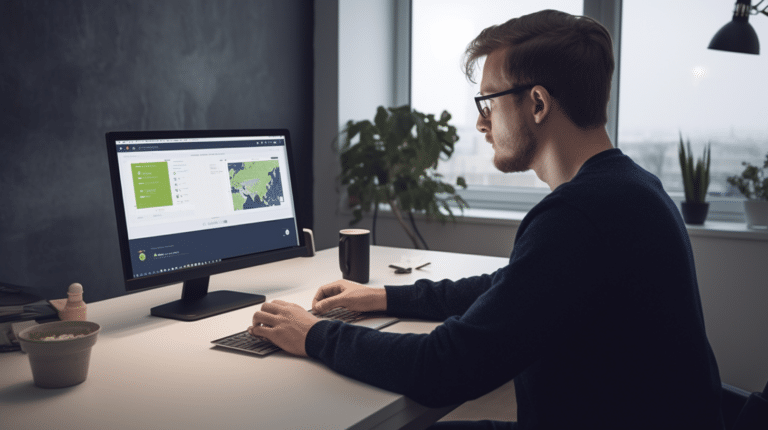Installing NordVPN on your Amazon Firestick can enhance your streaming experience by providing better security, privacy, and access to geo-restricted content. As one of the top VPN service providers, NordVPN offers a user-friendly interface and high-speed connection that ensures optimal streaming quality. Setting up NordVPN on your Firestick is a straightforward process that can be completed in just a few steps.
Using a VPN service like NordVPN with your Amazon Firestick not only helps protect your privacy but also enables you to access content from other regions that may be unavailable in your area. NordVPN achieves this by redirecting your internet traffic through their encrypted servers, which hides your IP address and prevents third parties from monitoring your online activities. By following this guide, you can enjoy a secure and unrestricted streaming experience on your Amazon Firestick.
Key Takeaways
- NordVPN offers a secure and private streaming experience on Amazon Firestick.
- Setting up NordVPN on Firestick is straightforward and provides access to geo-restricted content.
- Use the NordVPN app to optimize connection speeds and troubleshoot any issues.
Why Use NordVPN on Firestick
Amazon Firestick has become a popular device for streaming content; however, some users face restrictions and threats to their privacy and security. Installing NordVPN on your Firestick can greatly enhance your streaming experience and keep your personal data safe.
Privacy and Security
NordVPN is well-known for its strong commitment to user privacy. It uses advanced encryption protocols, such as AES-256, to secure your connection and keep your data private. This means that anyone attempting to access your information, including hackers or government agencies, will find it virtually impossible to decipher your data.
Access to Restricted Content
Depending on your geographical location, you may encounter content restrictions while using streaming services like Netflix, Hulu, or Amazon Prime Video. With NordVPN, you can bypass these restrictions and access the full library of content, ensuring you never miss out on your favorite shows and movies.
Streaming Services and ISP Throttling
Sometimes, Internet Service Providers (ISPs) may throttle your connection while you are streaming, leading to buffering or lower video quality. This is usually done to minimize bandwidth usage. NordVPN can help you avoid ISP throttling, providing you with a smoother streaming experience without compromising the quality of your content.
By using NordVPN on your Firestick, you’re not only enjoying unlimited access to global content but also ensuring that your privacy and security remain intact.
Getting Started with NordVPN and Firestick
In order to enhance your online security and privacy while using your Amazon Firestick device, installing NordVPN is an excellent choice. NordVPN is a popular VPN service known for its impressive security features, fast speeds, and vast server network. This guide will provide you with the necessary steps to set up NordVPN on your Amazon Firestick.
First, you’ll need to sign up for a NordVPN subscription. They offer various subscription plans, ranging from one month to three years. Choose a plan that suits your needs and complete the registration process by creating an account with your email address and a secure password. Once your account is set up, you’ll have unlimited access to NordVPN’s extensive network of servers, allowing you to bypass regional restrictions and protect your Firestick streaming activities.
Before you install NordVPN on your Firestick, make sure your Amazon Firestick is up-to-date. To check for updates, follow these steps:
- Turn on your Firestick and navigate to ‘Settings.’
- Scroll to ‘My Fire TV’ or ‘Device,’ then ‘About.’
- Scroll down and select ‘Check for Updates.’ If an update is available, follow the on-screen instructions to install it.
Once your Firestick is updated, it’s time to download and install the NordVPN app. Here’s how:
- From the Firestick home screen, navigate to the magnifying glass icon in the upper left corner to access the search feature.
- Type “NordVPN” in the search bar and select the NordVPN app from the list of results.
- Click on the app to open its dedicated page, then click the ‘Download’ or ‘Get’ button to download and install the app.
- After installation is complete, you can either click ‘Open’ from the app page or find the NordVPN app in your Firestick’s app library.
After the NordVPN app is installed on your Firestick, you can now connect to a VPN server. To do this, simply launch the app and sign in with your NordVPN account credentials. Once signed in, you may choose a server to connect to or let the app’s Quick Connect feature determine the best server for you. To get the most out of NordVPN, consider enabling the CyberSec feature, which blocks ads, malware, and phishing attempts while you’re using your Firestick.
By following these steps, you can successfully install and use NordVPN on your Amazon Firestick, providing you with enhanced privacy, security, and access to geo-restricted content. Happy streaming!
Installation Methods
There are several methods to install NordVPN on your Amazon Firestick. This guide will help you understand each method and give step-by-step instructions. The three installation methods are:
Method 1: Amazon App Store
- Launch your Firestick, and on the home screen, navigate to the Search icon in the top left corner.
- Type “NordVPN” and search. The NordVPN app should appear in the search results.
- Select the NordVPN app using the Firestick remote and click Get or Download to start the installation process.
- Once the installation is complete, open the NordVPN app, sign in with your credentials, and connect to your desired server.
Method 2: Downloader App
- On your Firestick, go to Settings > My Fire TV > Developer Options. Enable Apps from Unknown Sources.
- Return to the home screen and search for the Downloader app in the Amazon App Store. Download and install it.
- Open the Downloader app, type the following URL in the address bar: https://nordvpn.com/download/android, and press Go. This will take you to the NordVPN APK download page.
- Select Download APK to start downloading the NordVPN APK file. Once the download is complete, the installation will begin automatically.
- After installation, open the NordVPN app, sign in with your credentials, and connect to your desired server.
Method 3: Sideload the VPN APK
- On your Firestick, go to Settings > My Fire TV > Developer Options. Enable Apps from Unknown Sources and ADB Debugging.
- On your Android phone or computer, download the NordVPN APK file from the official website: https://nordvpn.com/download/android
- Transfer the APK file to your Firestick using an app like Apps2Fire or ADBLink (for computers).
- Once the APK is transferred, use a file explorer like ES File Explorer on your Firestick to locate the APK file and click on it to start the installation.
- After installation, open the NordVPN app, sign in with your credentials, and connect to your desired server.
Initial Setup and Configuration
Before installing NordVPN on your Firestick, ensure that you have an active NordVPN subscription. If you haven’t subscribed yet, you can sign up through their website.
To start the process, turn on your Amazon Firestick, then go to the home screen and navigate to the Search feature. Type “NordVPN” to find the official app. Click on the NordVPN app icon and proceed with the installation by selecting the “Get” or “Download” button. Once the app has been installed, launch it to access the Login Screen.
Enter your NordVPN account credentials to log in. After successful login, you will be presented with the main NordVPN screen. This screen displays a map with available VPN servers and their locations. You can either select a specific server location by scrolling through the list or use the “Quick Connect” feature to automatically connect to the recommended server based on your current location.
When connecting to a VPN server, it’s essential to choose a suitable location based on your needs. For example, if you wish to access content restricted to a particular country, select a server located in that specific country. On the other hand, if your primary concern is online privacy, it’s a good idea to choose a nearby server to minimize latency and maintain optimal connection speeds.
Once connected, your Firestick will securely route all internet traffic through the chosen NordVPN server. This ensures that your online activities are protected and your real IP address remains hidden. To change the VPN server, simply disconnect from the current one and select a new location or use the “Quick Connect” feature again. With NordVPN, you can switch between servers as many times as needed without any limitations.
In case you face any issues with the app’s performance or have questions about its usage, NordVPN offers 24/7 customer support to assist you. You can find the support options within the app settings or visit their official website to use the live chat feature.
Remember that regularly updating the NordVPN app is crucial for maintaining the highest level of security and enjoying new features. To update the app, you can visit the Amazon Appstore and check for any available updates.
Overall, the initial setup and configuration of NordVPN on your Amazon Firestick are relatively straightforward and user-friendly. Following these steps will help you enjoy a secure and unrestricted browsing experience on your Firestick device.
Navigating the NordVPN App
After successfully installing NordVPN on your Firestick, it’s important to familiarize yourself with the app’s interface and its functionalities. This section will guide you through the essential features and help you efficiently navigate the NordVPN app.
Connecting to a Server
To start using NordVPN, you need to connect to a server. The app’s homepage displays a list of available servers sorted by their location. Choose one based on your preference or the speeds you require for streaming or browsing. If you’re unsure which server to choose, use the search bar at the top of the page to filter servers by country, region, or city. Once you’ve selected a server, your Firestick will use the remote to establish a secure connection.
Using Specialty Servers
NordVPN offers a variety of speciality servers dedicated to specific purposes, such as P2P, Double VPN, and Onion over VPN. To access these servers, navigate to the sidebar menu and select the server category you wish to use. These servers are designed to provide enhanced privacy, security, and performance for specific use cases.
Settings and Features
The NordVPN app on Firestick offers various settings and features that can be customized to optimize your VPN experience. You can find these options in the sidebar menu under Settings.
- Auto-Connect: Enable this feature to automatically connect to your preferred server whenever you launch the NordVPN app on your Firestick. You can also select a specific server or a random one from your favourite locations.
- Custom DNS: Using a custom DNS can help improve your privacy and security while browsing the web. In the NordVPN app settings, you can provide the IP addresses of your preferred DNS servers to set up a custom DNS configuration.
- Trusted Apps: NordVPN allows you to create a list of trusted apps that can bypass the VPN connection. This feature, also known as “split tunneling,” can be useful if you need certain apps to access the internet directly without being routed through the VPN.
- Split Tunneling: You can enable split tunnelling to select which apps should use the VPN and which should bypass it. This can come in handy if you want to use the VPN for streaming purposes on specific apps while maintaining a direct internet connection for other devices.
Ensure you familiarise yourself with these settings and features to make the most of your NordVPN experience on your Firestick and protect your online activity.
Streaming Content with NordVPN on Firestick
Installing NordVPN on your Firestick allows you to access a wide range of streaming services with ease. The VPN helps bypass geographic restrictions and unlock content from various platforms, such as Netflix, Hulu, HBO, and Prime Video.
To begin streaming content with NordVPN on your Firestick, simply connect to a server located in the country where the desired content is accessible. For example, to watch Netflix US content, connect to a US server. NordVPN offers thousands of servers in different countries, ensuring fast and reliable connections for streaming.
When connected to NordVPN, your data is encrypted, providing an additional level of security. This is particularly useful when using public Wi-Fi networks or streaming copyrighted content that may be restricted in your region.
Firestick users may also enjoy the benefits of NordVPN’s SmartPlay technology, which automatically connects you to the best server for a specific streaming service. This ensures a seamless streaming experience without having to manually change server locations. SmartPlay is compatible with several streaming platforms, including Netflix, Hulu, HBO, and Prime Video.
In addition to unblocking geo-restricted content, NordVPN also helps prevent ISP throttling, a practice where your internet service provider intentionally slows down your connection when detecting high-bandwidth activities like streaming. By masking your streaming traffic with a VPN, you can enjoy a smooth and uninterrupted experience.
In summary, using NordVPN on your Firestick can significantly enhance your streaming experience by providing access to a broader range of content, ensuring optimal server connections, and securing your data.
Optimising Your NordVPN Experience
To ensure the best possible experience while using NordVPN on your Firestick, certain factors should be considered, such as speed, buffering, connection protocols, and encryption. A smooth and uninterrupted streaming experience is crucial for users, and following these optimization tips can enhance your experience.
One key factor to consider is your internet connection speed. It is important to have a stable, fast internet connection to avoid any buffering issues when streaming content on your Firestick. If you are experiencing slow speeds, it’s a good idea to test your connection and if possible, upgrade to a higher-speed internet plan to improve your overall performance.
Another aspect to focus on is the VPN protocol being used. NordVPN supports several protocols like OpenVPN (UDP and TCP), IKEv2/IPsec, and the more recent and advanced NordLynx (based on WireGuard). Each protocol has its benefits and drawbacks. OpenVPN is known for being highly secure, yet it may slightly decrease your overall speed. The NordLynx protocol, on the other hand, balances strong encryption with minimal speed reduction, resulting in a faster and more secure connection.
The process of tunnelling is also essential in optimizing your NordVPN experience. Split tunnelling allows you to choose which applications or devices use the VPN and which ones go through your regular internet connection. This feature helps reduce the load on your VPN, ensuring that only the necessary traffic is encrypted, allowing for better performance and a more stable connection.
Your IP address plays a crucial role in optimizing your NordVPN experience on the Firestick. NordVPN offers thousands of servers across various locations, and choosing the right server can impact your speed and performance. It’s generally better to connect to a server closer to your physical location, as it will result in lower latency and better speeds.
Lastly, the encryption level you’re using with NordVPN can impact your streaming experience. NordVPN employs AES-256, a highly secure encryption standard, to safeguard your data. However, using a lower encryption level may provide a minor increase in speed at the cost of decreased security levels which is not recommended.
In summary, optimizing your NordVPN experience on your Firestick involves factors such as speed, buffering, connection protocol, and IP address. By implementing the right practices and making necessary adjustments, you can enjoy a more seamless and secure streaming experience.
Troubleshooting and Support
When installing NordVPN on your Amazon Fire TV Stick, you may experience a few common issues. This section provides professional recommendations for troubleshooting and finding support if needed.
Firstly, make sure that you have enabled ADB Debugging and Apps from Unknown Sources in the Developer Options of your Fire TV Stick. To do this, navigate to Settings > My Fire TV > Developer Options and toggle both options on.
If you are having trouble downloading and installing NordVPN on your Amazon Fire TV Stick, ensure that you have a stable and reliable internet connection. You can check the network status in the Settings > Network section of your Fire TV Stick.
In case you experience issues with connecting to a VPN server through the NordVPN app, try restarting your Fire TV Stick. You can do this by navigating to Settings > My Fire TV > Restart or by pressing and holding the Select and Play/Pause buttons on your remote for a few seconds.
If you are unable to find the NordVPN app on your Amazon Fire TV Stick, check if your device has the latest software update. You can do this by going to Settings > My Fire TV > About > Check for Updates. Make sure to download and install any available updates.
If you continue to experience issues or need further assistance with NordVPN on your Amazon Fire TV Stick, the NordVPN support page is available for additional help. You can find tutorials, FAQ articles, and reach out to their customer support team for personalized assistance.
NordVPN Alternatives for Firestick
If you are looking for alternatives to NordVPN for your Firestick, there are several other VPN options available that offer dedicated apps, easy installation, and robust features to protect your privacy online.
One popular alternative is ExpressVPN which comes with a dedicated app for Firestick. ExpressVPN is known for its high-speed connections, extensive global server network, and strong security protocols. The app is easily available on the Amazon Appstore, and the setup process is straightforward and simple. ExpressVPN is a solid option for those seeking a powerful and user-friendly VPN service for their Firestick.
In addition to paid options, there are free VPNs that can be used on Firestick. While these services tend to have limitations like slower speeds, fewer server options, and weaker security measures, they can still offer basic privacy protection for casual users. Some popular free VPNs for Firestick include Windscribe, ProtonVPN, and TunnelBear. Keep in mind that the performance and security of these services might not be on par with premium options like NordVPN and ExpressVPN.
When searching for a NordVPN alternative for your Firestick, it’s important to look for services that offer a dedicated app specifically designed for the platform. A dedicated app ensures an optimized and streamlined user experience for Firestick users, requiring minimal configuration for setup and easy-to-navigate interface. In addition to ExpressVPN, other VPN services like CyberGhost, Surfshark, and IPVanish feature dedicated apps for Amazon Firestick.
In conclusion, several NordVPN alternatives are available for Firestick users, ranging from premium options like ExpressVPN to free VPN services. While free options might have limitations, they can suit casual users seeking basic privacy protection. To ensure the best experience, look for VPNs with dedicated Firestick apps, providing easy setup and an optimized user interface.
Additional NordVPN Features
NordVPN is known for its advanced features and user-centric approach towards enhancing user privacy and security. One of the main selling points of NordVPN is its 30-day money-back guarantee. This allows you to try the service without any risk, and decide whether it’s the right choice for you.
One standout feature offered by NordVPN is Double VPN. This technology allows your internet data to traverse through two different VPN servers, instead of just one. By doing so, it adds an extra layer of security, making it more difficult for hackers or any third parties to intercept your data.
Onion over VPN is another specialized feature that NordVPN offers. As the name suggests, it involves combining the benefits of a VPN connection with the encrypted and anonymized Onion network. This service enhances your online anonymity and privacy significantly, as it routes traffic through the Onion network and then through a VPN server, making it extremely difficult for anyone to trace your identity or location.
In summary, NordVPN’s features, such as its money-back guarantee, Double VPN, and Onion over VPN, make it a reliable and trustworthy choice for those seeking a secure and private Virtual Private Network connection. The powerful features of NordVPN contribute to making it an industry leader, providing its users with the optimal balance between security, privacy, and user-friendliness.
Frequently Asked Questions
How do I download and install NordVPN on a Firestick?
To download and install NordVPN on your Firestick, follow these steps:
- Navigate to the Amazon App Store on your Firestick home screen.
- Search for “NordVPN” in the search bar.
- Select the NordVPN app from the search results and click “Download.”
- Once the download is complete, open the NordVPN app.
- Log in with your NordVPN account credentials or sign up for an account if you don’t have one.
What are the best NordVPN settings for Firestick?
For optimal performance on Firestick, consider enabling these NordVPN settings:
- Connect to the closest server for faster connection and lower latency.
- Enable the “Quick Connect” feature to automatically choose the best server.
- Use the OpenVPN or IKEv2/IPsec protocol for the best balance of speed and security.
Why is NordVPN not working on my Firestick?
If NordVPN isn’t working on your Firestick, try the following troubleshooting steps:
- Check your internet connection and make sure your Firestick is connected.
- Ensure your NordVPN subscription is active.
- Update the NordVPN app to the latest version.
- Restart your Firestick and try connecting to NordVPN again.
- If none of the above works, contact NordVPN customer support for further assistance.
How can I change the server for NordVPN on Firestick?
To change the server for NordVPN on your Firestick, follow these steps:
- Open the NordVPN app on your Firestick.
- On the main screen, click on “Country” or “Server.”
- Choose the desired country or server from the list and connect.
Is it legal to use NordVPN on a Fire Stick?
Using NordVPN on a Fire Stick is legal as long as you’re not using it for illegal activities, such as streaming copyrighted content or accessing geo-restricted content in violation of content licenses. However, regional laws and regulations may vary, so it’s essential to check your local legislation.
How do I update NordVPN on my Firestick?
To update NordVPN on your Firestick, follow these steps:
- Go to the Amazon App Store on your Firestick.
- Search for the NordVPN app.
- If there’s an update available, you’ll see an “Update” button. Click on it, and the app will update automatically.