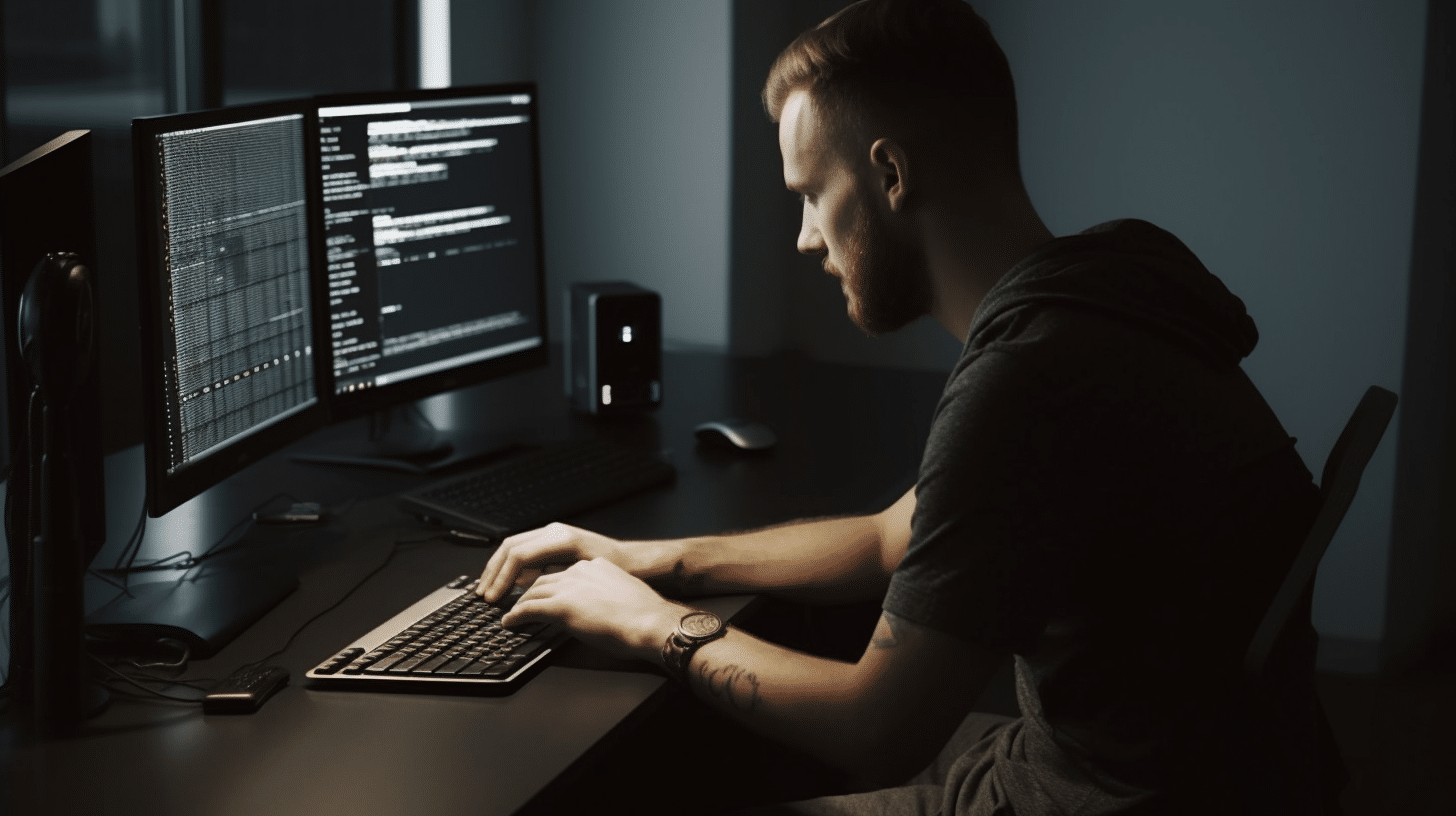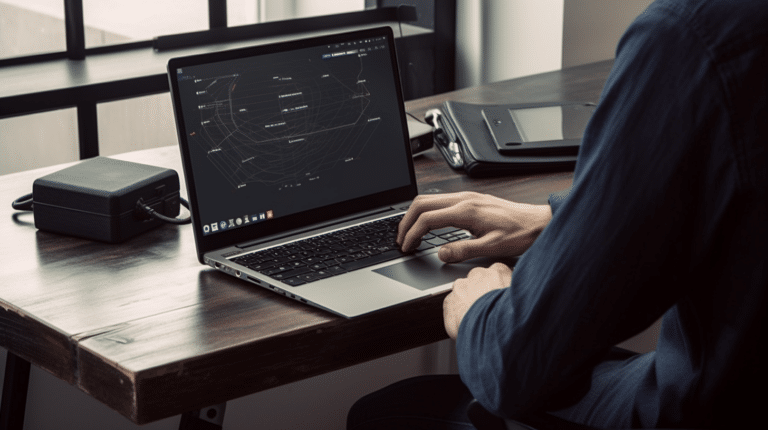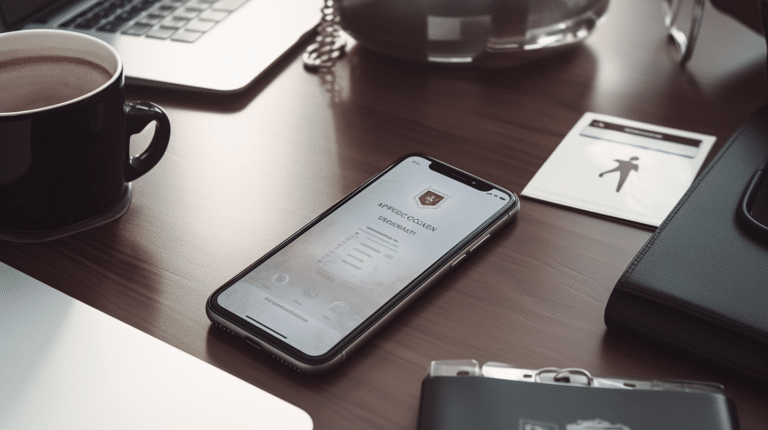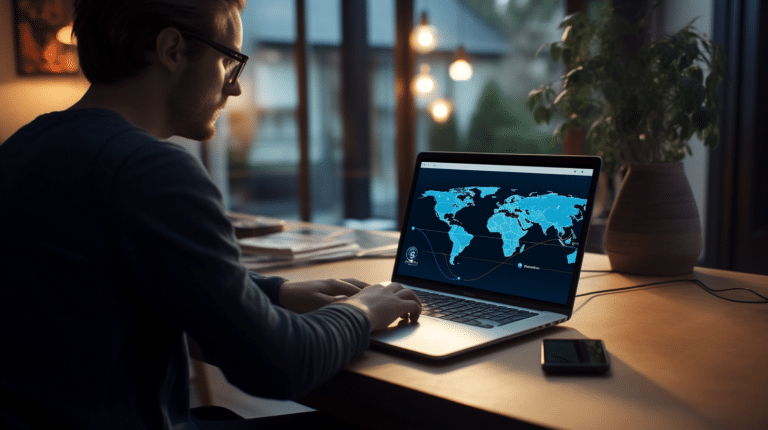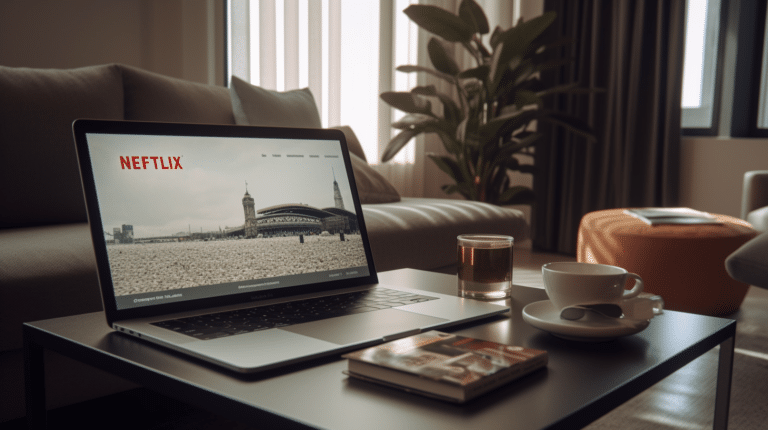Changing your IP address without using a VPN can be a valuable skill for people who want to maintain their privacy or bypass certain restrictions online. An IP address, or Internet Protocol address, is a unique numerical label assigned to every device connected to a computer network that uses the Internet Protocol for communication. There are several reasons why someone might want to change their IP address, such as improving privacy, accessing geographically restricted content, or troubleshooting networking issues.
There are multiple methods for changing your IP address without using a VPN, including using a proxy server, adjusting your device’s network settings, or resetting your router. While these methods may not provide the same level of security as a VPN, they can still offer a degree of privacy protection and help you access restricted content. It’s essential to keep in mind that some of these methods may come with risks, so it’s crucial to take necessary precautions.
Key Takeaways
- Changing your IP address can improve privacy and grant access to restricted content
- Methods include using proxy servers, network settings adjustments, and router resets
- Be aware of potential risks and take precautions when utilizing these methods
Understanding IP Address
An IP (Internet Protocol) address is a unique numeric identifier assigned to devices connected to a network. It enables them to communicate with one another and identify their location within that network. There are two versions of IP addresses: IPv4 and IPv6. In this section, we’ll focus on IPv4.
IPv4
IPv4 (Internet Protocol version 4) is the most widely used version of the IP addressing system. It uses a 32-bit address space, which allows for a total of about 4.3 billion unique IP addresses. An IPv4 address is usually represented in the format of four sets of numbers separated by dots, such as 192.168.0.1. Within the IPv4 system, there are two primary types of IP addresses: dynamic IP addresses and static IP addresses.
Dynamic IP addresses are temporary and assigned by the ISP (Internet Service Provider) every time a device connects to the internet. These addresses are part of a pool that is managed by the ISP, and they are allocated as needed. The advantage of using a dynamic IP address is that it can change over time and helps prevent possible security risks.
Static IP addresses are permanent and assigned by the ISP or network administrator. These addresses remain the same throughout the device’s life on the network. While static IP addresses provide more stability and faster connections, they might be susceptible to security risks because they don’t change.
To change the IP address without using a VPN, there are a few methods available. One common method is to restart the modem or router assigned by the ISP. This process might generate a new dynamic IP address for the device. Additionally, users can manually adjust their IP settings and use an alternative static IP address if permitted by the network administrator.
In summary, understanding IP addresses and their different types is essential for managing network connections. Knowing how to change IP addresses without using a VPN can be useful when troubleshooting connection issues or maintaining security.
Why Change IP Address
Privacy and Security
Changing your IP address can be beneficial for a variety of reasons. From a privacy and security standpoint, changing your IP address helps protect your identity and personal information, especially when using public Wi-Fi networks. This is because hackers and cybercriminals often target public networks to steal user’s data, including IP addresses, which can be used to trace your location and potentially commit identity theft.
By altering your IP address, you are making it more difficult for third parties to track your online activities. This increased anonymity can also help prevent internet service providers (ISPs) from monitoring your browsing habits and collecting your personal information. In turn, this helps safeguard your privacy from potential risks associated with data breaches and targeted advertising.
City-Based Restrictions
Another significant reason to change your IP address is to bypass geo-restrictions imposed on certain content and services. These geo-blocking measures are often implemented by content providers to enforce licensing agreements or comply with local laws and regulations. By changing your IP address to one from a different city or country, you can access previously unavailable content, such as streaming services, websites, or online games that have city-based restrictions.
For instance, if a particular streaming service is available only in a specific region, changing your IP address to one from that region would allow you to access its content without any geographical limitations.
In conclusion, changing your IP address without using a VPN can offer numerous benefits in terms of privacy, security, and overcoming city-based restrictions. This can significantly enhance your overall online experience by safeguarding your personal information and granting access to otherwise restricted content.
Risks and Precautions
Cyber Attacks
Changing your IP address without a VPN brings certain risks, particularly regarding cyberattacks. By not using a VPN, your online activities and network traffic are vulnerable to various types of cyber threats. For example, hackers can intercept your data when connected to a public Wi-Fi network, putting your personal information at risk.
One way to mitigate these risks is to use the TOR network. This network enables anonymous communication and helps protect your online privacy. However, TOR is not infallible, and it can also be slow, making it less suitable for data-intensive activities like streaming or gaming.
Bots Invasion
Another risk associated with changing your IP without a VPN is the potential invasion of bots. Bots are automated programs that can infiltrate your network, often with malicious intent. They can monitor your online activities, steal sensitive information, or even launch attacks on other networks.
To better protect your network from bots and other potential threats, consider the following steps:
- Regularly update your router’s firmware to address any security vulnerabilities.
- Change your router’s default login credentials to prevent unauthorized access.
- Use strong, unique passwords for all your online accounts.
- Enable network firewalls for an additional layer of protection.
- Keep your device’s operating system and software up-to-date with the latest security patches.
By taking these precautions, you can improve your online security while changing your IP address without relying on a VPN.
Different Methods to Change IP Address
There are several ways to change your IP address without using a VPN. This section will cover various methods, including using a proxy server, Tor browser, home router settings, command prompt, and DHCP.
Using Proxy Server
A proxy server acts as an intermediary between your computer and the internet, allowing you to browse anonymously by hiding your IP address. Free online proxy websites and services are available for users who want a quick and simple way to change their IP. However, keep in mind that the speed and security of these public proxy servers may not be ideal.
Using Tor Browser
The Tor Browser is an excellent privacy tool for hiding your IP address. Tor uses a network of volunteer-operated servers to allow you to browse the internet without revealing your actual IP address. By utilizing Tor, your connection goes through several nodes before reaching the destination website, making it difficult for anyone to trace back to you.
Using Home Router Settings
To change your IP address, you can power off your router, wait for at least 10 seconds, and then power it back on. This method works because most internet service providers assign dynamic IP addresses to customers, and restarting your router may trigger a new address assignment. Keep in mind that this method may not work for everyone, as some ISPs might assign static IP addresses instead.
Using Command Prompt
You can change your IP address using the Command Prompt on Windows. To do this, open the Command Prompt as an administrator and run the following commands:
- Type
ipconfig /releaseto release your current IP address. - Type
ipconfig /renewto request a new IP address from the DHCP server.
This method works when your computer is configured to obtain IP addresses automatically from a DHCP server.
Using DHCP
To change your IP address on devices like iOS and macOS, you can configure the IP settings to use DHCP:
- On iOS, go to Settings, select Network, choose your current wireless network, find IPv4 address, select Configure IP, and then choose Automatic.
- On macOS, click the Apple icon in the upper left corner, select System Preferences, choose Network, and then click Advanced. In the TCP/IP tab, choose “Use DHCP” to obtain a new IP address automatically.
Remember that each method has its own limitations and may not work in every situation. Choose the one that best fits your needs and privacy requirements.
How to Change IP Address on Different Devices
In this section, we will discuss how to change your IP address on various devices, including Windows 10, Windows 11, Android devices, and iOS devices. By following the steps provided, you can easily change your IP address without using a VPN.
Windows 10
If you are using Windows 10, follow these steps to change your IP address:
- Open the Control Panel and then go to Network and Internet > Network and Sharing Center > Change adapter settings.
- Right-click on your network adapter (either Wi-Fi or Ethernet) and select Properties.
- Double-click on Internet Protocol Version 4 (TCP/IPv4), then choose Use the following IP address.
- Enter the desired IP address, subnet mask, and default gateway, then click OK.
Windows 11
For Windows 11 users, follow these steps:
- Open Settings and navigate to Network and Internet.
- Click on the Wi-Fi or Ethernet connection you are connected to and select Manage.
- In the Properties tab, scroll down to IP settings and click on Edit.
- Change the IP assignment method from Automatic (DHCP) to Manual.
- Enter your desired IP address, subnet mask, and default gateway, then click Save.
Android Devices
On Android devices, you can change your IP address by following these steps:
- Open the Settings app and tap on Wi-Fi.
- Long-press the Wi-Fi network you are connected to and select Modify network.
- Check the Advanced options box and change the IP settings from DHCP to Static.
- Enter your desired IP address, gateway, and network prefix length, then tap Save.
Note: Changing IP address on a mobile data connection may not be possible, as it is controlled by the network provider.
iOS Devices
To change your IP address on an iPhone or iPad, follow these instructions:
- Open Settings and tap on Wi-Fi.
- Tap on the “i” icon next to the Wi-Fi network you are connected to.
- Select Configure IP and tap on Manual.
- Enter your desired IP address, subnet mask, and router (gateway) address, then tap Save.
Keep in mind that changing your IP address might affect your network connectivity, and some networks may require specific IP configurations. If you encounter any issues, consider reverting to the previous IP settings or contacting your network administrator.
Solutions to Potential Issues
Dealing with Slow Internet Speed
Slow internet speed can be a major issue when trying to change your IP address without a VPN. One solution to this problem is to use a proxy server. A proxy server acts as a middleman between your device and the internet, allowing websites and apps to see the IP address of the proxy server instead of your actual IP address 1. To set up a proxy server on Windows 10, follow these steps:
- Open the Windows Settings.
- Search for Proxy settings.
- Enable the “Use a proxy server” option.
- Enter the proxy server address and port number.
- Save the changes.
Addressing Online Content Bans
To access content that is banned or blocked in your region, you can use a free online proxy website or service 2. These services allow you to bypass content bans by routing your internet connection through an intermediary server located in a different country. However, keep in mind that using free online proxies may not always guarantee your privacy and security.
Resolving Troubleshooting Issues
In case you face any issues while changing your IP address without a VPN, consider the following steps to troubleshoot:
- Restarting your router: Power off your router, wait for at least 10 seconds, and then power it back on. This simple step can often resolve networking issues by assigning you a new IP address 3.
- Checking your proxy settings: Ensure that your proxy server address and port number are correct. Inaccurate proxy settings can lead to problems with your internet connection.
- Updating your network drivers: Outdated network drivers can cause issues with your IP address and connectivity. Update them regularly to maintain optimal performance.
Remember, when changing your IP address without a VPN, it’s essential to stay informed about potential issues and their solutions. Always prioritize your privacy and security while accessing the internet.
Conclusion
In summary, changing your IP address without using a VPN is possible through various methods. One simple approach is to restart your router as it can potentially provide you with a new IP address if your ISP has assigned a dynamic IP address.
Another option to consider is using a proxy server, which can temporarily change your IP address while also offering some privacy protection. Although not as secure as a VPN, it can be an alternative for those who prefer not to use VPN services.
Ultimately, the method you choose to change your IP address without a VPN will depend on your specific needs and the level of privacy protection desired. Keep in mind that while some methods are relatively simple, none will provide the same level of security and anonymity as a VPN.
Remember to always be cautious when exploring these alternative methods and be aware of the potential risks, particularly when it comes to online privacy and security.
Frequently Asked Questions
How to alter IP address on Windows without using VPN?
To change your IP address on Windows without a VPN, you can try the following steps:
- Open Control Panel > Network and Internet > Network and Sharing Center.
- Click on “Change adapter settings.”
- Right-click on the network adapter you are using and select “Properties.”
- Double-click on “Internet Protocol Version 4 (TCP/IPv4).”
- Select “Use the following IP address” and enter a new IP address.
- Click “OK” to apply the changes.
Keep in mind that you may need to restart your computer for the changes to take effect.
What are the methods for changing IP address on Android devices?
To change your IP address on an Android device, consider the following options:
- Connect to a different Wi-Fi network with a different IP address.
- Use a mobile data connection, which assigns a dynamic IP address.
- Configure a static IP address in the network settings by going to Settings > Wi-Fi > Modify Network > Advanced Options > IP Settings > Static.
How can one change IP address on iPhone without VPN?
To change the IP address on your iPhone without using a VPN, follow these steps:
- Go to Settings > Wi-Fi.
- Tap on the blue “i” icon next to the Wi-Fi network you are connected to.
- Scroll down to “Configure IP” and change it to “Manual.”
- Enter a new IP address and tap “Save.”
What is the process for changing IP address on a router?
To change your IP address on a router, try these steps:
- Sign in to your router’s administration page.
- Find the WAN or Internet settings. Look for an option to change the IP address by setting it to “Static” or “Dynamic.”
- If setting it to “Static,” provide a new IP address and other required information like default gateway and DNS settings.
- Save the changes and reboot your router.
You may refer to your router’s user manual if you are unsure about the specific steps to follow.
Can I manually modify my IP address without a VPN?
Yes, you can manually modify your IP address without using a VPN. This can be done by configuring a static IP address on your device or by changing the IP address on your router. Keep in mind that you may need to restart your device or router for the changes to take effect.
How to change my system IP without using a VPN app?
Apart from using a VPN app, you can change your system IP by:
- Connecting to a different Wi-Fi network.
- Restarting your router to obtain a new dynamic IP assigned by your ISP.
- Configuring a static IP address on your device’s network settings.
Remember to restart your device or router when necessary, and consider potential network restrictions or limitations when making these changes.