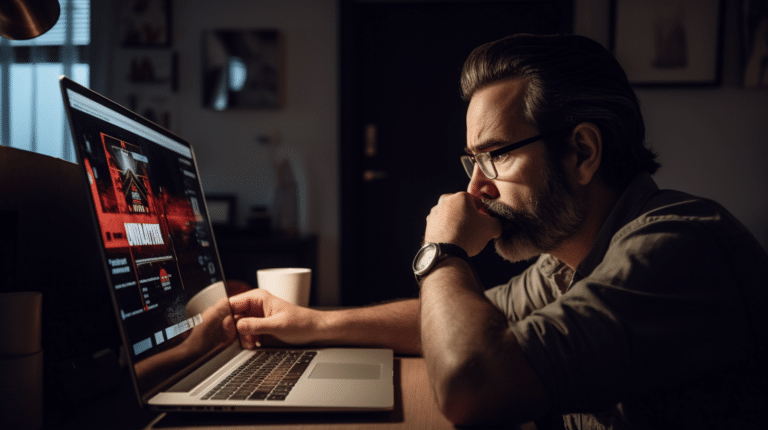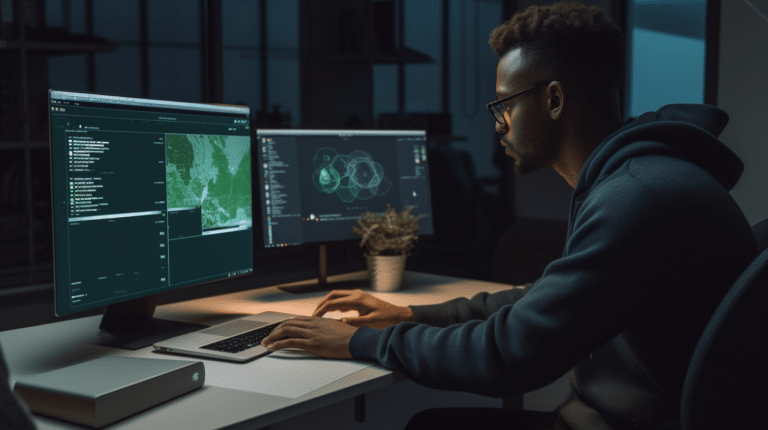Virtual Private Networks (VPNs) have become an essential tool for many internet users, allowing them to securely connect to remote networks and protect their data from prying eyes. However, like any technology, VPNs can sometimes encounter issues that can hamper their performance or cause them to fail altogether. To ensure a seamless and secure VPN experience, it is crucial to understand the common causes of VPN problems and how to troubleshoot them effectively.
VPN issues can arise due to a variety of factors, ranging from connection problems and protocol mismatches to device compatibility and authentication errors. Successfully dealing with these challenges requires a systematic approach that takes into account all aspects of the VPN process, as well as a solid understanding of the underlying technologies involved. By keeping a VPN troubleshooting checklist at hand, users can quickly identify and resolve issues, ensuring a reliable and secure VPN connection.
Key Takeaways
- Troubleshooting VPN issues involves understanding common connection problems and addressing them systematically.
- Identifying the right VPN protocol, security settings, and authentication methods can significantly impact VPN performance.
- Adjusting VPN settings and consulting with providers can lead to more effective remote access and a seamless user experience.
Common Connection Issues
Inconsistent Internet Connection
An inconsistent internet connection can cause various issues when trying to establish or maintain a VPN connection. Factors such as weak Wi-Fi signals, congestion on your local network, or temporary service outages can directly impact the stability of your VPN connection.
To troubleshoot these problems, consider the following steps:
- Check your Wi-Fi signal strength and move closer to the router if necessary.
- Test your internet connection without the VPN to ensure it is stable and reliable.
- Restart your modem, router, and device to refresh the network connection.
- Temporarily disable other devices or applications that may be using significant bandwidth on your network.
Server Misconfigurations
Server-side misconfigurations can also lead to VPN connection problems. Issues such as incorrect settings, outdated VPN protocols, or server overload can disrupt the connection process.
Here are some common server misconfiguration issues and possible solutions:
- Outdated VPN protocol: Make sure you are using the latest version of the VPN protocol (e.g., OpenVPN or IKEv2) to ensure optimal security and performance.
- Incorrect server settings: Double-check the server settings provided by your VPN service, including the server address, port number, and VPN protocol. If unsure, contact your VPN provider for guidance.
- Server overload: If your chosen VPN server is experiencing high traffic or capacity issues, try switching to a different server location.
Remember that a professional tone should be maintained throughout the text. By addressing common internet connection and server misconfiguration problems, users can get a better understanding of VPN troubleshooting and improve their connection stability.
VPN Protocols and Security
A Virtual Private Network (VPN) is a technology that provides secure and encrypted connections over the Internet. Key factors for ensuring your VPN is secure and stable include understanding the different VPN protocols available and their security implications. In this section, we will discuss three main VPN protocols: OpenVPN, L2TP/IPsec, and other protocols.
OpenVPN
OpenVPN is one of the most popular and widely used VPN protocols due to its high level of security and flexibility. It is an open-source protocol, which means it continually undergoes audits and improvements by the security community. OpenVPN provides strong encryption through the use of SSL/TLS certificates and supports various encryption algorithms, such as AES-256 and Blowfish. Additionally, it can be configured to run on any port, making it harder to block by firewalls. To ensure optimal performance and security with OpenVPN, follow these guidelines:
- Use a strong and unique password for authentication.
- Regularly update the OpenVPN software.
- Use trusted and secure server certificates.
- Configure the VPN to run over UDP for better performance.
L2TP/IPsec
L2TP (Layer 2 Tunneling Protocol) is another popular VPN protocol often paired with IPsec (Internet Protocol Security) to encrypt the data traffic. This combination, known as L2TP/IPsec, provides a good balance between security and performance. Unlike OpenVPN, L2TP/IPsec is built into most operating systems and devices, making it easy to implement without additional software.
To ensure a secure L2TP/IPsec connection, follow these guidelines:
- Always use strong pre-shared keys or certificates for authentication.
- Choose a reputable VPN service provider.
- Regularly update your device’s operating system and VPN software.
- Configure the VPN to use strong encryption algorithms, such as AES-256.
Other Protocols
While OpenVPN and L2TP/IPsec are the most commonly used VPN protocols, other options are available for specific use cases. For example, IKEv2 (Internet Key Exchange version 2) is a newer protocol known for its fast reconnections and compatibility with mobile devices. SSTP (Secure Socket Tunneling Protocol) is another option, providing strong encryption and native support on Windows devices.
When considering alternative protocols, evaluate their security features, compatibility with your devices, and overall performance. Remember to keep your software updated, use strong authentication methods, and follow best practices for each protocol.
Device and Software Troubleshooting
When troubleshooting VPN issues, focusing on the device and software can help identify potential problems. In this section, we will discuss checking device compatibility and VPN software configuration.
Checking Device Compatibility
It is essential to ensure that your device is compatible with the VPN service you are using. Not all devices and operating systems support every VPN protocol, and some VPN features might be limited to specific devices. Here are some steps to check compatibility:
- Refer to the VPN service provider’s documentation: Most VPN providers have a list of supported devices and operating systems. Check their website or user guides to confirm compatibility.
- Update your device’s operating system: Sometimes, outdated OS versions may cause compatibility issues. Make sure your device is running the latest version of its operating system.
- Check for any known device-specific issues: Some devices might have known issues with VPN
Authentication and DNS Issues
Authentication Errors
Authentication errors can occur for various reasons when using VPNs. One common reason is incorrect login credentials. Ensure the entered username and password are accurate and up to date. If using an Active Directory (AD) system, verify that the credentials align with those in the AD.
Another cause of authentication errors could be when the VPN client isn’t linked to the appropriate authentication server. Double-check the connection settings and make sure they correspond to your organization’s authentication server.
DNS Configuration Problems
DNS configuration problems can also hinder proper VPN functioning. Here are a few points to check in case of DNS issues:
- Incorrect DNS settings: Confirm the correct DNS settings are configured within the VPN client. This can be done by cross-referencing the VPN client’s settings with your organization’s DNS server settings.
- DNS resolution issues: VPNs usually have their own DNS servers for resolving domain names. If DNS resolution isn’t working, it’s imperative to verify that the VPN’s DNS server settings are correct. Additionally, test the DNS resolution on the VPN server by running DNS queries directed toward the VPN’s DNS server.
- IP address conflicts: Sometimes, DNS issues stem from IP address conflicts. To mitigate this, always use non-overlapping IP address ranges for your VPN and local networks. Employ a different subnet for your VPN’s network to avoid any conflicts.
Remember to maintain a professional tone throughout the article and avoid making exaggerated or false claims.
Adjusting VPN Settings
When facing issues with your VPN, adjusting certain settings may help improve its performance and resolve problems. In this section, we will discuss three sub-sections: Changing Servers, Firewall and Security Configurations.
Changing Servers
Occasionally, you might experience slow connection speeds or connectivity issues with your VPN provider’s server. In such cases, switching to a different server can help alleviate these issues. Most VPN clients allow you to select a server from a list of available options, typically organized by country or region. To change your VPN server:
- Open your VPN client
- Look for the server list in the application settings or main interface
- Choose a different server and connect to it
Remember to test various servers to identify the best performance and location for your specific requirements.
Firewall and Security Configurations
Firewalls and security software can sometimes conflict with your VPN settings, causing issues with the connection. Adjusting your firewall settings or adding exceptions for the VPN software may help in resolving such conflicts:
Firewall Settings:
- Open your firewall’s control panel or settings
- Look for a section related to exceptions or whitelisting programs
- Add your VPN software to the list of allowed applications
Security Software Configuration:
- Open your security software or antivirus settings
- Find the options related to program control or application permissions
- Grant necessary permissions or create specific allowances for your VPN software
Ensure to keep your firewall and security software updated to prevent any compatibility issues with your VPN client.
By following these guidelines for adjusting your VPN settings, you can enhance your VPN experience and resolve common connectivity or speed issues. Always consult your VPN provider’s documentation or support resources for specific instructions and recommendations related to their service.
VPN Providers and Remote Access
In the modern workplace, VPNs (Virtual Private Networks) have become a crucial tool for ensuring secure access to company resources for remote employees. When implementing a VPN solution, it is important to choose the right provider and configure remote access effectively. This section will guide you through the process of selecting a VPN provider and configuring remote access for your organization.
Selecting the Right VPN Provider
When choosing a VPN provider, there are several factors to consider. First, you must evaluate the provider’s reputation and security measures. Look for providers with a strong track record of maintaining user privacy and employing robust encryption techniques to secure data transmission.
Next, compare features and pricing plans, particularly for a free VPN versus paid options. Free VPNs may have limited features, data caps, or slower speeds compared to their paid counterparts. It’s essential to determine if a free VPN meets your organization’s needs or if investing in a paid service is necessary for optimal performance and efficiency.
In addition, consider the provider’s ease of use, compatibility with various devices and platforms, and the quality of customer support. A user-friendly interface, support for multiple devices, and responsive customer service will be valuable assets in maintaining a seamless remote access experience.
Remote Access Configuration
After selecting a suitable VPN provider, configuring remote access is the next crucial step. Proper configuration of VPN settings can help prevent unauthorized access to your private networks and ensure that remote employees have seamless connectivity.
- Authentication: Implement strong authentication methods, such as two-factor authentication or multi-factor authentication, to ensure that only authorized individuals can access your network.
- Routing and Remote Access: Configure the routing settings to efficiently direct traffic between your remote employees and internal resources without causing congestion or security loopholes.
- Encryption: Make sure your VPN uses strong encryption protocols, like OpenVPN or IPSec, to protect data as it travels between remote devices and your private network.
Furthermore, consider creating detailed documentation and guidelines for your employees to follow when connecting remotely. This can help prevent potential security risks and ensure that employees have a clear understanding of how to access resources securely.
Remember to keep your VPN software and infrastructure updated to ensure peak performance and maintain security. Regularly monitoring and auditing your remote access setup will help identify and address any potential issues before they escalate into critical problems.
Frequently Asked Questions
Why is my VPN connection not working on WiFi?
There could be several reasons why your VPN connection is not working on WiFi. Some possible causes include weak WiFi signal, conflicts with firewall or antivirus software, and faulty VPN software. To resolve this issue, ensure that your WiFi signal is strong, temporarily disable the firewall or antivirus, and check if the VPN software is up-to-date or requires reinstallation.
How can I determine if my VPN is functioning properly?
To determine if your VPN is functioning properly, you can run an IP address test before and after connecting to the VPN. Compare the results and verify that your public IP address has changed to the VPN server’s IP address. Additionally, check for DNS leaks by running a DNS leak test, ensuring that your queries are not being exposed outside the VPN connection.
What are common issues when working with VPNs on Windows 10?
Common issues with VPNs on Windows 10 include VPN connection errors, slow connection speeds, and connectivity drops. These issues can be caused by outdated VPN clients, conflicts with security software, or incorrect configuration settings. To troubleshoot, ensure your VPN client is compatible with Windows 10, temporarily disable firewalls or antivirus programs, and double-check configuration settings.
What are key points for site-to-site VPN troubleshooting?
Key points for troubleshooting site-to-site VPN connections include verifying the correct configuration on both the local and remote ends, checking for potential routing issues, and examining firewall settings for any potential conflicts. Additionally, monitoring logs and utilizing debugging tools on the VPN gateways can help identify the source of the problem.
What are some critical Cisco VPN troubleshooting steps?
Critical Cisco VPN troubleshooting steps include verifying the correct client configuration, ensuring that the VPN server is reachable, checking Phase 1 and Phase 2 settings, and examining the Access Control List (ACL) and crypto maps for potential issues. Utilizing Cisco debugging commands and monitoring logs can also aid in identifying the root cause of any VPN problems.
How do I address VPN issues while working from home?
To address VPN issues while working from home, first, ensure that your internet connection is stable and that you have a strong WiFi signal. Check for any conflicts with your firewall or antivirus software, and make sure that your VPN client is up-to-date. If the issues persist, contact your IT support team for further assistance, as they may need to change VPN settings or provide additional guidance.