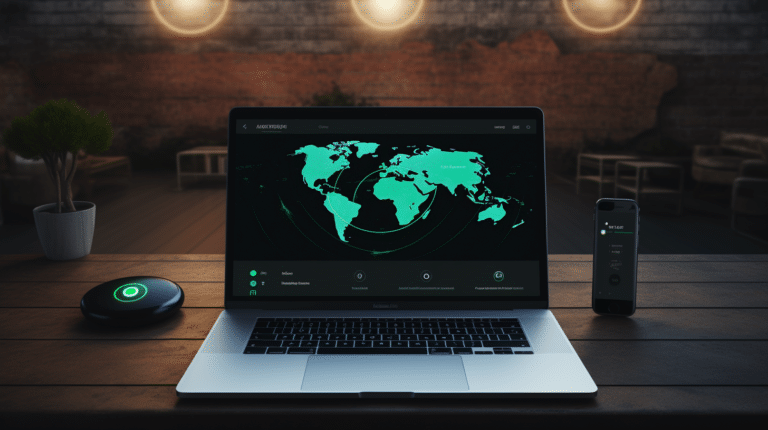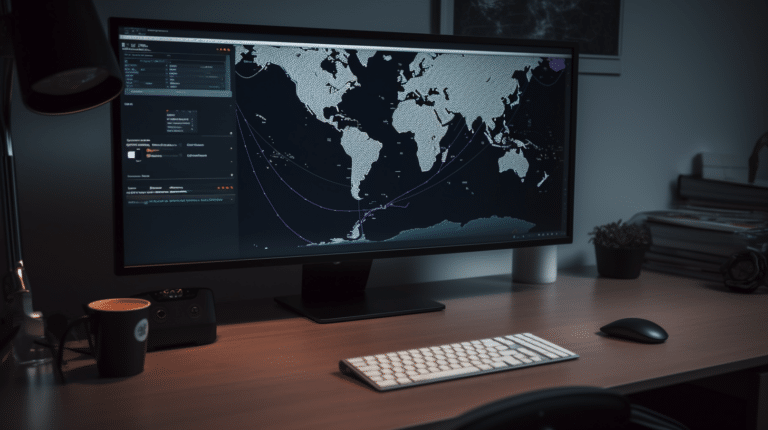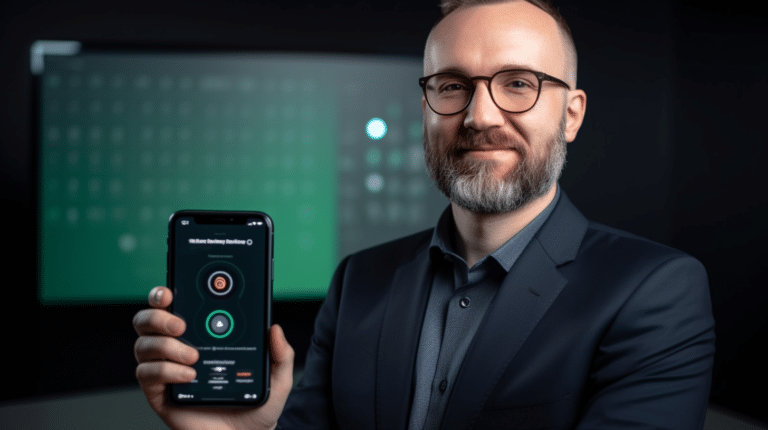Installing OpenVPN on a Linux system can provide a secure and private network connection for users who want to protect their data and online activities. OpenVPN is a widely-used Virtual Private Network (VPN) solution that is available on several operating systems, including Linux. By installing and configuring OpenVPN on your Linux machine, you can access the internet safely and securely, even when connected to untrusted networks such as public Wi-Fi hotspots.
The installation process of OpenVPN on Linux involves several steps, including ensuring the necessary prerequisites, installing the OpenVPN software, configuring the server settings, and setting up proper authentication and security measures. Understanding these steps and following them carefully can help you set up OpenVPN on your Linux system without trouble, and enjoy the benefits of a private and secure internet connection.
Key Takeaways
- OpenVPN installation on Linux offers security and privacy for internet users
- The process involves prerequisites, software installation, and server configuration
- Proper security measures, such as authentication, are essential for safe usage
Understanding OpenVPN and Linux
OpenVPN is a widely-used, open-source VPN solution that uses Transport Layer Security (TLS) to secure communications between clients and servers. With its robust support for various configurations, OpenVPN is a popular choice for both personal and enterprise users.
Linux, a versatile and powerful open-source operating system, offers an excellent platform for setting up and managing VPN servers. Combined with OpenVPN, Linux provides a secure and flexible solution for creating and maintaining Virtual Private Networks.
To begin configuring OpenVPN on Linux, you’d need to install the necessary packages. Most Linux distributions provide OpenVPN packages in their standard repositories, making installation a straightforward process. You can achieve this by using the package manager specific to your distribution, such as apt for Ubuntu or yum for CentOS.
Once the installation is complete, you can proceed to set up and configure the OpenVPN server. This process involves creating a certificate authority (CA), generating server and client certificates, and configuring the server and client configuration files. Linux offers various tools and resources, including command-line utilities and configuration files, to help you with this setup.
One of the main advantages of using OpenVPN with Linux is its support for numerous devices and operating systems. You can easily connect your Linux VPN server to Windows, macOS, and other Linux devices using OpenVPN clients. The open-source nature of both OpenVPN and Linux ensures continuous updates and improvements, enhancing security and performance.
The combination of OpenVPN and Linux provides a reliable, secure, and flexible solution for setting up and managing Virtual Private Networks. By following best practices and guidelines, users can create robust VPN infrastructure tailored to their specific needs.
Prerequisites for Installation
Before installing OpenVPN on a Linux system, ensure that you meet the necessary prerequisites for a smooth experience. This section covers the requirements and steps to prepare your system, focusing on key Linux distributions such as Debian, Ubuntu, Fedora, CentOS, SUSE, Red Hat, and Gentoo.
First, you should have administrative privileges on your system for the installation and configuration of OpenVPN. This typically requires sudo access or the ability to log in as the root user.
For Debian and Ubuntu systems, you can install OpenVPN by using the apt-get package manager. Update your package lists by running:
sudo apt update
After updating the package lists, install OpenVPN:
sudo apt-get install openvpn
On Fedora systems, you can use the dnf package manager to install OpenVPN. First, update your package lists:
sudo dnf update
Then, install OpenVPN:
sudo dnf install openvpn
For CentOS and Red Hat users, the yum package manager can be used to install OpenVPN. Update your package repository with:
sudo yum update
Followed by the installation of OpenVPN:
sudo yum install openvpn
SUSE systems can utilize the zypper package manager for OpenVPN installation. Update your package lists and then install OpenVPN:
sudo zypper update
sudo zypper install openvpn
Finally, Gentoo users can install OpenVPN through the emerge package manager. First, make sure you have updated your package list:
sudo emerge --sync
Then, install OpenVPN:
sudo emerge openvpn
By following these steps for your specific Linux distribution, you can ensure that your system meets the prerequisites for installing and configuring OpenVPN.
Installing OpenVPN on Linux
To install OpenVPN on Linux, first update your system’s package repository by running sudo apt-get update. Next, install OpenVPN by typing sudo apt-get install openvpn. This command installs the required OpenVPN package and any dependencies1.
After the installation is complete, you’ll need to generate the required SSL/TLS certificates using a Certificate Authority (CA). OpenSSL is a widely used software for this purpose. To ensure OpenSSL is installed on your system, run sudo apt-get install openssl2.
Once OpenSSL is installed, you can generate SSL/TLS certificates by following the steps mentioned in the OpenVPN documentation.
With the certificates in place, create an OpenVPN server configuration file and set the required options, such as IPv4 addressing and public IP address binding1. You can obtain your public IP address using curl or wget. Run the command curl ifconfig.me or wget -qO- ifconfig.me to display your system’s public IP address3.
For those who prefer building OpenVPN from source code, you can use the universal ./configure method4. Download the OpenVPN source code tarball from the official download page. Extract the tarball by running tar xfz openvpn-[version].tar.gz. Change to the top-level directory by typing cd openvpn-[version]. Finally, compile and install OpenVPN by running ./configure, make, and make install4.
After completing the installation and configuration process, enable and start the OpenVPN server with the command sudo systemctl enable --now openvpn@server. This ensures that the OpenVPN server is running and set to start automatically on system boot.
Using these steps, you can successfully install and configure an OpenVPN server on your Linux system, providing you with a secure and private communication channel1.
OpenVPN Binary RPM Installation
Installing OpenVPN on a Linux system using binary RPM packages is a straightforward process. RPM packages ensure that you get the right version of OpenVPN, including all its dependencies, making your installation process hassle-free.
To begin the installation, first, download the binary RPM file for OpenVPN. The dependencies for the binary RPM package include openssl, lzo, and pam. If you’re building your own binary RPM package, the additional dependencies needed are openssl-devel, lzo-devel, and pam-devel. Most Linux distributions already come with openssl installed by default, while lzo and lzo-devel might need manual installation.
Once you’ve downloaded the binary RPM file, you can use the following command to install it:
rpm -ivh binary-rpm
This command will also install the sample scripts, such as openvpn.init, which helps in automatically starting or stopping one or more OpenVPN tunnels on system startup or shutdown. The OpenVPN configuration files are usually stored in /etc/openvpn.
If you need to upgrade an existing OpenVPN installation, you can do so using the update option (-Uvh) instead of the install option (-ivh):
rpm -Uvh openvpn-[details].rpm
Building your own binary RPM package for OpenVPN can be useful if your specific Linux platform has unique requirements. In this case, use the openvpn.spec file, which contains instructions for building the RPM package.
Remember to follow the guidelines and best practices when installing OpenVPN. Always verify the file release signature after downloading the binary RPM file to ensure its security.
By following these steps, you can confidently and efficiently install OpenVPN using binary RPM packages, making your Linux system ready for VPN usage.
Configuring the OpenVPN Server
Configuring an OpenVPN server on Linux involves several steps. First, you need to install the required packages and dependencies. After the installation is complete, you can proceed with creating the necessary configuration files and setting up key pairs.
To install the OpenVPN server, use the following command:
sudo apt-get update && sudo apt-get install openvpn
After the installation, create a configuration file called server.conf in /etc/openvpn/ directory:
sudo nano /etc/openvpn/server.conf
In this configuration file, provide the necessary details, such as the IP address range for connected clients and the key pair. A sample configuration might look like this:
port 1194
proto udp
dev tun
ca ca.crt
cert server.crt
key server.key
dh dh.pem
server 10.8.0.0 255.255.255.0
push "redirect-gateway def1 bypass-dhcp"
push "dhcp-option DNS 208.67.222.222"
push "dhcp-option DNS 208.67.220.220"
keepalive 10 120
tls-auth ta.key 0
cipher AES-256-CBC
user nobody
group nogroup
persist-key
persist-tun
status openvpn-status.log
verb 3
crl-verify crl.pem
Next, you need to enable IP forwarding to ensure that the OpenVPN server can route traffic between the VPN clients and the internet:
sudo nano /etc/sysctl.conf
Uncomment the following line in the file:
net.ipv4.ip_forward=1
Save and close the file. Apply the changes by executing:
sudo sysctl -p
Now, you can start the OpenVPN server with the systemctl command:
sudo systemctl start openvpn@server
Always check that DNS resolution is functioning correctly. If you’re using an OpenVPN Access Server, verify that the server location and IP address range are properly configured, as these are essential for a successful VPN connection.
Lastly, remember to keep your OpenVPN server updated and upgraded for optimal performance and security:
sudo apt-get update && sudo apt-get upgrade
By following these steps, you can confidently configure an OpenVPN server on a Linux system, delivering a secure and reliable VPN connection to your users.
Creating and Managing Certificates
When setting up an OpenVPN server on Linux, one essential step is to create and manage certificates for secure communication between the server and clients. The process involves setting up a Public Key Infrastructure (PKI) and generating client certificates and private keys.
First, you need to establish a PKI, which comprises a separate certificate (public key) and private key for the server and each client. The certificate authority (CA) is responsible for signing and managing these certificates. You can create your CA using easy-rsa. Easy-rsa is an open-source tool that simplifies the process of generating and managing certificates.
To start, install easy-rsa on your Linux server and initialize a new PKI. After doing so, create the CA certificate and key, which will be used for signing all other certificates. Once the CA is set up, you can generate server and client certificates.
Client certificates need the nsCertType=client flag in the configuration, whereas server certificates require the nsCertType=server flag. This categorization ensures that each certificate is designated for its specific role in the OpenVPN setup.
Additionally, you must generate private keys for the server and each client. These keys should be kept secure and not shared, as they are required for encrypted communication. Be mindful to assign unique Common Names (CN) when creating certificates, as duplicates in CN can cause issues with OpenVPN connections.
In summary, certificate management is a crucial aspect of setting up OpenVPN on Linux. Using easy-rsa simplifies the creation and management of PKI, including your certificate authority, server, and client certificates. This process ensures secure communication between the server and clients by utilizing public and private keys.
Configuring the Firewall for OpenVPN
To ensure the secure operation of your OpenVPN server, it’s crucial to properly configure the firewall. This configuration typically involves creating specific rules that allow inbound and outbound traffic only through the desired ports used by OpenVPN.
First, you need to identify the required ports for your OpenVPN server. By default, OpenVPN uses port 1194 with the UDP protocol. However, if you are using a custom configuration, make sure to check and use the appropriate port number and protocol.
Next, you can create firewall rules to allow the necessary traffic through these ports. Use the following commands to open the required ports if you are using the UFW (Uncomplicated Firewall) on a Linux system:
sudo ufw allow 1194/udp
sudo ufw disable
sudo ufw enable
If you are using the IPTables firewall, execute the following commands to allow OpenVPN traffic:
sudo iptables -A INPUT -p udp --dport 1194 -j ACCEPT
sudo iptables -A OUTPUT -p udp --sport 1194 -j ACCEPT
In addition to opening the necessary ports, it is essential to configure firewall rules to allow traffic between the VPN clients and your private network. This can be done by creating rules to permit forwarded traffic from the clients through the VPN tunnel. For UFW users, you can execute the following command:
sudo ufw allow in on tun0 from 10.8.0.0/24 to 10.8.0.0/24
Replace 10.8.0.0/24 with the VPN client IP address range and tun0 with the appropriate tunnel interface used by your OpenVPN server. For IPTables users, execute these commands:
sudo iptables -A FORWARD -i tun0 -o eth0 -s 10.8.0.0/24 -m conntrack --ctstate NEW -j ACCEPT
sudo iptables -A FORWARD -m conntrack --ctstate ESTABLISHED,RELATED -j ACCEPT
sudo iptables -A POSTROUTING -t nat -o eth0 -s 10.8.0.0/24 -j MASQUERADE
Make sure to replace 10.8.0.0/24 with your VPN client IP address range and eth0 with the appropriate network interface connected to your LAN.
By following these steps, you can confidently configure the firewall for your OpenVPN server. Remember that maintaining the firewall rules updated and functional is essential for the security of your VPN system.
Connecting to the VPN Server
To connect to the VPN server, you’ll need to have the OpenVPN client installed on your client machine. In many Linux distributions, you can install the OpenVPN client from the software repository itself. However, if you encounter any issues due to outdated software, it’s recommended to download the client from the official OpenVPN website.
Once the OpenVPN client is installed, you’ll need to configure the client with the necessary settings and certificates provided by the VPN server administrator. The configuration file (.ovpn) will typically contain information about the server address, port, user authentication, and certificates needed to establish a secure connection. Import the configuration file into your OpenVPN client to ensure proper settings are applied.
Upon importing the configuration and certificates, you’re ready to connect to the VPN server. Open the OpenVPN client, either through terminal or GUI, and initiate the connection process. The client will prompt you for any required authentication details like username and password if they are not already included in the configuration file. Enter the necessary credentials and the connection to the VPN server should be established.
During the process, you may notice the OpenVPN client using HTTPS for secure communication and transmitting data to and from the server. This ensures that all information exchanged between your client machine and the VPN server remains encrypted and protected from prying eyes.
In summary, connecting to a VPN server through an OpenVPN client on Linux involves the following steps:
- Install the OpenVPN client on your client machine.
- Import the VPN server configuration file (.ovpn) and certificates.
- Launch the OpenVPN client, either through terminal or GUI.
- Authenticate by providing the required credentials.
- Establish a secure connection with the VPN server using HTTPS for data transmission.
By following these steps, you can easily connect to an OpenVPN server on Linux, ensuring secure communication and anonymity when browsing the internet.
Security and Authentication
OpenVPN provides a robust security framework built upon SSL/TLS for key exchange. The protocol uses certificates and keys that ensure mutual authentication between the client and server. When you install OpenVPN on Linux, it is important to set up proper security measures to maintain the system’s integrity.
To begin with, secure the credentials by storing them in a separate directory and applying the appropriate access permissions. To create a new directory for the keys and certificates, you can use the following command:
mkdir ~/openvpn-credentials
Next, move the necessary credentials such as CA, server, and client certificates and keys to the newly created directory. For example:
mv ca.crt server.crt server.key client.crt client.key ~/openvpn-credentials
After transferring the files, restrict access to the directory by modifying its permissions using the chmod command:
chmod 700 ~/openvpn-credentials
This command ensures that only the owner has read, write, and execute permissions while others cannot access the directory’s contents.
In addition to securing the credentials, implementing two-factor authentication (2FA) can further enhance the system’s security. By requiring users to provide an additional verification code generated by an external device, OpenVPN’s authentication process becomes even more secure.
Lastly, encryption algorithms play an essential role in protecting the data that flows through the VPN tunnel. OpenVPN supports several encryption options, including AES, Blowfish, and Camellia. It is crucial to use strong encryption ciphers like AES-256 to maintain a high level of security.
In summary, while installing OpenVPN on Linux, prioritize securing the credentials and directory, enabling strong encryption algorithms, and considering the implementation of two-factor authentication to ensure a safe and secure VPN experience.
Using OpenVPN on Different OSes
OpenVPN is a versatile VPN solution that can be used on a variety of operating systems, including Windows, macOS, Android, and iOS. This section will briefly cover the steps involved in setting up and using OpenVPN on these different platforms.
On Windows systems, you can use the OpenVPN-GUI application, which provides a user-friendly interface for managing your VPN connections. After installing the OpenVPN-GUI, you can import your configuration files and connect to the VPN by double-clicking on the system tray applet. For older versions like Windows XP, it is possible to connect to the VPN using the command prompt window as well.
For macOS users, the recommended method is to use an OpenVPN client like Tunnelblick or Viscosity. These applications make it easy to import configuration files and establish a VPN connection through a user-friendly interface.
Android and iOS users can take advantage of the OpenVPN Connect app, available on both the Google Play Store and Apple App Store. After installing the app, import your configuration files and establish a VPN connection by following the in-app instructions.
In addition to the traditional operating systems, OpenVPN can also be utilized on router firmware like OpenWrt. By configuring OpenVPN on OpenWrt, all devices connected to the router will benefit from the VPN connection, eliminating the need to set up OpenVPN individually on each device.
Lastly, for businesses and organizations looking for a cloud-based VPN solution, OpenVPN Cloud is a powerful and scalable option that supports multiple platforms such as Windows, macOS, Android, and iOS.
Remember to always use the latest version of OpenVPN and its clients to ensure compatibility with the highest security standards and to avoid any potential connectivity issues.
Troubleshooting Common OpenVPN Issues
When installing OpenVPN on a Linux system, users may encounter some common issues. These issues could be related to TCP or UDP settings, VPN connection problems, or other configuration errors. This section aims to provide guidance on identifying and resolving these difficulties.
One common problem users might face is the inability to establish a VPN connection. This could be due to a misconfigured profile, issues with VPN clients, or network-related problems. To diagnose this, you should first check the log files on both the server and client sides. The log files can provide crucial information and help you identify the root cause.
Another issue could be related to the router configuration. If the VPN connection is established but certain networks are unreachable, it might be due to the router not being properly configured for IPv6. To resolve this, you may need to update the router settings to allow IPv6 traffic and ensure that the appropriate firewall rules are in place.
If you experience difficulties while downloading OpenVPN packages using wget or curl, double-check the URL provided for downloading the necessary files. Ensure that the package being downloaded is compatible with your Linux distribution and system architecture. For example, avoid installing software intended for Ubuntu 20 on an Ubuntu 18 platform, as this may lead to problems.
TLS certificate errors can also hinder a successful OpenVPN installation. Verify that the certificates are valid, and their paths are configured properly in the server and client configuration files. Ensure that the time and date settings on both the server and client systems are accurate to prevent certificate validation errors.
Windows users may experience issues when installing OpenVPN using a self-installing .exe file. If this happens, consider downloading and installing the VPN client software manually. Also, ensure that appropriate privileges are granted for the installation process to complete successfully.
In some cases, custom scripts may cause issues with OpenVPN functionality. Review your scripts to ensure they are compatible with the OpenVPN server and client configurations, and that they are executed correctly.
Remember, troubleshooting OpenVPN issues may require patience and persistence. By carefully analyzing logs, double-checking configurations, and examining the behavior of both your client and server systems, you can confidently identify and resolve the challenges you encounter in your OpenVPN installation.
Frequently Asked Questions
How to install OpenVPN on Ubuntu?
To install OpenVPN on Ubuntu, first update the system by running sudo apt update and then install OpenVPN and Easy-RSA with the command: sudo apt install openvpn easy-rsa. Follow the necessary steps to configure the server and client, as outlined in this tutorial on setting up OpenVPN on Ubuntu 20.04.
What are the command line steps to install OpenVPN on Linux?
The command line steps to install OpenVPN on Linux generally involve updating the system, installing the required packages, and configuring the server and client settings. Specific instructions and commands can vary depending on the Linux distribution. You can refer to this guide for connecting to OpenVPN Access Server with Linux.
How to set up OpenVPN client on Ubuntu?
To set up the OpenVPN client on Ubuntu, first download the client configuration file (.ovpn) from your VPN provider or server. Install the OpenVPN package by running sudo apt install openvpn. Next, import the configuration file and start the VPN connection using the command: sudo openvpn --config /path/to/client.ovpn. More details can be found in this Linux connection guide for OpenVPN Access Server.
Where can I download OpenVPN for Linux?
You can download OpenVPN for Linux from the official OpenVPN website or through the package manager in your Linux distribution. For example, for Debian-based systems like Ubuntu, you can run sudo apt install openvpn. Alternatively, check the OpenVPN Access Server download page for various Linux distributions.
How to run OpenVPN from the command line on Linux?
To run OpenVPN from the command line on Linux, you first need to have the OpenVPN client configuration file (.ovpn) and the OpenVPN package installed on your system. Run the command sudo openvpn --config /path/to/client.ovpn to start the VPN connection. Make sure to replace /path/to/client.ovpn with the actual file path of your configuration file.
Can OpenVPN be installed through terminal on Linux?
Yes, OpenVPN can be installed through the terminal on Linux. Depending on your Linux distribution, the installation command varies. For Debian-based systems like Ubuntu, run sudo apt install openvpn. For other distributions, consult their package manager documentation or visit the OpenVPN Access Server download page for specific installation instructions.
Footnotes
-
https://www.digitalocean.com/community/tutorials/how-to-set-up-and-configure-an-openvpn-server-on-ubuntu-20-04 ↩ ↩2 ↩3
-
https://www.linux.com/training-tutorials/install-and-configure-openvpn-server-linux/ ↩
-
https://www.cyberciti.biz/faq/how-to-find-out-the-ip-address-assigned-to-eth0-and-display-ip-only/ ↩
-
https://openvpn.net/community-resources/installing-openvpn/ ↩ ↩2