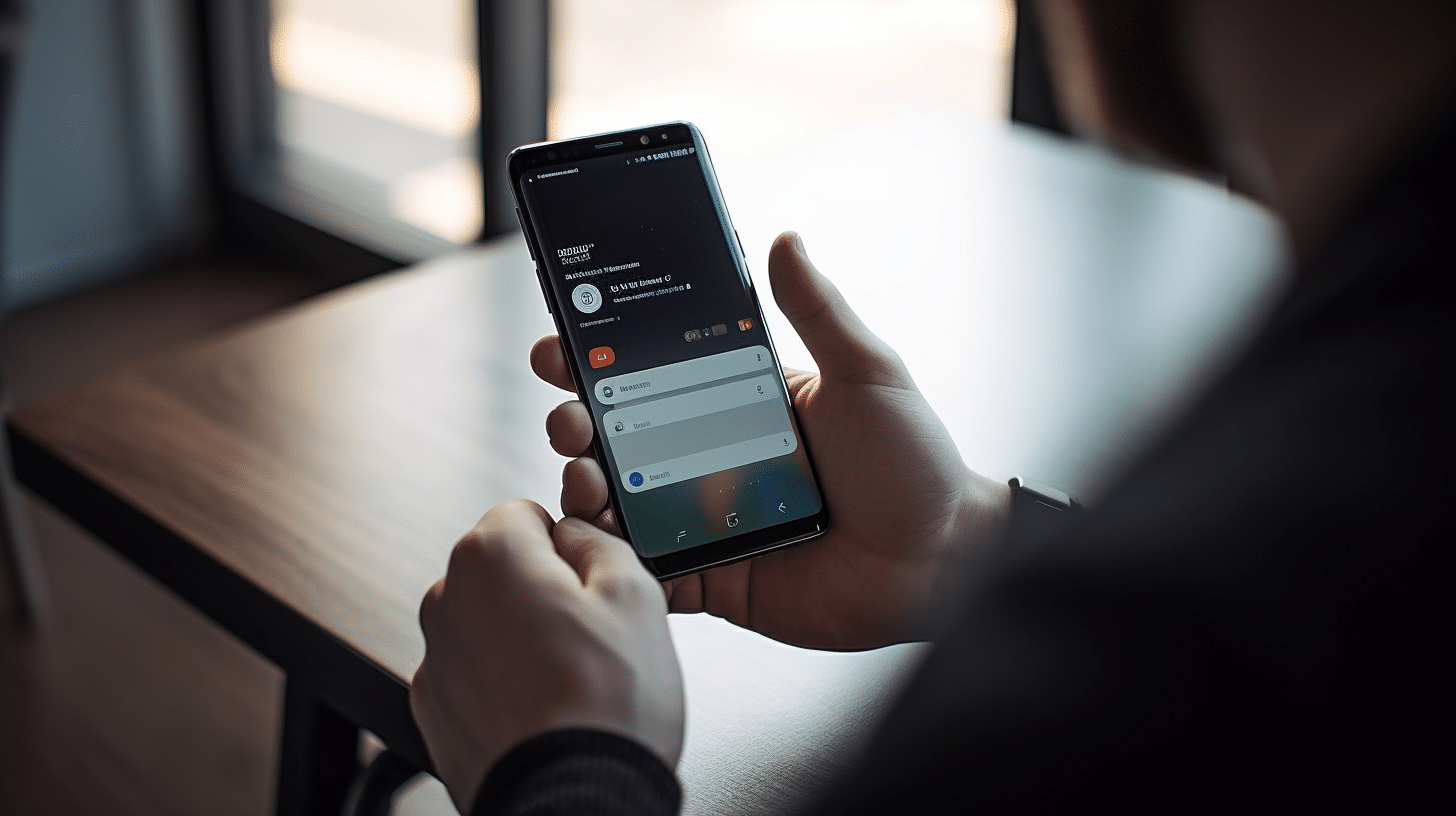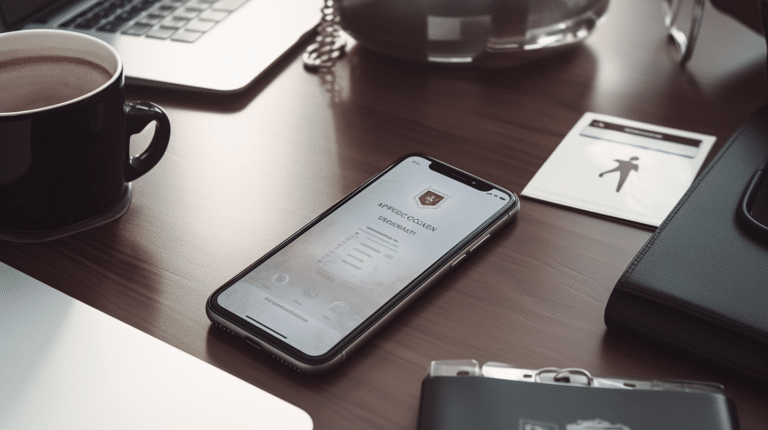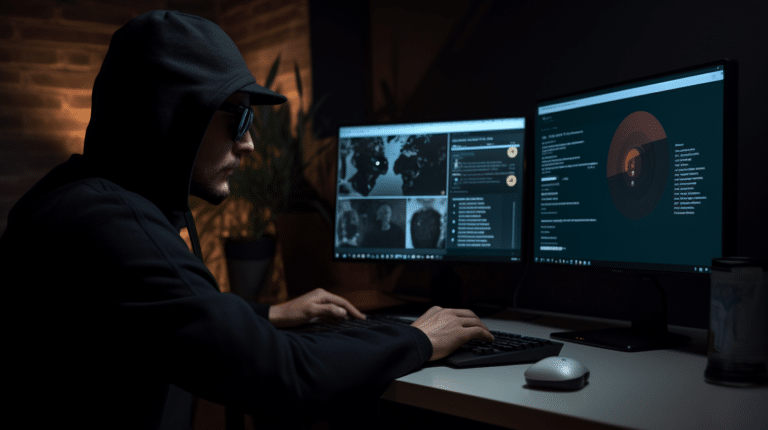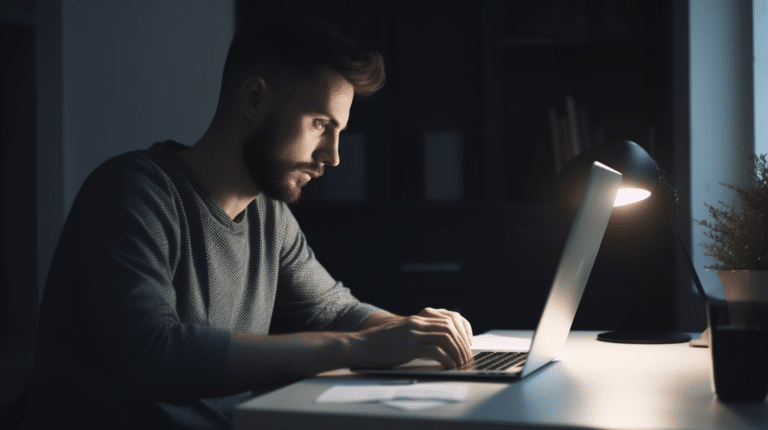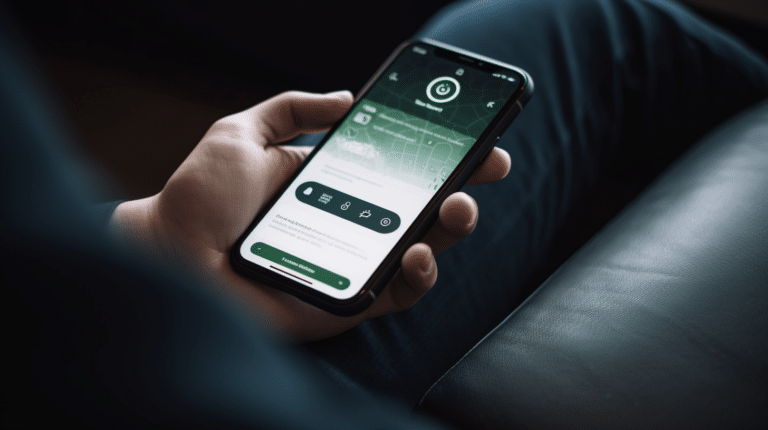Virtual private networks (VPNs) have gained popularity as a means to protect user privacy, encrypt data, and access geo-restricted content on Android devices. While there are many benefits to using a VPN, there may be times when you’ll want to disable this feature on your Android device. This article offers a comprehensive guide on how to turn off the VPN feature on Android.
Understanding how VPNs function and when they are active is essential to manage phone settings effectively. This guidance will walk you through the process of determining if a VPN is active, disabling it on your Android device, and exploring potential challenges that may arise in the process. Additionally, you’ll learn about the risks associated with disabling a VPN and alternatives to safeguard your device’s security.
Key Takeaways
- Learn how to identify and disable an active VPN on Android devices
- Be aware of potential challenges and risks when turning off VPN services
- Discover alternative methods to protect your Android device’s privacy and security
Understanding VPN
A VPN, or Virtual Private Network, is a service that enhances your online privacy and security. It works by creating a secure connection between your device and the internet, encrypting your online activities and protecting your online traffic from being accessed or monitored.
The primary purpose of a VPN is to safeguard your privacy and maintain the confidentiality of your online activities. By routing your internet connection through a VPN server, your IP address is masked, making it difficult for third parties to track or monitor your actions. This is particularly valuable for users who wish to access sensitive information or keep their online actions private.
Another benefit of using a VPN is its ability to bypass geo-restrictions and access content that is otherwise blocked in specific regions. For instance, users may encounter censorship or restricted access to certain websites due to geographic limitations, political reasons, or licensing agreements. A VPN can reroute your connection through a server in another country, enabling you to access this restricted content.
While encrypting your data and maintaining your online privacy, a VPN also protects you from potential security threats such as hackers, identity thieves, and cybercriminals. With encrypted online traffic, it becomes difficult for malicious individuals to intercept your sensitive information, such as login credentials, financial data, or personal communications.
In summary, a VPN is a crucial tool for safeguarding your online privacy and security, encrypting your online activities, and bypassing geographical restrictions to access blocked content. By understanding the importance of a VPN, you can make more informed decisions about incorporating it into your internet usage and protect your digital life.
How to know if VPN is active
Checking VPN Icon
When using a VPN on an Android device, one of the easiest ways to determine its status is by looking for a VPN icon. This icon usually appears at the top of the screen in the notification panel. The VPN icon will display a small key symbol, which indicates that your VPN connection is active and secure.
It’s essential to monitor the VPN icon in the notification panel, as some VPN connections may drop without warning. By keeping an eye on the icon, you can ensure that your online activities remain protected, and whenever you don’t see the icon, you’ll need to reconnect the VPN.
Looking at IP Address
Another way to confirm if your VPN is active on your Android device is by checking your IP address. Your IP address is a unique identifier for your device on the internet, and when using a VPN, your real IP address should be masked with a different one provided by the VPN service.
To check your IP address:
- Turn on your VPN and connect to a server of your choice.
- Open your internet browser and visit a website like WhatIsMyIPAddress.
- This site will display your current IP address and its associated location.
If the IP address displayed matches the VPN server’s location you selected, this indicates that your VPN connection is active and successful.
Turning off VPN on Android
Switch Method
If you want to temporarily disable the VPN on your Android device, you can use the switch method. This is the quickest way to turn off the VPN connection without navigating through the Android settings. Simply open the notification panel by swiping down from the top of the screen. Look for the VPN icon (usually a key symbol) and tap it. This will toggle off the VPN and stop the connection.
Settings Method
Another method is to disconnect the VPN through your Android phone’s settings. Follow these steps:
- Open the Settings app on your device.
- Scroll down and tap on Network and Internet or Connections, depending on your device.
- Select VPN from the available options.
- Find the VPN connection you want to turn off and tap on it.
- Click Disconnect to disable the VPN.
This method is useful when you want to access your device’s VPN settings directly without opening a third-party application.
Third-Party Applications Method
If you’re using a VPN service through a third-party application, you can also disable the VPN from within the app itself. The process may vary depending on the specific app, but generally, the steps are:
- Open the VPN app on your Android device.
- Find the connected VPN profile or server.
- Tap on the disconnect or toggle off button to turn off the VPN connection.
Remember to re-enable the VPN if needed after completing your task. Disabling the VPN connection when not in use can help save battery life and maintain your device’s performance.
Options to Configure Android VPN
When you need to configure VPN on your Android device, there are several options to consider. These settings help you manage your VPN usage, address potential network issues, and give you more control over connection settings.
One of the essential aspects of setting up a VPN on Android is selecting the right VPN provider or app. Ensure that the app is reputable and offers reliable security features. Once you’ve chosen a suitable VPN app, follow the app-specific instructions to set up and connect the VPN.
Most Android devices offer built-in options to configure VPN settings. To access these settings, go to Settings > Network and Internet > VPN. Here, you can add a new VPN profile by tapping the “+” icon or manage the existing VPN connections by tapping on the names of the VPNs source.
And if you would like to , configure more connection settings, tap on the gear icon next to the VPN name and toggle options such as “Always-on VPN” on or off. Additionally, you can also edit VPN settings such as server addresses, authentication types, or DNS settings to customize the connection according to your needs.
If you encounter network issues while using a VPN on Android, you may want to check your VPN settings. Make sure you have entered the correct connection settings provided by your VPN provider. Sometimes, VPNs may slow down your internet connection or cause unstable connections. In such cases, try selecting a different server or switching protocols if your VPN app offers multiple options.
Moreover, it’s always a good practice to keep your VPN app up to date. Developers frequently release updates that address bugs, improve performance, and enhance security features. Regularly updated VPN apps can help you mitigate network issues and avoid potential security vulnerabilities.
In conclusion, configuring Android VPN settings is essential to maintain a secure browsing experience and address network issues when they arise. By following the steps mentioned above, you can easily set up and manage your VPN connections on Android devices confidently and efficiently.
Challenges that may arise when turning off VPN and solutions
Troubleshooting Unresponsiveness
When attempting to turn off your VPN on Android, you may experience unresponsive software, leaving you unable to disconnect your VPN service. This could be due to a variety of issues:
- App crashes: Android VPN apps may sometimes crash, leaving the VPN service running. To resolve this, force stop the app in the Settings > Apps menu and restart it.
- Device lag: Your Android device may be experiencing performance issues, causing the VPN app to become unresponsive. Try closing other apps or restarting the device to clear up resources.
- Outdated software: Make sure that your VPN app is up-to-date, as outdated versions may encounter incompatibilities with your device’s operating system. Check for updates on the Google Play Store.
Addressing Connection Issues
If you have successfully turned off your VPN but are encountering Internet connection or network issues, follow these troubleshooting steps:
- Check your Internet connection: Ensure that your device is connected to Wi-Fi or mobile data and that your Internet service is working. You can test this by accessing a website through a browser.
- Restart your device: Sometimes, minor issues can be resolved by simply restarting your Android device.
- Reset network settings: If the issue persists, resetting your network settings may help. Go to Settings > System > Reset options > Reset Wi-Fi, mobile and Bluetooth. Note that this will clear all previously saved Wi-Fi networks and Bluetooth devices.
- Contact your ISP or network administrator: If you are still experiencing connection issues after troubleshooting, it may be helpful to contact your Internet Service Provider (ISP) or network administrator for further assistance.
By addressing these challenges with the provided solutions, you can ensure a smoother transition when turning off your VPN on an Android device.
Risks of Disabling VPN
Disabling your VPN on an Android device can expose you to various risks, including cyberattacks, malware, and viruses. When your VPN is turned off, your online activities become less secure, making it easier for hackers to access your private information.
One of the main risks of disabling your VPN is that without the protection it offers, your internet connection becomes vulnerable to cyberattacks. Hackers can exploit any security flaws present in your network or device, leading to data theft, unauthorized access, and other malicious activities.
Furthermore, turning off your VPN can increase the likelihood of encountering malware and viruses. These malicious software programs can infiltrate your Android device to cause damage, compromise your privacy, or steal sensitive data. A VPN serves as an additional layer of protection against these threats, so disabling it can leave you exposed.
Another risk is that without a VPN, your internet service provider (ISP) and other third parties can monitor your online activities. VPNs encrypt your data, ensuring your privacy while browsing, shopping, or communicating online. If you disable your VPN, you lose that level of encryption, making it easier for ISPs, advertisers, and others to track your behavior.
Lastly, without a VPN, your real IP address and location can be discovered by websites and third parties. This information can be used for targeted advertisements, tracking your browsing habits, or even being targeted by cybercriminals based on your location. Maintaining your VPN connection keeps this crucial information hidden and helps protect your privacy.
Overall, disabling your VPN can cause multiple security and privacy risks that are better avoided. It’s essential to keep your VPN enabled on your Android device to ensure a secure and private internet experience.
Advantage and Disadvantage of Using VPN
Using a VPN (Virtual Private Network) has become increasingly popular due to its ability to provide online security and privacy. However, it’s essential to weigh the advantages and disadvantages of using a VPN before deciding whether to use one on your Android device.
One of the main advantages of using a VPN is that it protects your online privacy. By masking your IP address and encrypting your internet traffic, a VPN ensures that your personal information remains hidden from online marketers and other third parties who may try to track or exploit your data. This becomes particularly important when using public Wi-Fi, where your data can be easily intercepted by hackers.
Another advantage is accessing restricted content. A VPN allows you to bypass geo-restrictions and access content that may be blocked in your region. This can be useful for travelers or those living in countries with strict internet censorship laws.
However, there are also some drawbacks to consider. One notable disadvantage is that using a VPN can slow down your internet speed. Since your data needs to be encrypted and sent through the VPN server, you may experience slower connection speeds than when browsing without a VPN. The impact on speed will vary depending on the VPN provider and the server location you choose.
Another drawback is that not all VPN applications are created equal. Some free or cheap VPNs might not provide the same level of security and privacy as premium VPN services. In some cases, these low-quality VPNs might even collect your data and sell it to third parties, defeating the purpose of using a VPN in the first place.
When choosing a VPN, it’s essential to evaluate the quality of the service and whether it aligns with your needs. Consider the balance between privacy, access to content, and potential impact on your internet speed. By understanding both the advantages and the disadvantages, you will be able to make a well-informed decision about using a VPN on your Android device.
Alternative Ways to Secure Android Device
In addition to using a VPN, there are several other ways you can secure your Android device. One effective method is to make sure your phone’s software is up to date. Regularly updating your device ensures you have the latest security patches and bug fixes.
Another important step is to enable encryption on your Android device. Encryption protects sensitive information by rendering it unreadable without the correct decryption key. Most modern Android devices come with encryption enabled by default. However, you can check and enable it in your phone settings under Security.
When connecting to public Wi-Fi networks, it’s crucial to be cautious, as these networks are often unsecured and susceptible to various threats. You can minimize risks by using a reputable VPN service, which encrypts your data and makes it more difficult for hackers to intercept. Additionally, it’s advisable to turn off automatic Wi-Fi connections and only connect to networks you trust.
You should also secure your home router, as it serves as a gateway to your Android device. Make sure to use a strong and unique password for your router’s admin portal and enable WPA3 or, at the very least, WPA2 encryption for your Wi-Fi network. Also, keep your router’s firmware updated and disable remote management if not needed.
Having a strong and unique password for each of your online accounts is crucial for online security. Password managers are useful tools to generate and manage passwords without having to memorize them. They can also store sensitive information in an encrypted form, making it challenging for unauthorized users to access.
Lastly, be selective about the apps you install on your Android device. Only download apps from trusted sources like the Google Play Store, and always check reviews and app permissions before installation. Limiting app access to sensitive information in your phone settings can also enhance security.
By taking these steps, you can significantly enhance the safety and security of your Android device, reducing your vulnerability to potential cyber threats.
How to Uninstall VPN from Android
Uninstalling a VPN application from your Android device is a simple process that only takes a few steps. First, locate the VPN app on your device, which is usually found within the App Drawer. Press and hold the app icon until a menu appears, then select Uninstall. Confirm the action when prompted, and the VPN app will be removed from your Android device.
In some cases, you may need to go through the Settings menu to uninstall a VPN app. To do this, navigate to Settings > Apps or Applications on your Android device. Find the VPN application in the list and tap on it. In the app’s information screen, click on Uninstall and confirm the action. This will remove the VPN app from your device.
If the VPN app has created a configuration profile in your Android’s settings, you might need to remove the profile as well. Go to Settings > Network and Internet > VPN. Here, you will see a list of VPNs configured on your device. Tap on the VPN you want to remove, then select Forget VPN or Delete to remove the profile.
Remember to also disable any VPN connections before uninstalling the app. To do this, go to Settings > Network and Internet > VPN. Find the active VPN connection you want to disconnect, tap on it, and select Disconnect.
By following these steps, you can confidently and effectively uninstall any VPN application from your Android device while maintaining a neutral and clear tone of voice.
Disabling VPN on Various Devices
How to turn off VPN on iPhone
To disable a VPN on your iPhone, follow these steps:
- Open the Settings app on your iOS device.
- Tap on General.
- Scroll down and select VPN.
- If you see the VPN’s name and a toggle button, switch the button to the Off position. If you have multiple VPN profiles, tap on the name of the one you would like to turn off and toggle off the Status button.
Remember to check your connection status to ensure your data is secure after turning off the VPN.
Turning off VPN on MacOS
Disabling a VPN on MacOS is relatively simple. Follow these instructions:
- Click on the Apple menu in the top-left corner of your screen.
- Select System Preferences.
- Click on the Network icon.
- On the left panel, find your VPN connection in the list. It should have a VPN icon next to it.
- Click on the VPN connection you want to disable and click the Disconnect or Turn Off button.
For users with a VPN application such as NordVPN, simply open the app, click on the server you are connected to, and then click the Disconnect button.
Disabling VPN on Windows
To turn off a VPN on a Windows computer, follow these steps:
- Click on the Start button and select Settings (gear icon).
- In the Settings menu, click on Network and Internet.
- Select VPN from the left panel.
- Find the VPN connection you want to disable in the list and click on it.
- Click the Disconnect button to turn off the VPN connection.
As with MacOS, you can also disable your VPN directly in the application. For example, if you are using NordVPN, open the app and click on the Disconnect button next to your connected server.
Please remember to check your online privacy settings and connection status after disabling your VPN.
Frequently Asked Questions
How can I disable VPN on my Android device?
To disable VPN on your Android device, go to Settings > Network and Internet > VPN. Here, you’ll find a list of VPNs installed on your device. Tap on the VPN you wish to disable and then tap on “Disconnect.” This will disconnect the VPN connection without affecting other settings on your Android device.
What steps to take to deactivate VPN on Samsung S21?
The process to deactivate VPN on a Samsung S21 is similar to other Android devices. First, navigate to Settings > Connections > More connection settings > VPN. Tap on the VPN you’re currently using, and then tap “Disconnect” to deactivate the VPN.
How to remove VPN from Chrome on Android?
To remove a VPN from Chrome on Android, open Chrome’s settings, and go to Site settings > Pop-ups and redirects. Find the VPN you wish to remove and tap on it. Choose “Clear and reset” to remove the VPN settings from Chrome.
Is there a way to turn off VPN specifically on an Android tablet?
Yes, turning off VPN on an Android tablet follows the same process as on an Android phone. Go to Settings > Network and Internet > VPN, select the VPN you want to disable, and tap “Disconnect.”
What’s the process to disconnect VPN on an Android mobile?
Disconnecting a VPN on an Android mobile involves accessing the VPN settings. To do this, head to Settings > Network and Internet > VPN. Then, select the VPN you’re connected to and tap “Disconnect” to disconnect the VPN service.
How do I deactivate a VPN without affecting other settings on Android?
Deactivating a VPN on an Android device without affecting other settings is easy. Simply go to Settings > Network and Internet > VPN, tap on the active VPN, and then tap “Disconnect.” This will only disable the VPN connection and leave other settings unchanged.